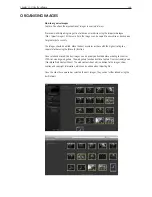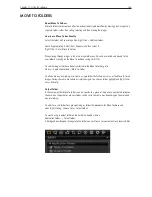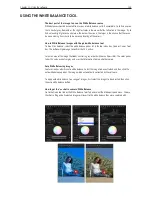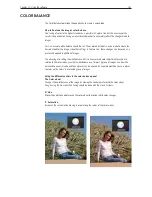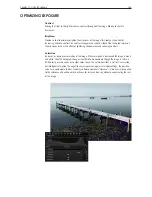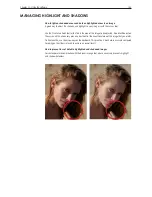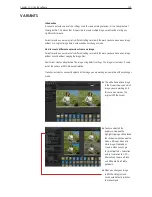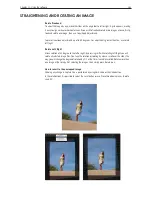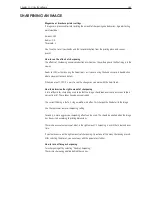Chapter 1 - Basic info
151
Chapter 11 - Using the software
color balance
The Color Balance tool allows the opportunity to create a unique look.
How to fine tune the image's color balance
Fine tuning of color to the highest standards is possible in Capture One, but the accuracy of the
results is dependent on having a well calibrated monitor to accurately reflect the changes made to
images.
First, an accurate white balance should be set. Then color adjustments can be made to create the
desired mood for the image. Like other settings in Capture One, these changes can be saved as a
preset and applied to additional images.
The advantage to setting the white balance first is because saved color adjustment presets are
relative to the colorvalues, created in whitebalance or at import. A group of images can be white
balanced to a neutral value and then a preset can be applied. An example would be to use a preset
to warm up the colors in a selected group of images.
Using the different controls in the color balance panel
The Color wheel
Changes the color balance of the image by moving the neutral point around the color wheel.
Drag it using the mouse but fine tuning should be done with the H and S sliders.
‘H’ Hue
Moves the color-tone point around the color wheel to provide subtle color changes.
‘S’ Saturation
Increases the saturation by moving in or out along the radius of the color wheel.
Summary of Contents for DM System
Page 1: ...Mamiya DM System User s Manual ...
Page 7: ......
Page 8: ......
Page 18: ...Chapter 1 Basic info 10 ...
Page 30: ...Chapter 1 Basic info 22 ...
Page 48: ...Chapter 1 Basic info 40 ...
Page 56: ...Chapter 1 Basic info 48 ...
Page 64: ...Chapter 1 Basic info 56 ...
Page 114: ...Chapter 1 Basic info 106 ...
Page 128: ...Chapter 1 Basic info 120 Chapter 10 Image file management and preferred settings 3 Tap ok ...
Page 184: ...Chapter 1 Basic info 176 ...
Page 196: ...Chapter 1 Basic info 188 ...