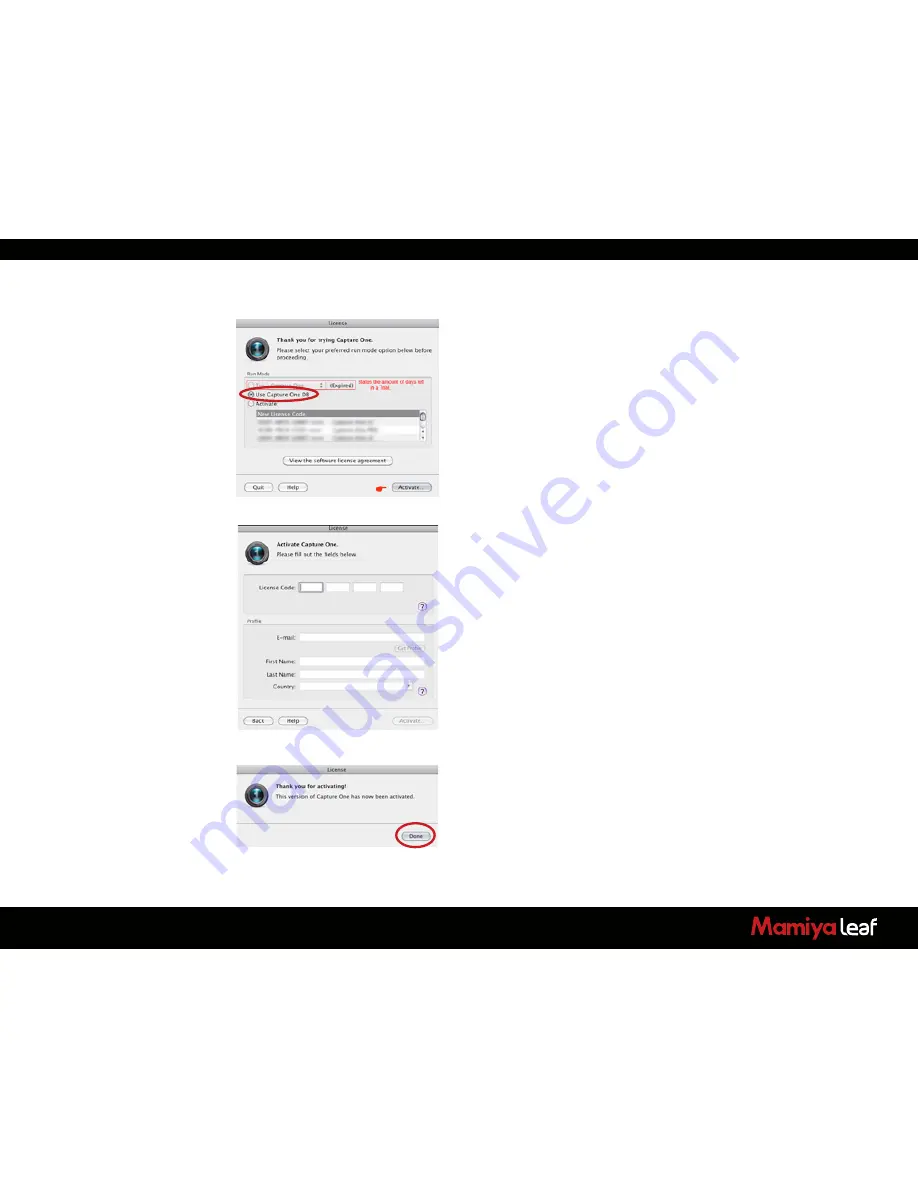
9
1.3 Activation
An Internet connection is needed to activate and update Capture One.
Upon launching of Capture One, an Activation dialog box appears.
(On a Windows-based PC the dialog box looks slightly different but the
steps are the same).
1. Select
Use Capture One DB
to activate the Digital Back version of
Capture One 7.
2. Click
Activate
to complete activation. A confirmation screen appears
informing you of a successful activation.
If you have purchased a license for the Capture One Pro version:
1. Select
Activate
>
New License Code
to activate the Pro version of
Capture One 7.
2. Click
Activate...
The License dialog box appears.
3. Fill in your 16 character Product Key and profile information and then
click
Activate...
A confirmation screen appears informing you of a
successful activation.
Troubleshooting
If you are experiencing problems activating the software, follow the
instructions provided in the application, read the software manual
enclosed or visit the website for inspiration and troubleshooting:
www.phaseone.com/support
Deactivation of Capture One
An Internet connection is needed to deactivate Capture One.
1. Open the license dialogue box via the menu
Capture One
>
License
.
2. Click the
Deactivate
button.
3. Capture One returns to trial mode once it is deactivated. If the trial
period for the computer expires, all current and pending processing
is cancelled, and you are not able to continue working with the
application until you reactivate it.
4. Confirm that you want to perform the deactivation. After doing so,
you can activate Capture One on another computer.
Summary of Contents for 645DF
Page 1: ...User Guide Credo Digital Backs Mamiya 645DF 645DF Camera ...
Page 23: ...23 ...
Page 44: ...44 44 ...
Page 87: ...87 ...
Page 149: ...http www mamiyaleaf com 2012 65301597 A CREDO Mamiya User GUIDE V1 14 ...










































