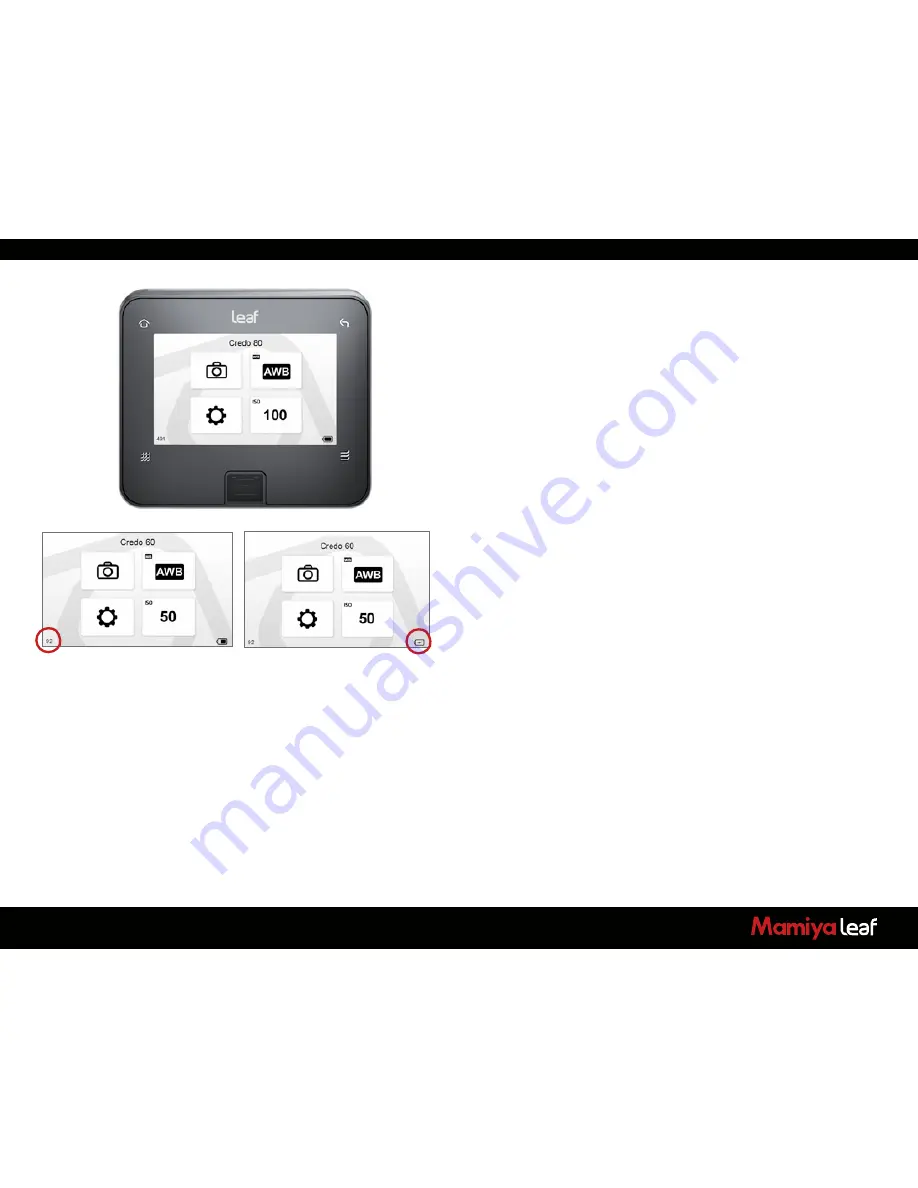
54
5.0 Navigating the Credo
User Interface and Menu
System
Home Screen
The Credo Home screen is the first view that you see as soon as the
back is switched on. This is the back’s default screen and the starting
point in which to navigate the menu system. Use the Home screen to
configure the Leaf Credo back’s setup, camera settings, ISO sensitivity
and White Balance (WB) settings.
The selected ISO rating and White Balance setting are displayed on the
Home screen
The bottom right of the Home screen features a Power Indicator icon
that shows the remaining battery capacity or an electrical icon if the
Credo is being used to shoot tethered via a USB 3.0 or FireWire 800
connection. The Power Indicator starts blinking when it runs low to warn
you that the battery needs to be replaced before capturing any more
images.
The bottom left of the Home screen tells you the amount of exposures
left on your CompactFlash card.
Tap the top left
Home
soft button to immediately return to the Home
screen regardless of where you are in the menu system.
Image Views
Tap the image to quickly access the Full Image screen or double-tap the
image to view the 100% zoom view.
Summary of Contents for 645DF
Page 1: ...User Guide Credo Digital Backs Mamiya 645DF 645DF Camera ...
Page 23: ...23 ...
Page 44: ...44 44 ...
Page 87: ...87 ...
Page 149: ...http www mamiyaleaf com 2012 65301597 A CREDO Mamiya User GUIDE V1 14 ...






























