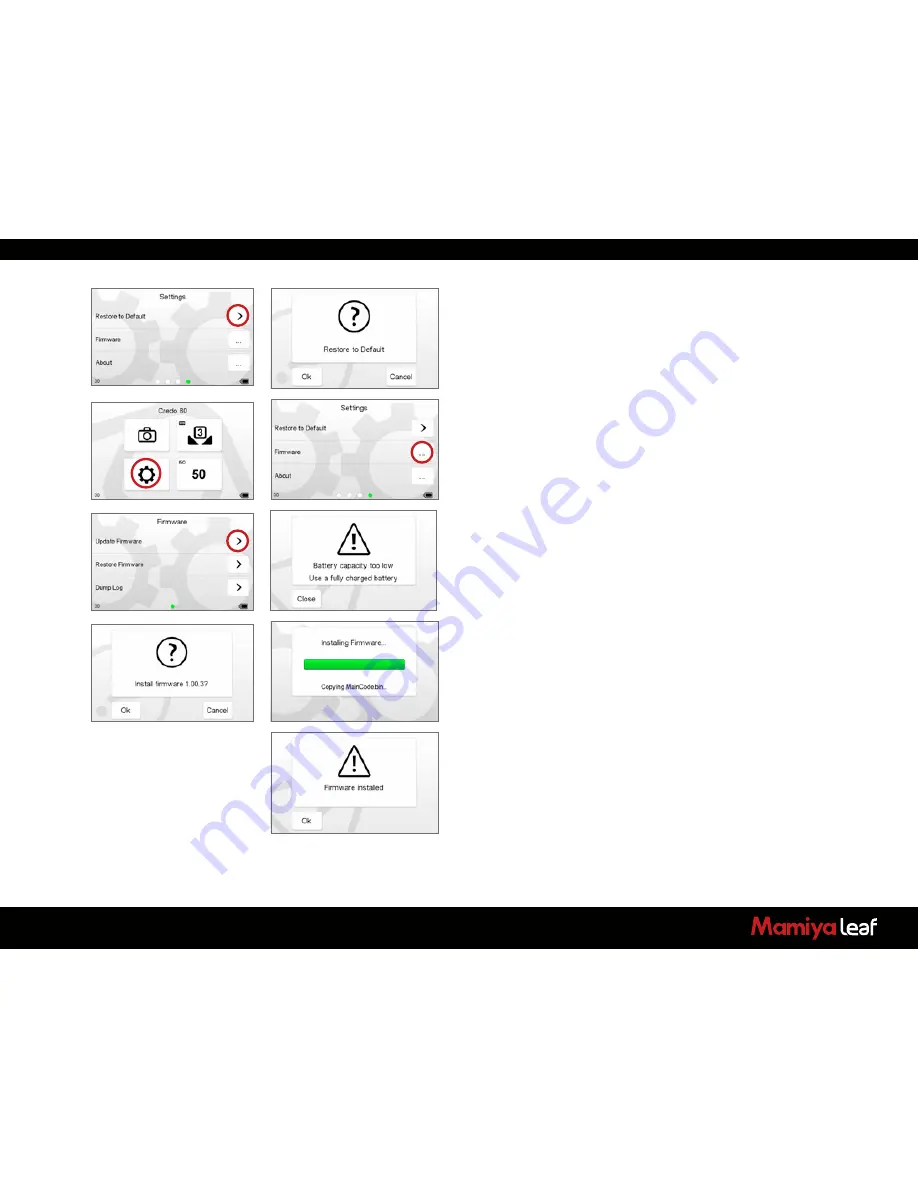
85
7.15 Restore to Default
Select
Restore to Default
to restore the Credo unit back to its default
factory settings. Tap
OK
to confirm restore. Caution! All previous settings
are lost.
7.16 Firmware
It is important to keep the Credo’s firmware up-to-date to ensure you
get new features and remove any bugs or errors from previous firmware
versions.
1. Download the latest firmware update from
www.mamiyaleaf.com/firmware.asp
2. Transfer the
firmware
(.fwr) file to a
CompactFlash
(CF) card and
insert it into the Credo’s CF card slot.
3. From the Home screen, select
Settings
.
4. Scroll to the fourth screen and select
Firmware > Update Firmware
.
It is not possible to update the firmware unless the digital back battery
is fully charged. A warning screen appears if the battery capacity is
too low. Tap the
arrow
to install the firmware.
5. Ensure that the Leaf Credo back has been removed from the camera.
A progress bar appears on screen during installation.
6. A confirmation screen appears once installation is complete.
The Leaf Credo back automatically restarts itself.
Summary of Contents for 645DF
Page 1: ...User Guide Credo Digital Backs Mamiya 645DF 645DF Camera ...
Page 23: ...23 ...
Page 44: ...44 44 ...
Page 87: ...87 ...
Page 149: ...http www mamiyaleaf com 2012 65301597 A CREDO Mamiya User GUIDE V1 14 ...






























