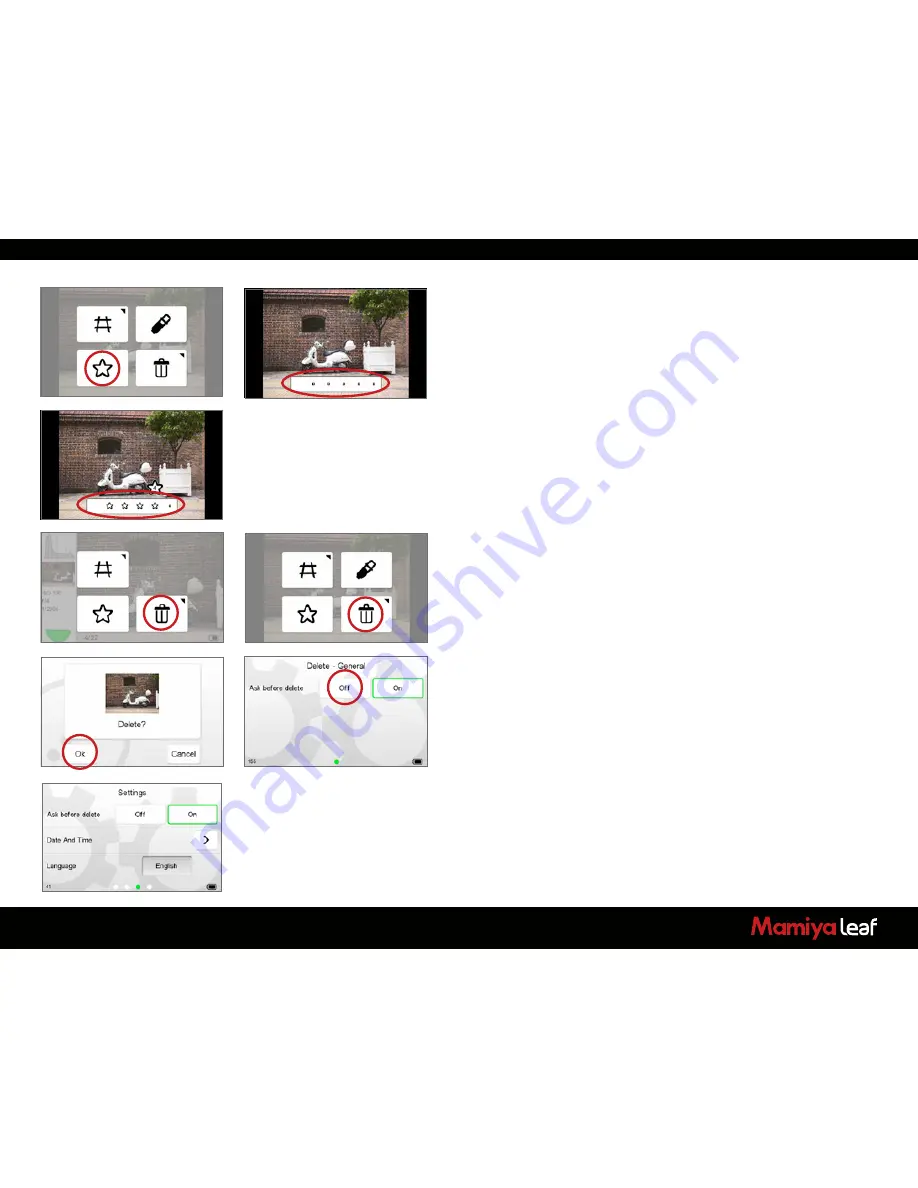
64
6.6 Rating Images
To turn on
Rating
, tap the bottom right
Dynamic
soft button then tap
the
Rating
icon. A white bar appears at the bottom of the screen when
reviewing in Full Screen or in the Tool View. Tap the dot in the white bar
to select a star rating from 1 to 5. Alternatively, swipe your finger along
the bar to choose a star rating. Tap the blank white area on the left side
of the bar to deselect a star rating to 0 (zero). Ratings are recognized in
Capture One when they are imported from a memory card.
Star ratings can be seen in both the Thumbnail view and Full Screen
views by tapping the
Dynamic
menu and selecting the
Star
button. To
turn off Rating, return to the
Dynamic
menu and tap the
Rating
icon.
The Check mark on the
Rating
icon is removed and the white bar and
stars no longer appear under each image.
6.7 Deleting Images
To delete an image, tap the
Dynamic
menu soft button while in
Tool
View
or
Full Screen
— a trash icon appears. Tap the
Trash
icon and
the
Delete
screen appears. Tap
OK
to permanently delete the image or
press
Cancel
to cancel the deletion and return to the image preview.
A long press of the Trash icon brings up a screen with an option to delete
images immediately or to ask before deletion.
The
Ask before delete
option is also available when you configure the
back’s Settings menu.
Summary of Contents for 645DF
Page 1: ...User Guide Credo Digital Backs Mamiya 645DF 645DF Camera ...
Page 23: ...23 ...
Page 44: ...44 44 ...
Page 87: ...87 ...
Page 149: ...http www mamiyaleaf com 2012 65301597 A CREDO Mamiya User GUIDE V1 14 ...






























