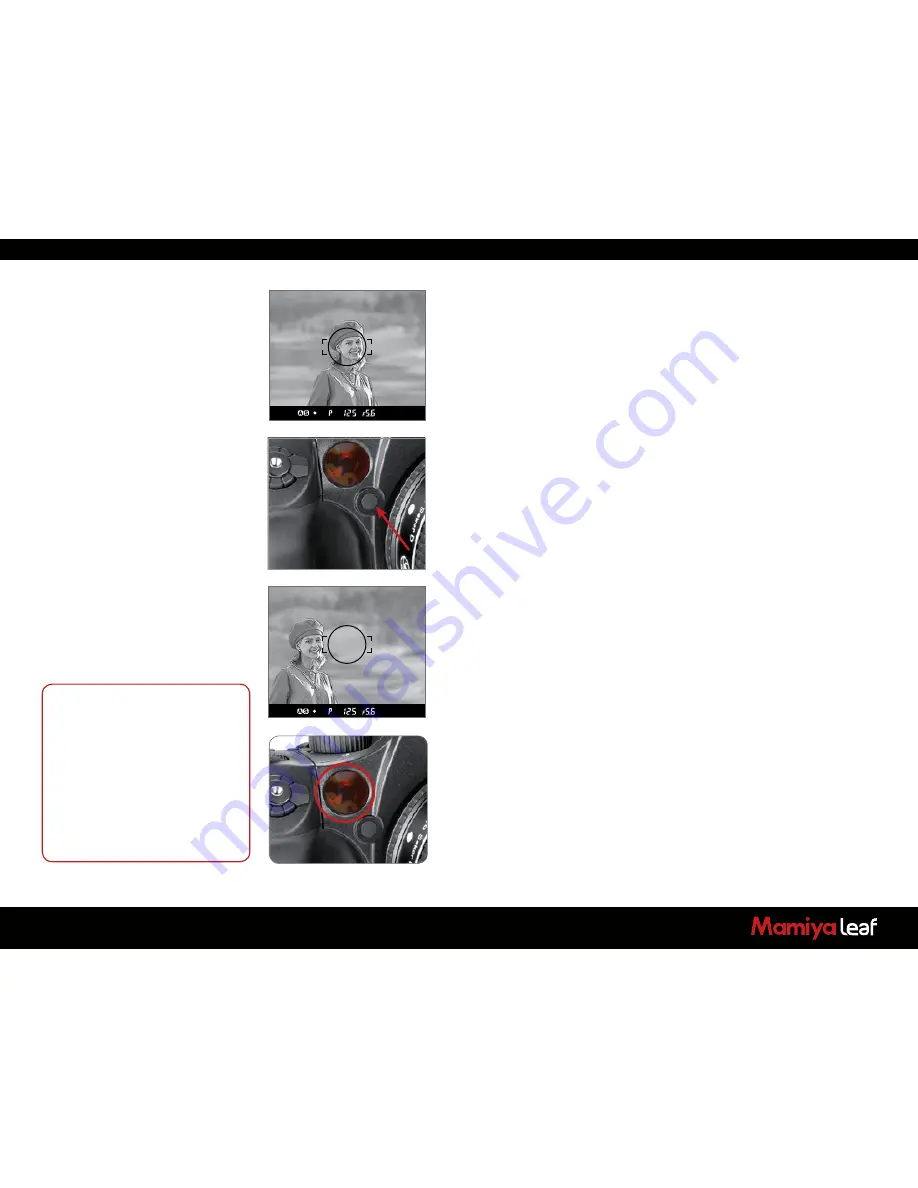
32
3.7 Using Focus Lock and Infrared Focusing
Use the focus lock when your intended focus point is not within the
focus frame. In such cases where a subject is not located in the center
of a frame, use the focus lock function to lock the focus before releasing
the shutter.
1. Set the focus mode selector lever to S or C.
Put the subject in the focus frame and half press the shutter release
button.
2. Lock the Focus.
When the focus mark • in the viewfinder LCD is lit, press the AF lock
button on the front of the camera to lock the focus.
3. Adjust the Composition.
With the shutter release button half-pressed, slide the camera to
achieve the desired composition, and release the shutter.
When the focus mode is set at
S
(Single focus mode) and the focus
mark
•
is lit, hold the shutter release button halfway down to lock the
focus.
AF Assist Infrared Light
Autofocus can fail when a subject is dark or very low-key. On these
occasions, a red lamp may be activated on the front of the camera when
the shutter release button is half-pressed to assist the camera’s auto
focus function. The AF assist infrared light is emitted only when the focus
mode is set to S (Single focus mode).
Notice:
Effective range of the AF assist infrared
light is limited. It does not reach distant
subjects.
—
Range:
9 m/29.5 ft (using 80 mm f/2.8 lens)
Use of a lens hood or a bellows lens
hood (sold as an optional accessory)
may interfere with the assist light. It
is advisable to set the focus before
mounting the hood.
The AF assist infrared light can be
disabled.
Summary of Contents for 645DF
Page 1: ...User Guide Credo Digital Backs Mamiya 645DF 645DF Camera ...
Page 23: ...23 ...
Page 44: ...44 44 ...
Page 87: ...87 ...
Page 149: ...http www mamiyaleaf com 2012 65301597 A CREDO Mamiya User GUIDE V1 14 ...






























