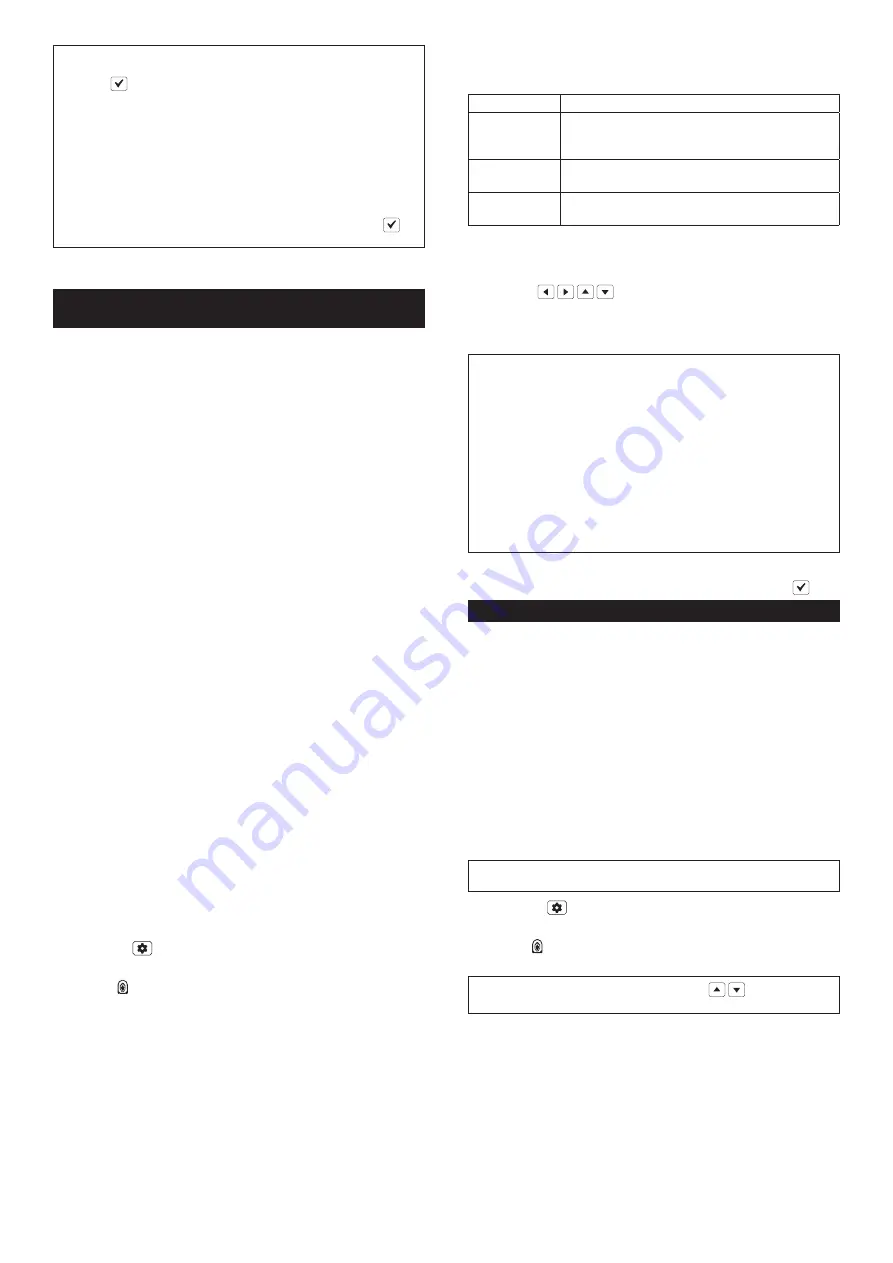
24
NOTE:
To register the distance setting after test navigation, save
the test report by following the instructions on the screen. Then
press the
key to complete the registration after the message
[Saved successfully.] appears. When this registration is complete,
the screen returns to the menu selection screen.
NOTE:
The Robotic Mower stops automatically near the mower
departing point after the test navigation. To redo the settings or
register a new pro
fi
le, manually dock the Robotic Mower to the
charging station again.
NOTE:
To skip the test navigation, select [Verify] and register the
setting.
When the message [Saved successfully.] appears, press the
key.
7.
Repeat steps (4) through (6) and register up to
fi
ve pro
fi
les as
necessary.
Adjusting the departure angles from the charging
station
[Top menu] > [Main menu] > [Navigation preferences] >
[Departure angles]
Set the departure angles when the Robotic Mower departs directly
from the charging station. Assuming the docking contact point, facing
the charging station, as 0° (12 o’clock), you can set two departure
angle ranges between 90° (3 o’clock) to 270° (9 o’clock) in the clock-
wise direction. You can adjust the execution priority of each departure
angle.
What is the "probability" that determines the
execution priority?
The probability obtained when setting the departure method and
departure angles from the charging station expresses the possibility
of the Robotic Mower prioritizing operation based on the set contents
as a percentage.
For example, if 25% and 75% are entered as the probabilities for
ranges 1 and 2 when setting the departure angles, there is a 25%
probability that the Robotic Mower will depart at an arbitrary angle
within range 1.
►
Fig.43:
1.
Departure angle range 1
2.
Departure angle range 2
3.
Charging station
The total of the "Probability" setting values is 100%
The Robotic Mower considers the total of the probabilities entered
with the two sub menus [Mower departing points] and [Departure
angles] to be 100%, and appropriately allocates the methods and
angles for departing from the charging station.
For example, if three departure methods are registered with the sub
menu [Mower departing points] and the probability for each is set to
20%, the total probability is 60%. The remaining 40% probability is
allocated to the execution priority of the departure angle ranges 1
and 2 set by the sub menu [Departure angles]. Here, if 50% and 50%
are input as the probabilities for the departure angle ranges 1 and
2, the remaining 40% probability is allocated 50% each for ranges 1
and 2. Therefore, in terms of total probability, the execution priority
of departure angle ranges 1 and 2 are calculated as 20% and 20%,
respectively.
As a result, the Robotic Mower randomly executes the three depar-
ture methods registered with the sub menu [Mower departing
points] and the two departure angles registered with the sub menu
[Departure angles] with a respective probability of 20% each.
1.
Press
the button on the control panel.
The [Main menu] appears.
2.
Select displayed on the screen.
The sub menu appears.
3.
Select [Departure angles].
The option menu appears.
4.
Use the keypad and enter the desired conditions to the option
format
fi
elds displayed on the screen.
Exit ranges can be set at between 90° and 270°.
Option
Details
Exit range 1:
Enter the 1st angle range for the Robotic Mower to
depart from the charging station. (You can also set
just one range.)
Exit range 2:
Enter the 2nd angle range for the Robotic Mower
to depart from the charging station.
Probability
Enter the probability of the Robotic Mower depart-
ing within each set angle range as a percentage.
►
Fig.44:
1.
Exit range 1 (1st angle range)
2.
Exit range 2 (2nd
angle range)
3.
Probability
Setting the departure angles
(1) Use
the /
/
/
keys to highlight the angle and probability
entry
fi
elds to be set.
(2) Use the keypad and enter the angles and probability.
(3) Repeat steps 1 and 2 and enter all the entry
fi
elds.
NOTE:
When entering only [Exit range 1:], the execution probability
is automatically set to 100%.
NOTE:
When only [Exit range 1:] is entered, the execution probabil-
ity of [Exit range 1:] cannot be changed. When entry to [Exit range
2:] is started after entering [Exit range 1:], the execution probability
of [Exit range 1:] can be changed.
NOTE:
Finish entry to [Exit range 1:] before setting [Exit range 2:]. It
is not possible to enter only [Exit range 2:].
NOTE:
The execution probability of [Exit range 2:] is automatically
calculated so that the total with the execution probability of [Exit
range 1:] is 100%. The execution probability of [Exit range 1:] is
subtracted from 100%, and the remainder probability is automati-
cally displayed as the execution probability of [Exit range 2:].
5.
Select [Verify] and register the settings.
When the message [Saved successfully.] appears, press the
key.
Adjusting the width of o
ff
set navigation
[Top menu] > [Main menu] > [Navigation preferences] > [Line
trace o
ff
set]
The width of the path when navigating along the boundary wire and
guide wire is o
ff
set within the setting range.
What is o
ff
set navigation?
The Robotic Mower moves along the various wires while detecting
the signals from the wires. O
ff
set navigation intentionally shifts this
movement path little by little from each reference wire to prevent the
wheels from repeatedly passing over the same part of the lawn. The
Robotic Mower moves while o
ff
setting the path randomly within the
range of the set value, enabling to reduce the burden on the lawn on
speci
fi
c paths.
►
Fig.45:
1.
Charging station
2.
Boundary wire
3.
Guide wire
4.
Outer edge reference line
5.
Widths of o
ff
set navigation
NOTE:
When there is a narrow path within the work area, consider
the maximum o
ff
set width that will let the Robotic Mower pass.
1.
Press
the button on the control panel.
The [Main menu] appears.
2.
Select displayed on the screen.
The sub menu appears.
NOTE:
If the menu is not displayed, use the
/
keys to scroll
the screen.
3.
Select [Line trace o
ff
set].
The option menu appears.
ENGLISH
Summary of Contents for RM350D
Page 3: ...3 1 Fig 3 1 2 3 Fig 4 1 Fig 5 1 2 Fig 6 1 2 Fig 7 5 1 2 3 4 Fig 8 1 2 3 4 5 6 Fig 9 1 Fig 10...
Page 4: ...4 1 Fig 11 Fig 12 Fig 13 1 Fig 14 1 2 3 Fig 15 1 2 Fig 16 1 2 3 Fig 17 Fig 18...
Page 5: ...5 3 2 1 1 Fig 19 Fig 20 3 2 1 1 5 4 Fig 21 1 2 Fig 22 Fig 23 Fig 24 1 Fig 25 Fig 26...
Page 6: ...6 Fig 27 1 Fig 28 1 2 3 Fig 29 Fig 30 Fig 31 Fig 32 1 2 Fig 33 Fig 34...
Page 7: ...7 Fig 35 1 3 4 1 2 Fig 36 Fig 37 1 2 3 Fig 38 Fig 39 4 4 4 1 2 3 4 4 Fig 40...
Page 8: ...8 1 2 3 4 Fig 41 1 Fig 42 3 1 2 Fig 43 1 2 3 Fig 44 1 2 3 4 4 5 5 Fig 45 Fig 46 Fig 47...
Page 9: ...9 1 2 3 4 5 6 Fig 48 1 2 Fig 49 Fig 50 Fig 51 Fig 52 Fig 53 Fig 54...
Page 10: ...10 Fig 55 Fig 56 Fig 57 Fig 58 Fig 59 Fig 60 Fig 61 Fig 62...
Page 11: ...11 Fig 63 1 2 3 4 Fig 64 2 1 Fig 65 Fig 66 1 2 Fig 67 Fig 68 1 2 3 4 5 A 6 Fig 69...
Page 12: ...12 3 1 2 Fig 70 1 2 4 3 Fig 71 1 2 Fig 72 Fig 73 1 Fig 74 1 2 3 Fig 75 Fig 76 Fig 77 Fig 78...
Page 13: ...13 1 2 3 Fig 79 1 Fig 80 1 2 3 Fig 81 1 2 3 2 Fig 82 1 Fig 83 2 3 1 Fig 84...
Page 47: ...47 2 6 6 mm 160 mm 1 2 71 1 2 3 4 3 72 1 2 4 73 5 74 1 AC AC LED 6 AC 65 mm...
Page 50: ...50 E200 E201 E202 STOP E203 IMU IMU E204 E206 LED 2 0 1 5 m...
Page 51: ...51 65 mm 150 cm 0 cm 30 30...
Page 134: ...134 2 6 6 mm 160 mm 1 2 71 1 2 3 4 3 72 1 2 4 73 5 74 1...
Page 135: ...135 Cabtire LED 6 Cabtire 65 mm...
Page 138: ...138 E080 E100 E101 E102 E103 E104 E105 E200 E201 E202 E203 IMU IMU E204 E206 LCD LED 2...
Page 139: ...139 0 1 5 m 65 mm 150 cm...






























