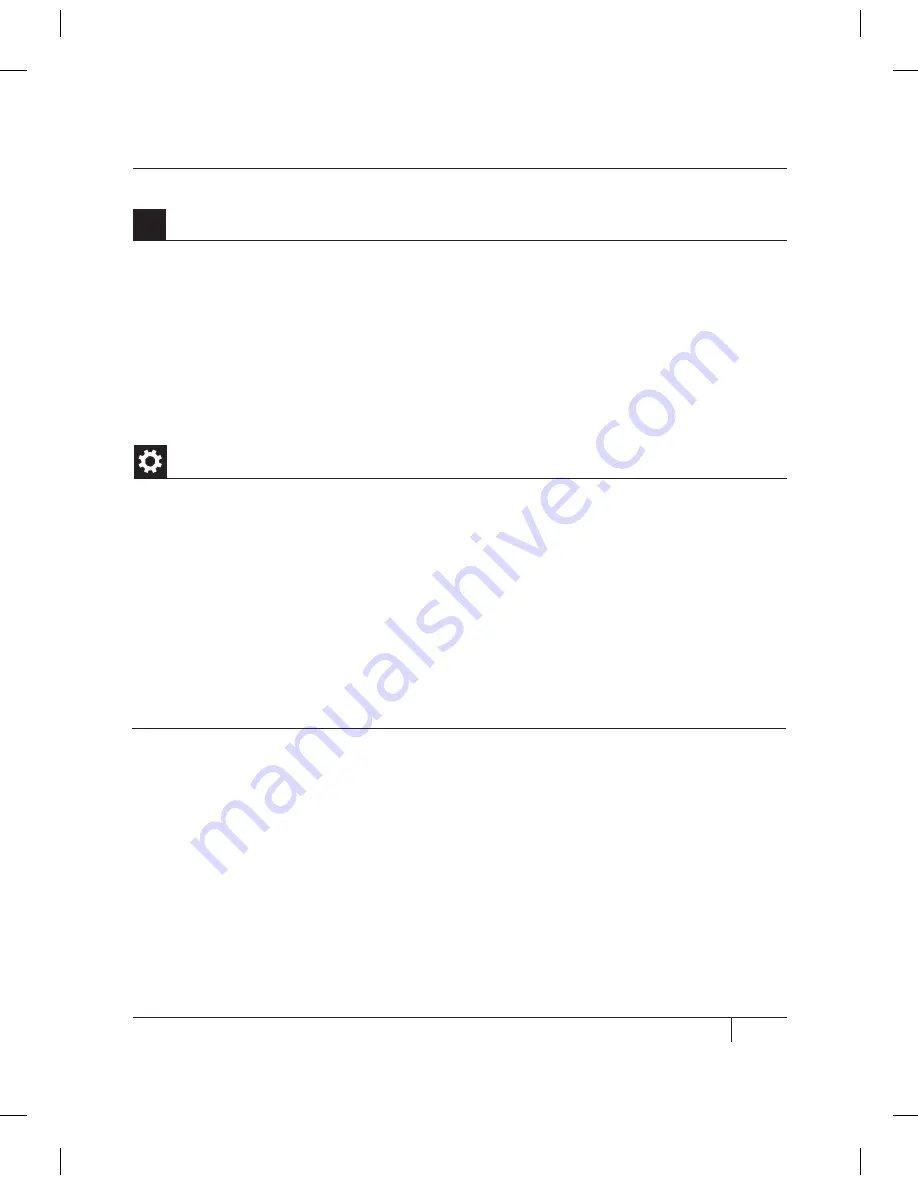
5c. Accept the default settings and click the Make It! button. MakerWare will slice your model
and send it to your MakerBot Replicator 2X for 3D printing.
TIP: You can cancel a slice or print by clicking the X at the corner of the slicing progress bar or the cancel
button in the Status submenu.
5
Save and Make Your File | Continued
Updating MakerBot MakerWare
We’re always working to make MakerWare better. Update your copy of MakerWare to
the latest version to ensure that you always have access to the newest features.
A pop-up will appear in MakerWare when a new version is available for download.
To download a new version of MakerWare, go to makerbot.com/makerware and follow
the installation instructions from Chapter D.
USiNg mAKErBOT mAKErwArE
CONTINUED
You can also use the open source ReplicatorG software to view and manipulate
files from thingiverse.com and to send files to your MakerBot Replicator 2X.
To download the ReplicatorG software, go to replicat.org/download.
To configure the ReplicatorG software to work with your MakerBot Replicator 2X,
go to makerbot.com/support/replicatorg/documentation/usage.
USiNg rEPLiCATOr g
45
D
MAkING AN OBJECT WITH MAkERBOT MAkERWARE
Summary of Contents for Replicator 2X
Page 1: ...USER MANUAL DUAL EXTRUSION...
Page 2: ......
Page 4: ...Welcome Let s get started A...
Page 8: ...Setting Up Your MakerBot Replicator 2X Experimental 3D Printer B...
Page 20: ...Startup Process Leveling Loading Testing C...
Page 35: ...35 NOTES C Startup PROCESS leveling loading testing...
Page 36: ...Making an Object with MakerBot MakerWare D...
Page 46: ...E Troubleshooting Diagnostics and Maintenance...
Page 64: ...MakerBot One MetroTech Center 21st Floor Brooklyn NY support makerbot com makerbot com...
















































