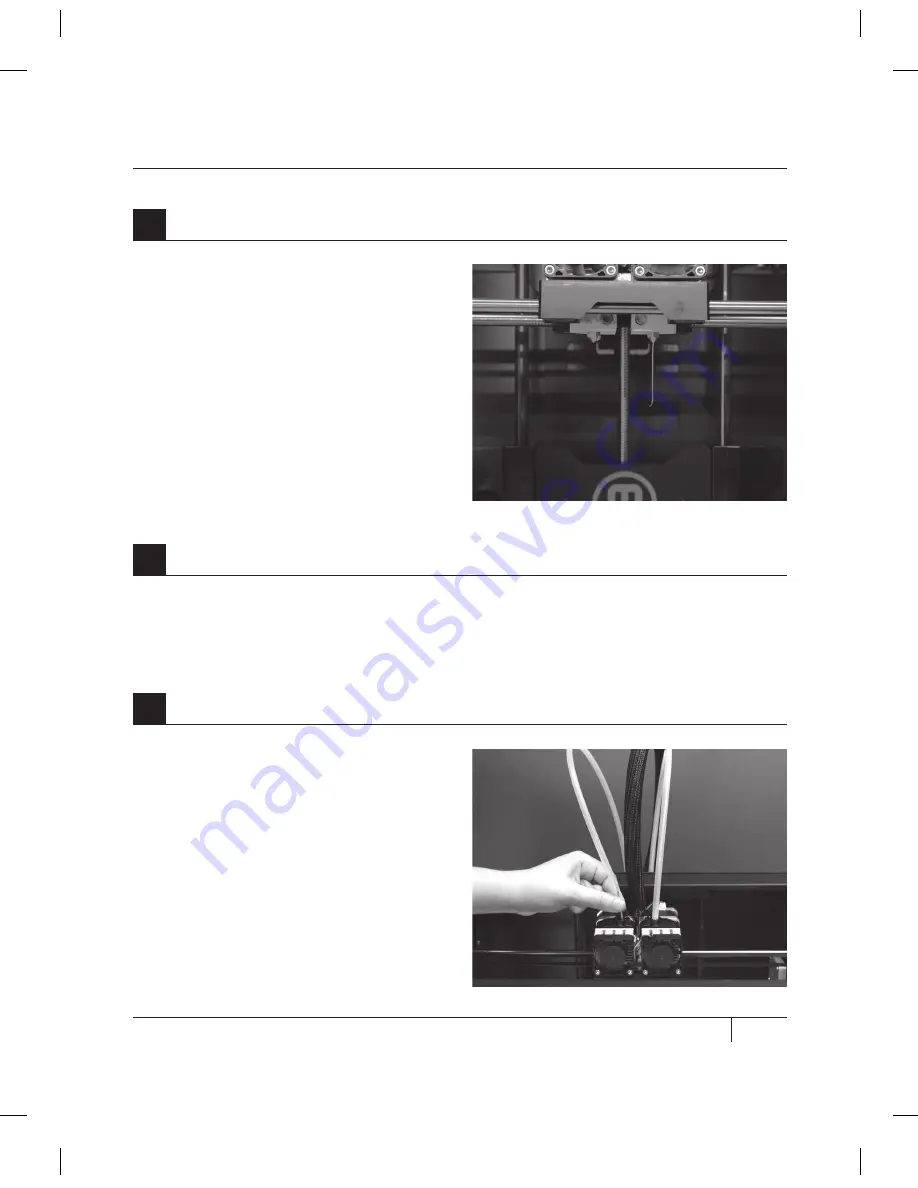
29
C
STARTUP PROCESS: LEVELING, LOADING, TESTING
Watch the right extruder nozzle. After a
few moments, you should see a thin string
of the MakerBot ABS Filament that you
loaded come out of the nozzle. Press the
M button to stop extrusion.
NOTE: Don’t be surprised if the filament that
initially comes out of the nozzle is not the color you
expected. There’s probably some filament inside
the extruder left over from our testing process at the
MakerBot factory. Wait until you see the color that
you loaded come out of the nozzle before you press
the M button.
7
Stop Extrusion
LOADiNg mAKErBOT ABS FiLAmENT
CONTINUED
After the MakerBot ABS Filament is loaded into the right extruder, the LCD panel will
prompt you to load filament into the left extruder. Click through the message until your
MakerBot Replicator 2X asks you to press the M when you see plastic extruding.
8
Press the M to Continue
Take the end of the MakerBot ABS Filament
closest to the extruder and firmly push
it into the hole in the top of the extruder.
Ensure that the filament goes into the
center of the opening and doesn’t get caught
at the edge of the opening.
Maintain pressure on the filament and continue
pushing it into the opening. After about five
seconds, you should begin to feel the motor
pulling in the filament. Maintain pressure for
another five seconds and then let go.
9
Push the Filament into the Left Extruder
Summary of Contents for Replicator 2X
Page 1: ...USER MANUAL DUAL EXTRUSION...
Page 2: ......
Page 4: ...Welcome Let s get started A...
Page 8: ...Setting Up Your MakerBot Replicator 2X Experimental 3D Printer B...
Page 20: ...Startup Process Leveling Loading Testing C...
Page 35: ...35 NOTES C Startup PROCESS leveling loading testing...
Page 36: ...Making an Object with MakerBot MakerWare D...
Page 46: ...E Troubleshooting Diagnostics and Maintenance...
Page 64: ...MakerBot One MetroTech Center 21st Floor Brooklyn NY support makerbot com makerbot com...






























