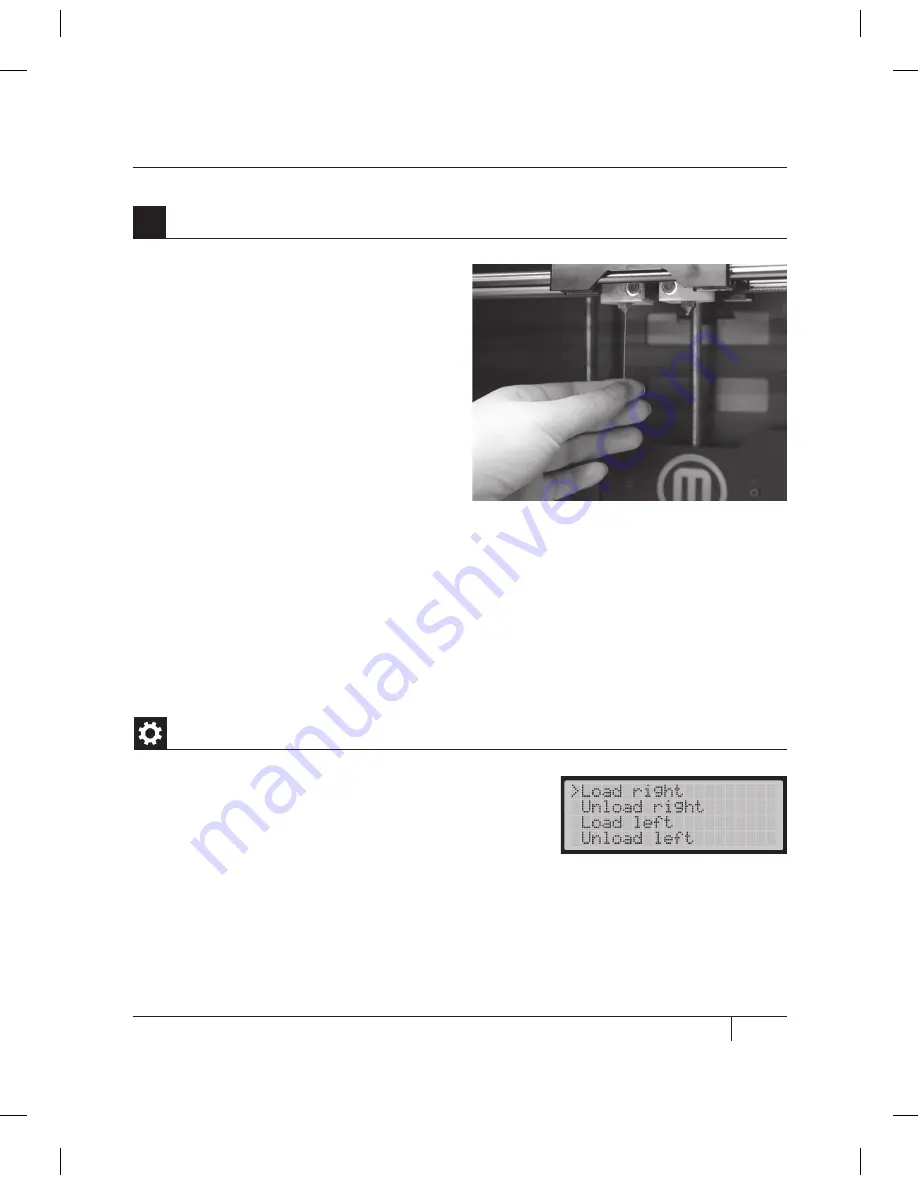
31
C
STARTUP PROCESS: LEVELING, LOADING, TESTING
LOADiNg mAKErBOT ABS FiLAmENT
CONTINUED
Wait a few minutes for the extruded ABS
plastic to cool, then pull it away from the
nozzles. You can discard this extra plastic.
Don’t touch the nozzles; they may still be hot.
Don’t leave plastic clinging to the extruder
nozzles. This can cause newly extruded
plastic to stick to the nozzles instead of the
build platform.
NOTE: If you have problems or need to load
MakerBot Filament again, you can use the up and
down arrows to scroll through the top-level menu
on the LCD panel and use the M button to select
Utilities. Scroll to Change Filament and select it.
Then select Load Right or Load Left. You can use
these menus to return to the load scripts at any time.
12
Remove the Extruded Plastic
Unloading MakerBot ABS Filament
If you need to unload the MakerBot ABS
Filament, the LCD menu will walk you through
the process. To run the script for unloading
the filament from either extruder, go to the
LCD panel and select Utilities > Filament
Options > Unload.
Summary of Contents for Replicator 2X
Page 1: ...USER MANUAL DUAL EXTRUSION...
Page 2: ......
Page 4: ...Welcome Let s get started A...
Page 8: ...Setting Up Your MakerBot Replicator 2X Experimental 3D Printer B...
Page 20: ...Startup Process Leveling Loading Testing C...
Page 35: ...35 NOTES C Startup PROCESS leveling loading testing...
Page 36: ...Making an Object with MakerBot MakerWare D...
Page 46: ...E Troubleshooting Diagnostics and Maintenance...
Page 64: ...MakerBot One MetroTech Center 21st Floor Brooklyn NY support makerbot com makerbot com...






























