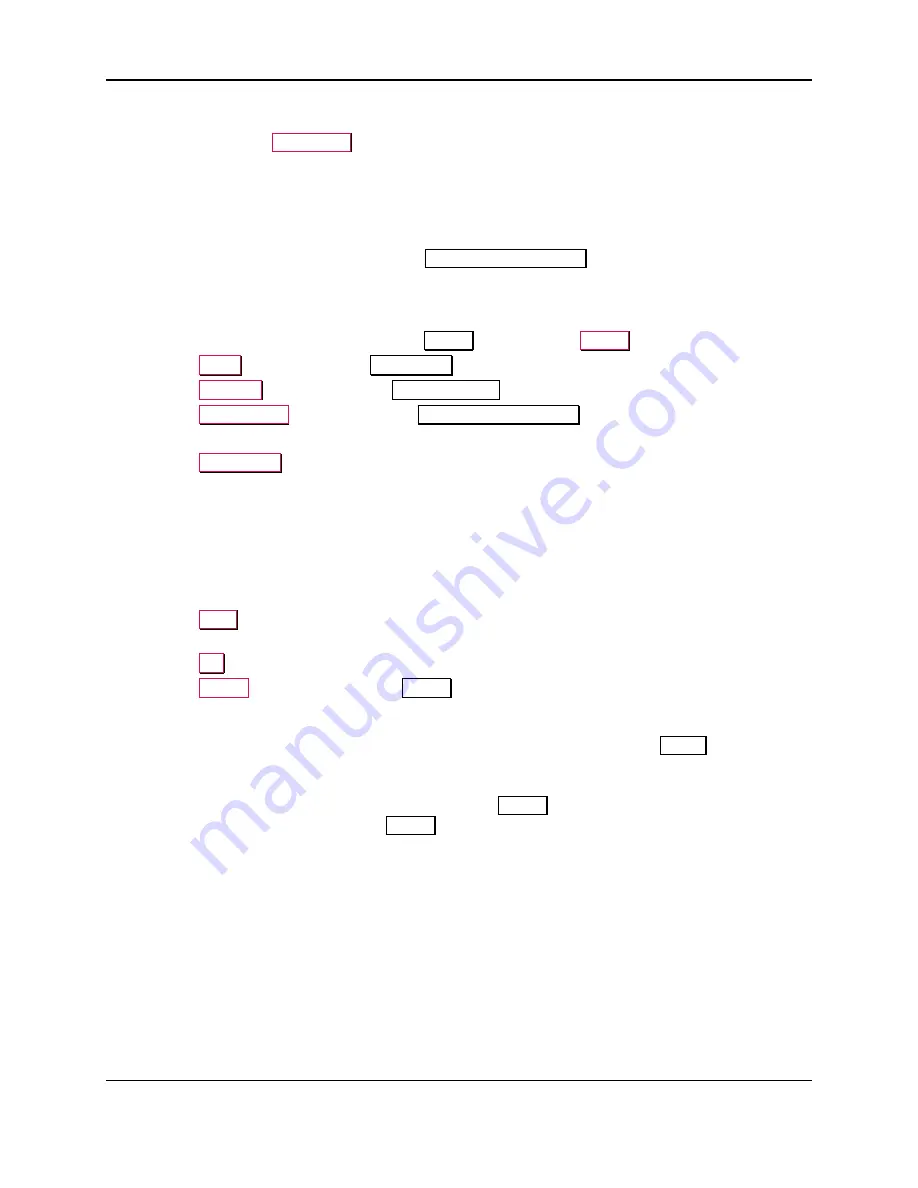
8 - Configuration
ExpressCard 2000| Instant Issuance Card Personalization System | User Installation and Operation Manual
Page 68
8.7
How to Enable / Disable Touchscreen Unlock
To enable or disable the
Case/Door
button, contact MagTek Support Services (see section 9
for contact information). MagTek Support Services will ask for the EC2000’s serial
number (see section
8.8
About Configuration Options
The EC2000 has a multitude of options that can be configured during setup to modify the behavior of the
device. Configuration options are set using the
Configuration Editing
page.
8.9
How to Modify Configuration Options
To view or modify the current configuration options, follow these steps:
1)
If the EC2000 is not already displaying the
Status
page, press the
Status
button.
2)
Press the
Menu
button to open the
Main Menu
page.
3)
Press the
Settings
button to open the
Settings Menu
page.
4)
Press the
Edit Config.
button to open the
Configuration Editing
page.
5)
If prompted, enter the required setup passwords.
6)
Press the
Expand All
button to expand all entries in the list of settings in the middle of the page.
7)
Use the scrollbar to scroll through the list of settings in the middle of the page, and locate the
configuration option you wish to view or modify in the list.
8)
Select the value below the configuration option you wish to modify. The EC2000 will display the
current value in on the right side of the screen.
9)
Select the value you want by selecting the displayed value and changing it.
10)
Repeat for any other configuration options you wish to modify.
11)
Press the
Save
button to save the changes you have made. The EC2000 will pop up a dialog box
reporting “The modified configuration has been saved.”
12)
Press the
OK
button to dismiss the dialog box.
13)
Press the
Status
button to return to the
Status
page.
8.9.1
About the QueueDisplay Configuration Option
Users will not be able to see or interact with queued transactions on the
Status
page unless
the EC2000 is configured to display the transaction queue.
If the EC2000’s QueueDisplay setting is
True
, the default
Status
page will look like
27. If QueueDisplay is
False
, the default
Status
page will look like
on page 28.






























