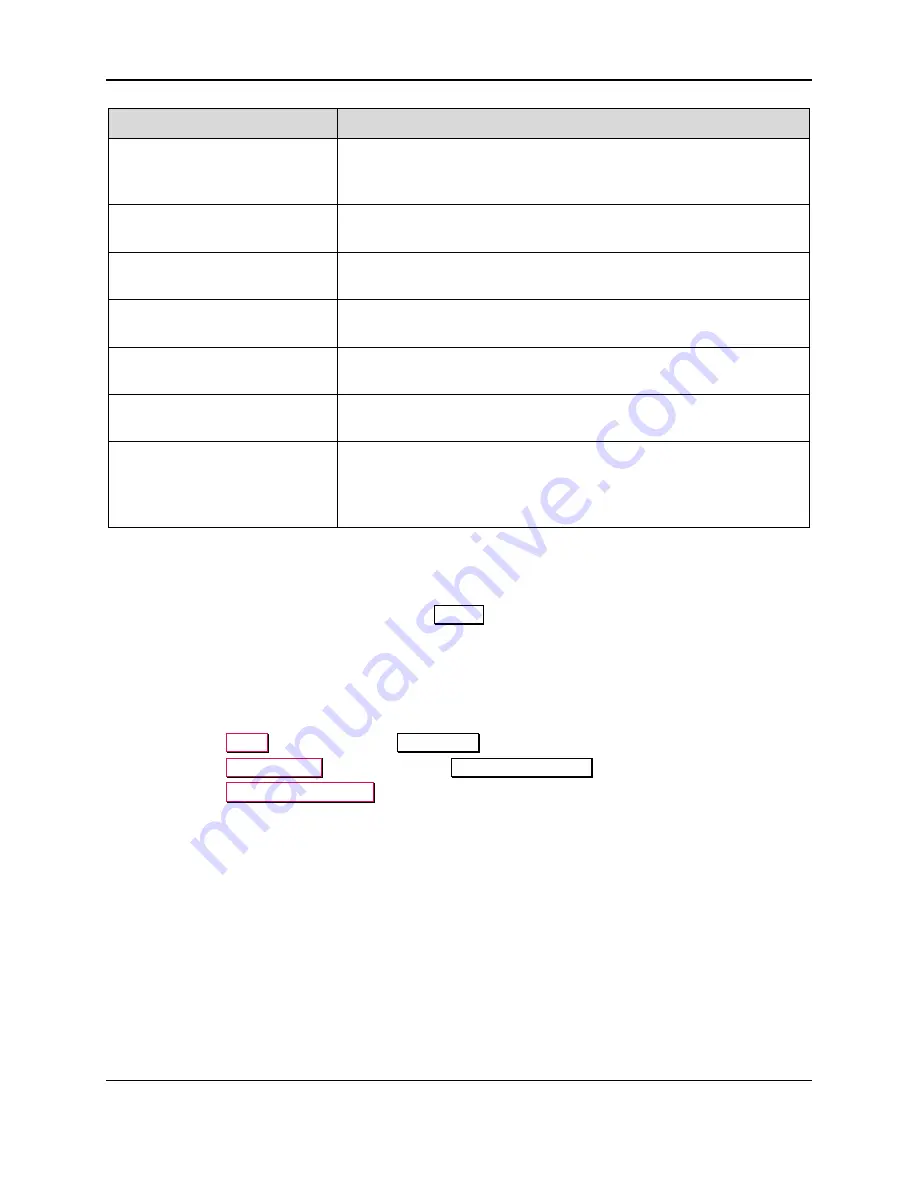
9 - Troubleshooting
ExpressCard 2000| Instant Issuance Card Personalization System | User Installation and Operation Manual
Page 77
Error Message
Possible Causes / Suggested Steps
Invalid XML
The transaction has an XML error. The XML data sent to the
EC2000 was not correctly formatted or contains incorrect syntax.
Please verify the code/command being sent.
Invalid Type
Invalid smart cart type selection. See XML reference for proper
smart card types.
Encoding Smart Card Failed
Smart card command failed. The smart card module may not be
powered on or there may be a card misorientation.
Invalid Data
The data sent to a smart card is incorrect. See the XML reference
manual for the proper command data structure.
Card Jam At Tipper Station
A card is stuck either before, inside, or after the tipper. Remove the
tipper foil spool assembly and remove the stuck card.
Card Jam At Shuttle-Roller
Station
Card is already stuck in hopper transport. Remove stuck card from
hopper transport.
Error pushing card from a
hopper to the roller station
The hopper transport could not pull a card from the hopper
designated by the current transaction. Open the top access door and
remove any stuck cards. If this error happens again, follow general
troubleshooting steps in section
9.16
How to Remove Stuck Cards
In some instances, such as when cards are stuck together because of static electricity or because a stock
card is bent, the EC2000’s image printer may fail to output a card properly. When this occurs, the
EC2000 will report “Error Ejecting Card” on the
Status
page, and it may be necessary to remove the
card(s) manually. To remove a stuck card, follow these steps:
1)
Open the top access door of the EC2000 (see section
).
2)
If the card is not visible or is at the entrance to the image printer, direct the EC2000 to automatically
move the card to an accessible location:
a)
Press the
Menu
button to open the
Main Menu
page.
b)
Press the
Maintenance
button to open the
Maintenance Menu
page.
c)
Press the
Eject Blocked Card
button. The EC2000 will attempt to move cards from areas you
can’t reach (such as inside the image printer or hopper transport) to areas you can reach.
3)
If the card is still not visible:
a)
Open the image printer and remove the ribbon (see section
b)
If the card is stuck inside the image printer, slide it manually toward the image printer output. If
there is more than one card, guide them out one at a time, starting with the one on top.
c)
Re-install the ribbon and close the image printer cover.
d)
Check the exit ramp to see if the card is stuck beneath the tipper.
4)
Close and secure the EC2000’s top access door.
5)
Create a sample card to make sure the EC2000 is now operating properly.
6)
If this does not solve the problem or if you encounter problems performing these steps, contact
MagTek Support Services.






















