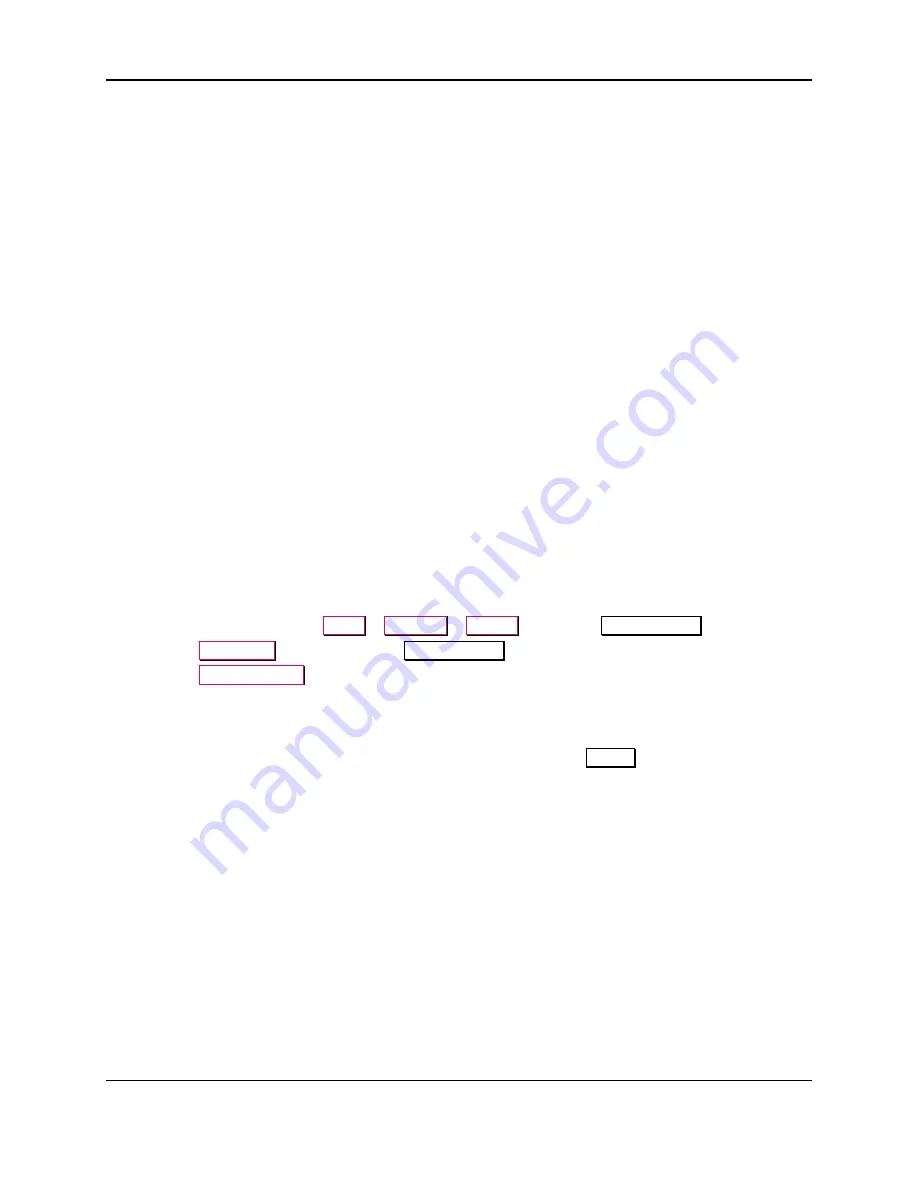
9 - Troubleshooting
ExpressCard 2000| Instant Issuance Card Personalization System | User Installation and Operation Manual
Page 72
5)
If these steps do not resolve the ribbon breakage issue, contact MagTek Support Services.
9.12
Troubleshooting Tipping
Tipping problems can have different causes:
The card design. If you are using a new, untested design, it is possible the characters are spaced too
close together. When this happens, characters can have their edges crushed when the embosser
squeezes nearby characters into the card, and those edges may not tip correctly.
Embosser issues. If embossed characters are not pressed far enough into the card stock, they may not
tip. This can be caused by mechanical wear, mechanical calibration, software calibration for the
whole embosser, software calibration for individual characters, or other issues. Contact a qualified
service technician to perform diagnostics and fix the problem.
Tipper heater. If the tipper heater is dirty or damaged, it may not heat evenly or press the embossed
characters evenly, and may need to be replaced. Contact a qualified service technician to diagnose
and fix the problem.
9.13
Troubleshooting Ribbon Continuously Feeding
If the ribbon won’t stop feeding, recalibrate the ribbon sensor (see section
Synchronizing the Image Printer Ribbon
9.14
Troubleshooting General Ribbon Errors
If the device reports problems detecting the ribbon, such as “Undetermined Ribbon Was Detected,” and
the steps in section
About Selecting and Synchronizing the Image Printer Ribbon
the problem, the ribbon sensor may need to be re-calibrated. Follow these steps:
1)
Close the image printer.
2)
Close the top access door.
3)
From the touchscreen, open
Menu
>
Settings
>
Printer
to open the
Printer Utility
page.
4)
Press the
Advanced
button to open the
Printer Utility
advanced page.
5)
Press the
Color Sen Adj
button to re-calibrate the ribbon sensor.
6)
Re-try performing the steps that originally produced the problem.
9.15
Common Error Messages
Table
lists common error messages that will be shown on the
Status
page, and possible
causes. Refer to
to see where errors will be displayed to the user.



























