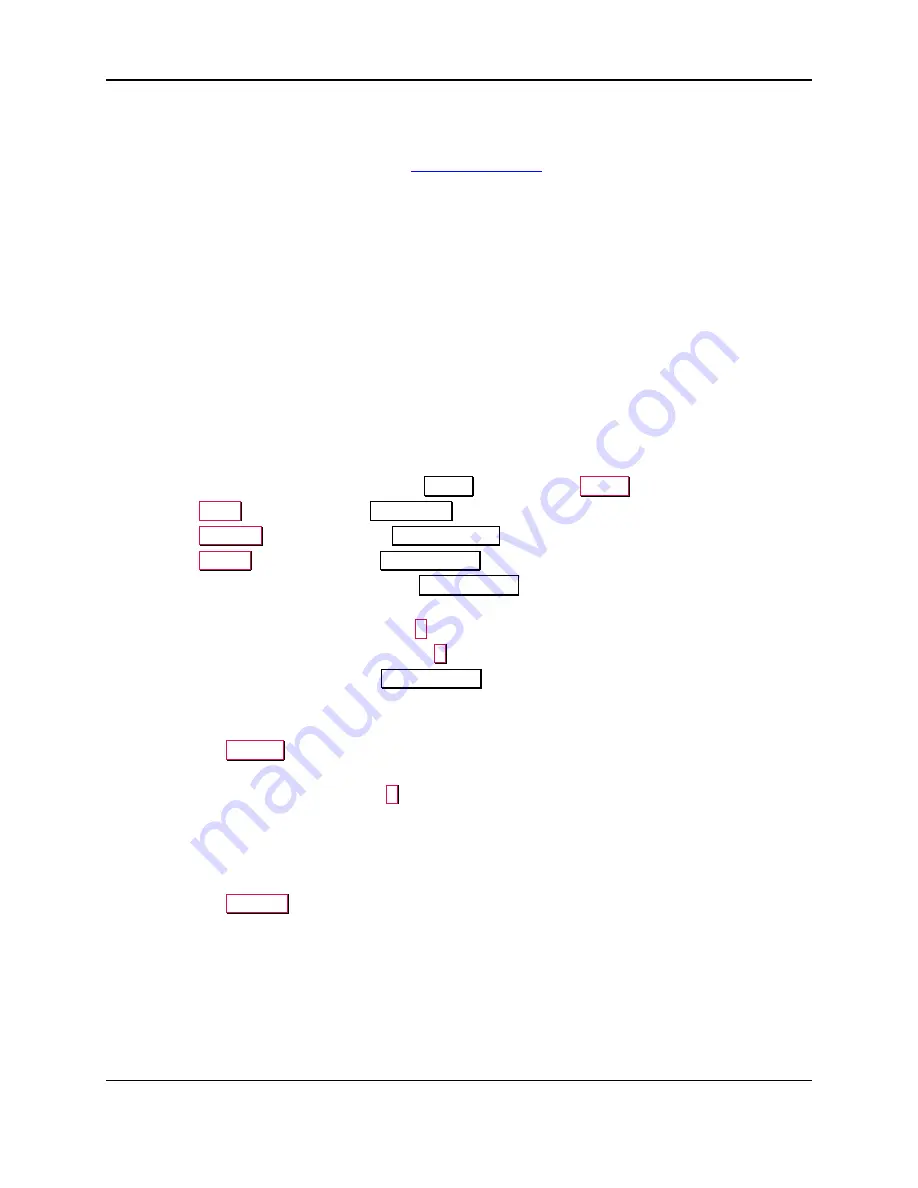
8 - Configuration
ExpressCard 2000| Instant Issuance Card Personalization System | User Installation and Operation Manual
Page 63
8
Configuration
This section describes the various configuration options in the EC2000’s software, and provides
instructions for configuring each option. See
8.1
Network (TCP/IP) Configuration
8.1.1
About TCP/IP Settings
By default, the EC2000 will obtain an IP address automatically using DHCP. However, with most
networks, the device must be configured to use a static IP address. With some networks, the EC2000 may
also need to be configured to use a proxy server.
8.1.2
How to Configure TCP/IP Settings
Follow these steps to configure the network interface:
1)
Obtain the TCP/IP settings and proxy server settings from your network administrator.
2)
If this is a new EC2000, you do not yet have the passwords required to change settings. To obtain
default passwords, authorize the device to process transactions, and change settings:
a)
Determine the EC2000’s serial number (see section
b)
Call MagTek Support Services (see section 9
for contact information).
3)
If the EC2000 is not already displaying the
Status
page, press the
Status
button.
4)
Press the
Menu
button to open the
Main Menu
page.
5)
Press the
Settings
button to open the
Settings Menu
page.
6)
Press the
TCP/IP
button to open the
TCP/IP Utility
page.
7)
If you have not yet entered passwords, the
TCP/IP Utility
page will prompt you for two passwords in
sequence.
a)
Enter the first password and press the
E
(“Enter”) button.
b)
Enter the second password and press the
E
(“Enter”) button.
c)
The EC2000 will unlock the full
TCP/IP Utility
page.
8)
If you are configuring a
static IP address
:
a)
Make sure the checkbox next to
Obtain Automatically
is turned
OFF
.
b)
Press the
Keypad
button to display the on-screen keyboard.
c)
Fill in the IP Address, Subnet Mask, Default Gateway, and DNS Server fields, using the on-
screen keyboard and pressing the
E
(“Enter” button) to finalize values. If you do not know what
values to use, contact your network administrator.
d)
If you receive an error “MTECUtility DHCP Disable Failed Error Code: 70,” make sure you have
entered a valid subnet address.
e)
When finished, the page should look somewhat like
f)
Press the
Set New
button to finalize the static IP address settings.






























