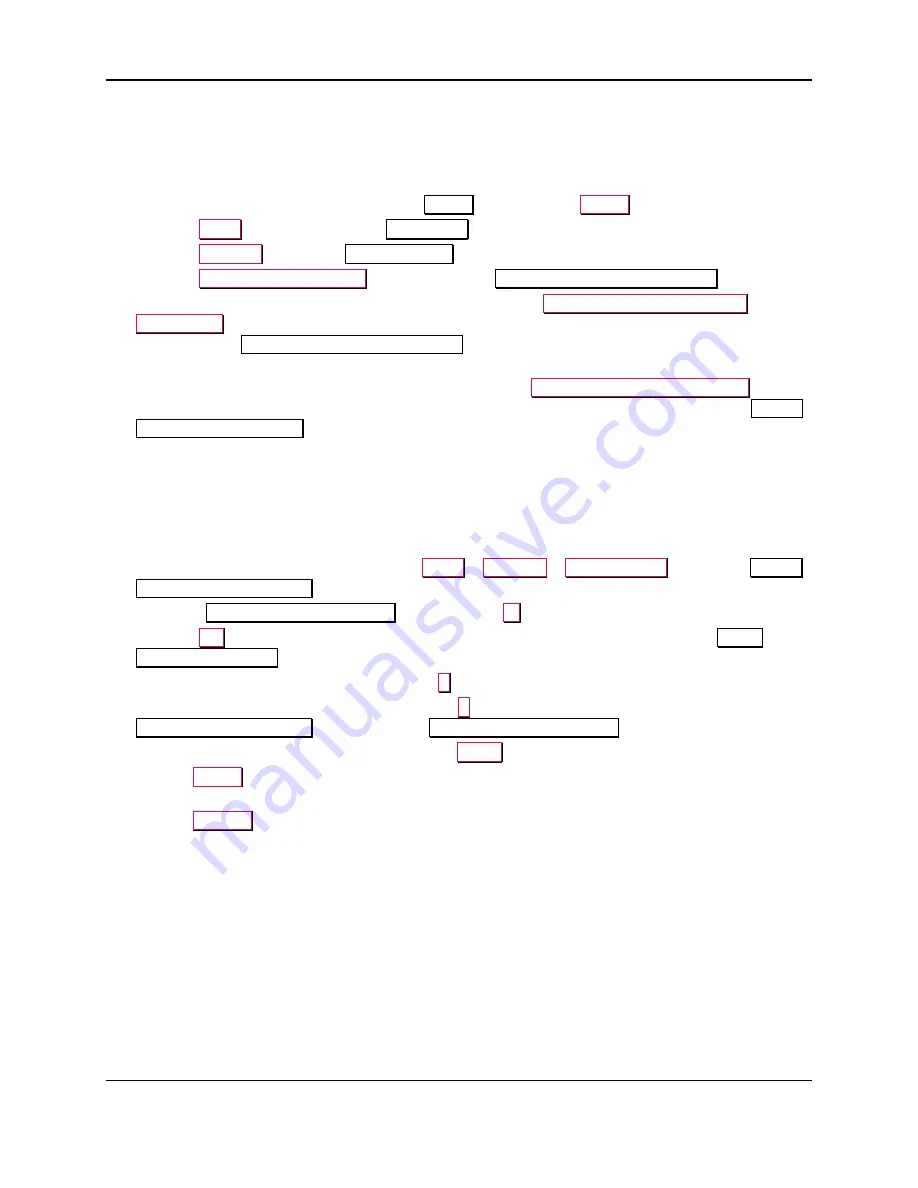
8 - Configuration
ExpressCard 2000| Instant Issuance Card Personalization System | User Installation and Operation Manual
Page 65
8.2.2
How to Manually Re-Authorize the Device
To re-authorize the device and test the Internet connection used for re-authorization, follow these steps:
1)
Make sure the device has been authorized once in the past with assistance from MagTek Support
Services. The device can not be manually re-authorized until a user has put it through that process.
2)
If the EC2000 is not already displaying the
Status
page, press the
Status
button.
3)
Press the
Menu
button to display the
Main Menu
page.
4)
Press the
Settings
to open the
Settings Menu
page.
5)
Press the
Authorize/Deauthorize
button to open the
Device Authorize/Deauthorize
page.
6)
If you want to test the connection to MagTek’s CA, press the
Test Authorize/Deauthorize
Connection
button. When a successful connection has been established, the EC2000 will display a
message on the
Device Authorize/Deauthorize
page stating “The authorize/deauthorize connection
is successfully tested.”
7)
If you want to manually re-authorize the EC2000, press the
Request To Authorize Device
button.
When the re-authorization process has completed, the EC2000 will display a message on the
Device
Authorize/Deauthorize
page stating “The device is successfully authorized.”
8.3
Client Certificate Option
The EC2000 can be configured for point-to-point authentication by refusing transactions from any card
issuance workstation that does not have a certificate installed.
To configure the client certificate options, follow these steps:
1)
From the EC2000 touchscreen, navigate to
Menu
>
Settings
>
Authorization
to open the
Device
Authorize / Deauthorize
page.
2)
Under the
Client Certificate Options
label, press the
…
button.
3)
Press the
OK
button to acknowledge that setup passwords are required, and to open the
Client
Certificate Options
first password page.
4)
Enter the first service password and press the
E
button.
5)
Enter the second service password and press the
E
button. The touchscreen will return to the
Authorize / Deauthorize
page with a new
Client Certificate Options
box at the bottom.
6)
Select the option you wish to use, then press the
Apply
button:
a)
The
Ignore
option directs the EC2000 to accept transactions from senders that present or do not
present certificates for the https transaction.
b)
The
Require
option directs the EC2000 to reject transactions from senders that do not present a
client certificate. For senders that present a valid client certificate, the device will negotiate an
SSL connection with the sender, which will provide authentication, message integrity validation,
and message encryption.
8.4
Passwords
8.4.1
About Passwords
When the EC2000 is shipped, all passwords are set to factory defaults, which can be used to change all
passwords to customer-selected values (see section
6.6 About Passwords and Asterisks
information). To obtain default passwords to perform setup, call MagTek Support Services.






























