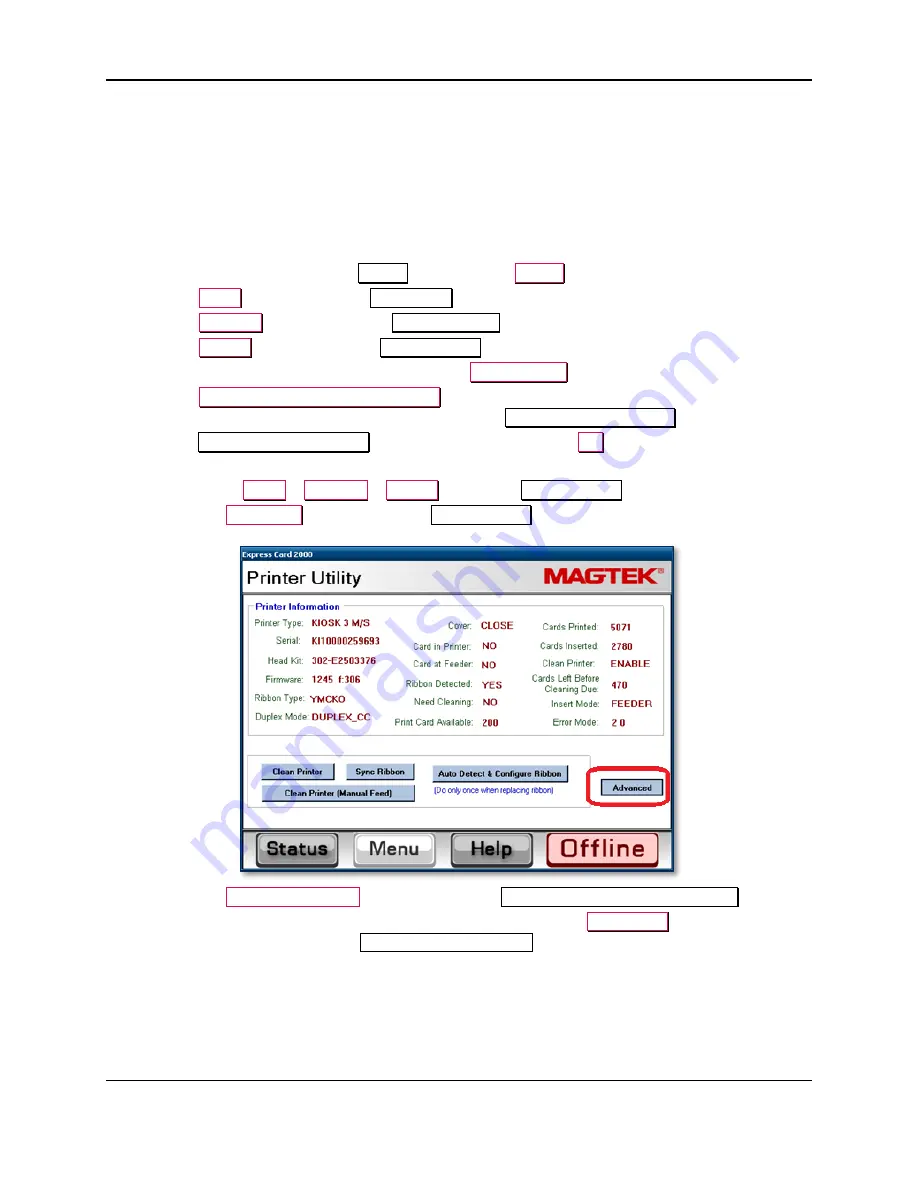
6 - Operation
ExpressCard 2000| Instant Issuance Card Personalization System | User Installation and Operation Manual
Page 43
6.8.3
About Selecting and Synchronizing the Image Printer Ribbon
Each side of a printed card processed by the EC2000 consumes a varying number of card-sized panels of
dye from the image printer ribbon, depending on the ribbon type and whether the card is printed on both
sides. After inserting a new ribbon, the EC2000 must be calibrated so it will recognize the loaded
ribbon’s type and will align the ribbon’s panels properly with card stock during printing.
6.8.4
How to Select and Synchronize the Image Printer Ribbon
To calibrate the ribbon sensor, perform the following steps:
1)
If the EC2000 is not showing the
Status
page, press the
Status
button to return to it.
2)
Press the
Menu
button to open the
Main Menu
page.
3)
Press the
Settings
button to open the
Settings Menu
page.
4)
Press the
Printer
button to open the
Printer Utility
page.
5)
If you have not changed the ribbon type, press the
Sync Ribbon
button and skip the remaining steps.
6)
Press the
Auto Detect & Configure Ribbon
button. The EC2000 will show status on the screen
while it calibrates the ribbon sensor, then will show the
Ribbon Auto Detection
popup window.
7)
Read the
Ribbon Auto Detection
popup message, then press the
OK
button to close it.
8)
If the popup window said “Undetermined ribbon was detected,” do the following:
a)
Navigate to
Menu
>
Settings
>
Printer
to open the
Printer Utility
page.
b)
Press the
Advanced
button to open the
Printer Utility
advanced page.
c)
Press the
Printer
Settings…
button to launch the
No Printer Selected - Properties
window.
d)
In the dropdown list at the bottom left of the window, select the
MagTekEC
printer. The title of
the window should change to
MagTekEC - Properties
.






























