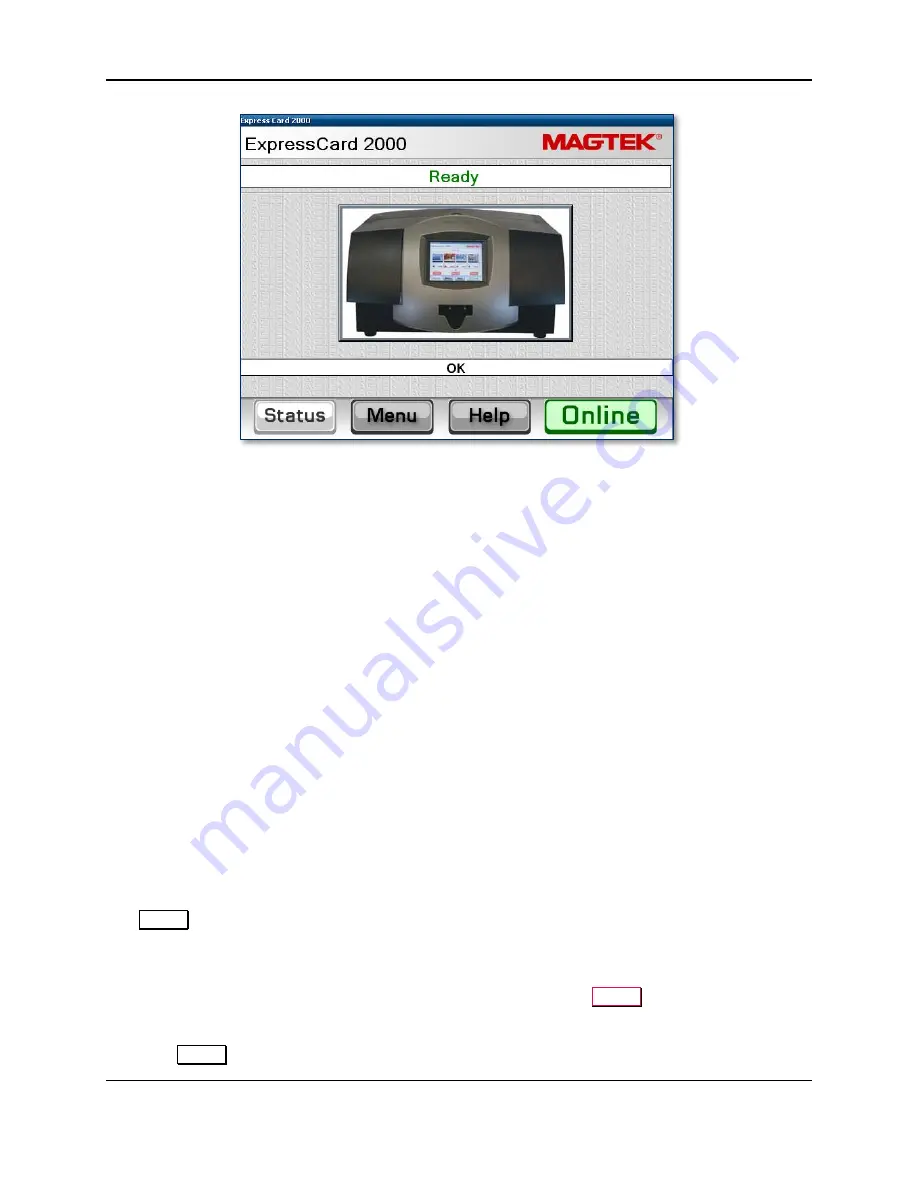
6 - Operation
ExpressCard 2000| Instant Issuance Card Personalization System | User Installation and Operation Manual
Page 28
Figure 6-3 - Status Page If QueueDisplay = False
To
shut down
the EC2000, press the power button on the front panel and wait until the blue power button
light turns off. Shutdown will take a maximum of 35 seconds.
To
restart
the EC2000, press the power button on the front panel and wait until the blue power button
light turns off, then press the power button again to power it back up.
6.3
The Touchscreen
6.3.1
About the Touchscreen
Treat the EC2000’s touchscreen as you would any other LCD monitor:
Do not touch the touchscreen with sharp or rough objects.
Do not use chemical cleaners on the touchscreen.
Do not use abrasive cleaners or cleaning tools on the touchscreen.
Do not spray the touchscreen directly or use excessive amounts of water to clean it.
The touchscreen on the front of the EC2000 can be operated using either the included stylus or a fingertip.
If the touchscreen accumulates smudges or fingerprints, wipe it using a soft dry cloth. If that fails to
remove the smudges, moisten the cloth and wipe the touchscreen again. If smudging continues to be a
problem, instruct users to wash their hands before using the device, or to use the included stylus or the
corner of a blank stock card instead of their fingers.
6.3.2
About the Status Page
The
Status
page is the default page displayed on the EC2000’s touchscreen. It shows the system’s
current status, including whether the device is “Ready” or “Offline,” and error messages that may prevent
normal operation. If the “Queue Display” feature is enabled, it will also show a list of all transactions that
have not yet been processed by the device (see
6.11.4 About the Transaction Queue
and section
About the QueueDisplay Configuration Option
Status
button at any time to
return to this page.
When the
Status
page shows the EC2000 is “Offline,” the device will not process cards.






























