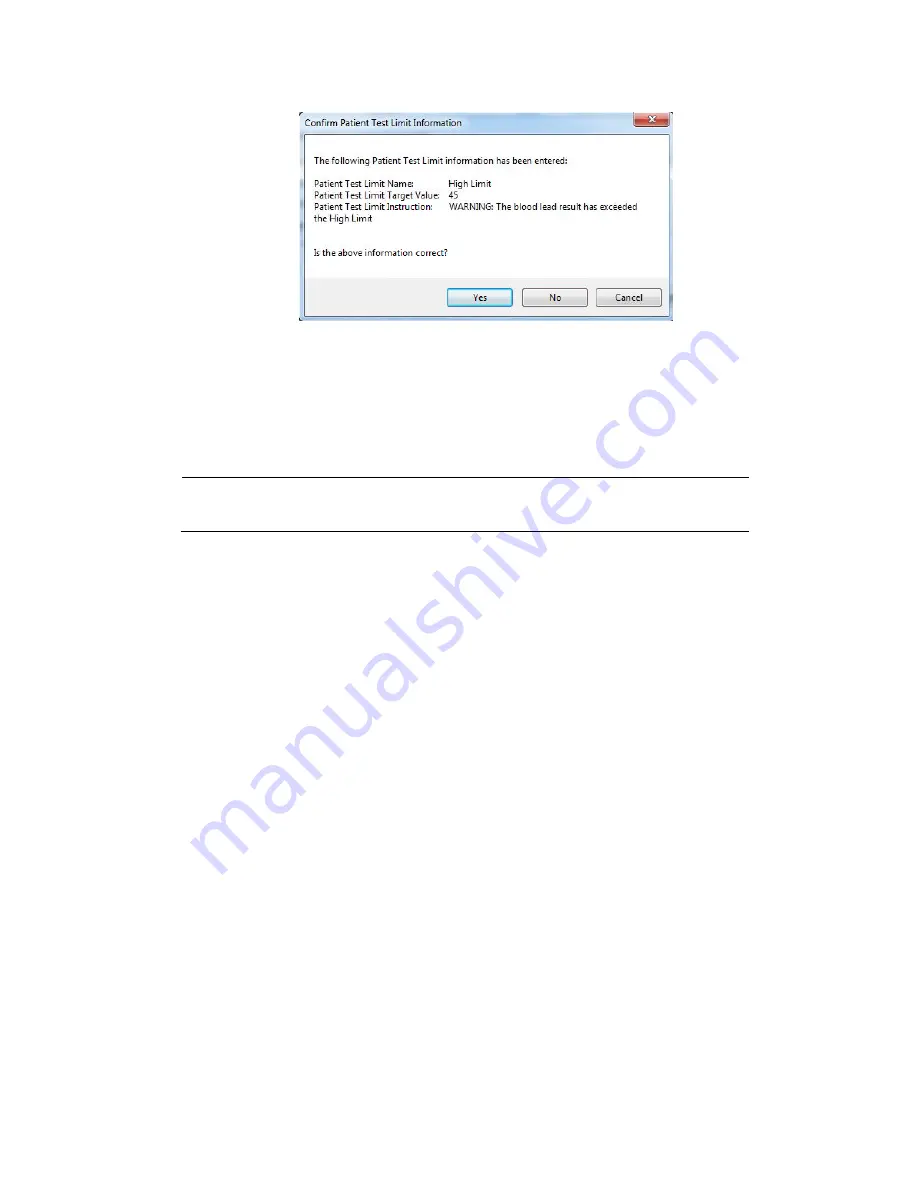
LeadCare Ultra
®
Blood Lead Testing System User’s Guide
4-10
5. The “Confirm Patient Test Limit Information” dialog box appears (Figure 4-14).
Figure 4-14: Confirm Patient Test Limit Dialog Box
6. Review the information and select
Yes
if the information is correct. If the information is not
correct, select
No
. This returns you to the “Patient Test Limits” dialog box to make the
necessary corrections.
NOTE:
If a blood lead result exceeds a limit entered, the typed instructions appear
in the Comment field of the sample record on the main screen.
Summary of Contents for LeadCare Ultra
Page 16: ...LeadCare Ultra Blood Lead Testing System User s Guide 2 6 This page intentionally left blank ...
Page 62: ...LeadCare Ultra Blood Lead Testing System User s Guide 6 20 This page intentionally left blank ...
Page 92: ...LeadCare Ultra Blood Lead Testing System User s Guide 11 2 This page intentionally left blank ...
Page 96: ...LeadCare Ultra Blood Lead Testing System User s Guide 13 2 This page intentionally left blank ...
Page 102: ...LeadCare Ultra Blood Lead Testing System User s Guide A 4 This page intentionally left blank ...
Page 103: ...LeadCare Ultra Blood Lead Testing System User s Guide B 1 ...
Page 104: ...LeadCare Ultra Blood Lead Testing System User s Guide B 2 ...
Page 116: ...LeadCare Ultra Blood Lead Testing System User s Guide B 12 This page intentionally left blank ...
Page 118: ...LeadCare Ultra Blood Lead Testing System User s Guide C 2 This page intentionally left blank ...






























