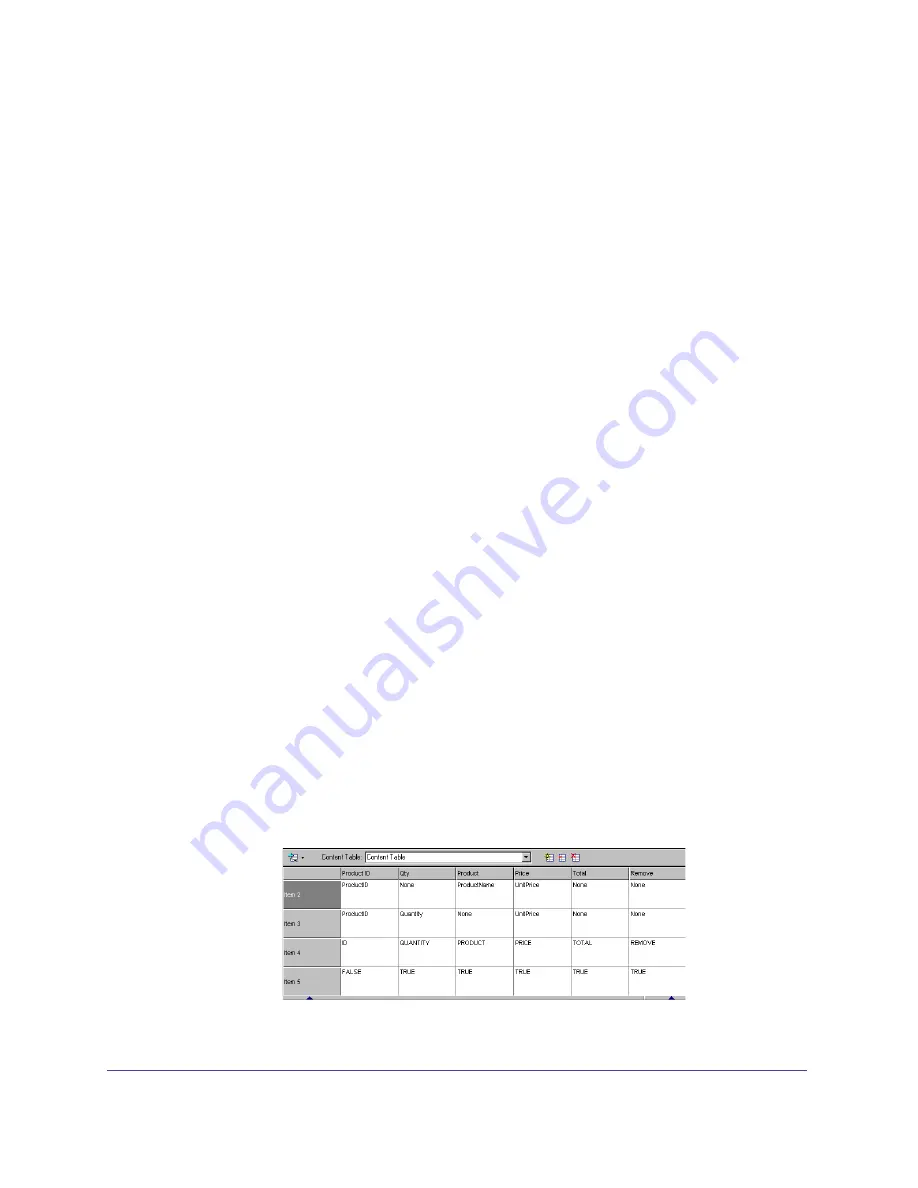
Chapter 3
92
Updating the shopping cart can take place on the page where the shopper adds
items to the shopping cart, or a redirection page. On either page, the shopper can
manage the shopping cart by increasing the quantity of an item or removing it
from the shopping cart altogether.
To allow users to update the shopping cart you need the following SmartElements
on the page:
Shopping Cart SmartElement (server-side element)
Shopping Cart Display SmartElement
Form button(s)
In this chapter, these major steps are broken down into detailed instructions.
These steps are specific to setting up a storefront using the eStore package. Once
you understand the basic principles, you can customize the Data-Map and
storefront setup to suit your own requirements. You can exchange ideas with other
eStore developers and get specific assistance at community.drumbeat.com.
Configuring the Shopping Cart’s Content
The first step is to import the CSV file for your Data-Map. Then you can
customize the Data-Map table to suit your particular database.
To import the Data-Map CSV File:
1
In Content Center, click New Content Table.
2
Select Populate From External File and click Use First Line for Column Names.
3
Enter Data-Map as the name of the Content Table.
4
Browse to the eStore Builder folder in the Drumbeat program files folder. If
installed Drumbeat to the default location, this will be:
C:\Program Files\Drumbeat 2000\Estore Builder\
5
Select the CSV file you want to use and click Open.
6
Expand the Content Center so you can view all the rows in the table.
Summary of Contents for DRUMBEAT 2000 ECOMMERCE EDITION
Page 1: ...Users Guide macromedia DRUMBEAT 2000 eCOMMERCE EDITION ...
Page 6: ...Contents 6 ...
Page 12: ...Introduction 12 ...
Page 90: ...Chapter 2 90 ...
Page 110: ...Chapter 3 110 ...
Page 124: ...Chapter 5 124 ...
Page 142: ...Chapter 7 142 ...
Page 152: ...Chapter 8 152 ...
Page 236: ...Chapter 10 236 ...






























