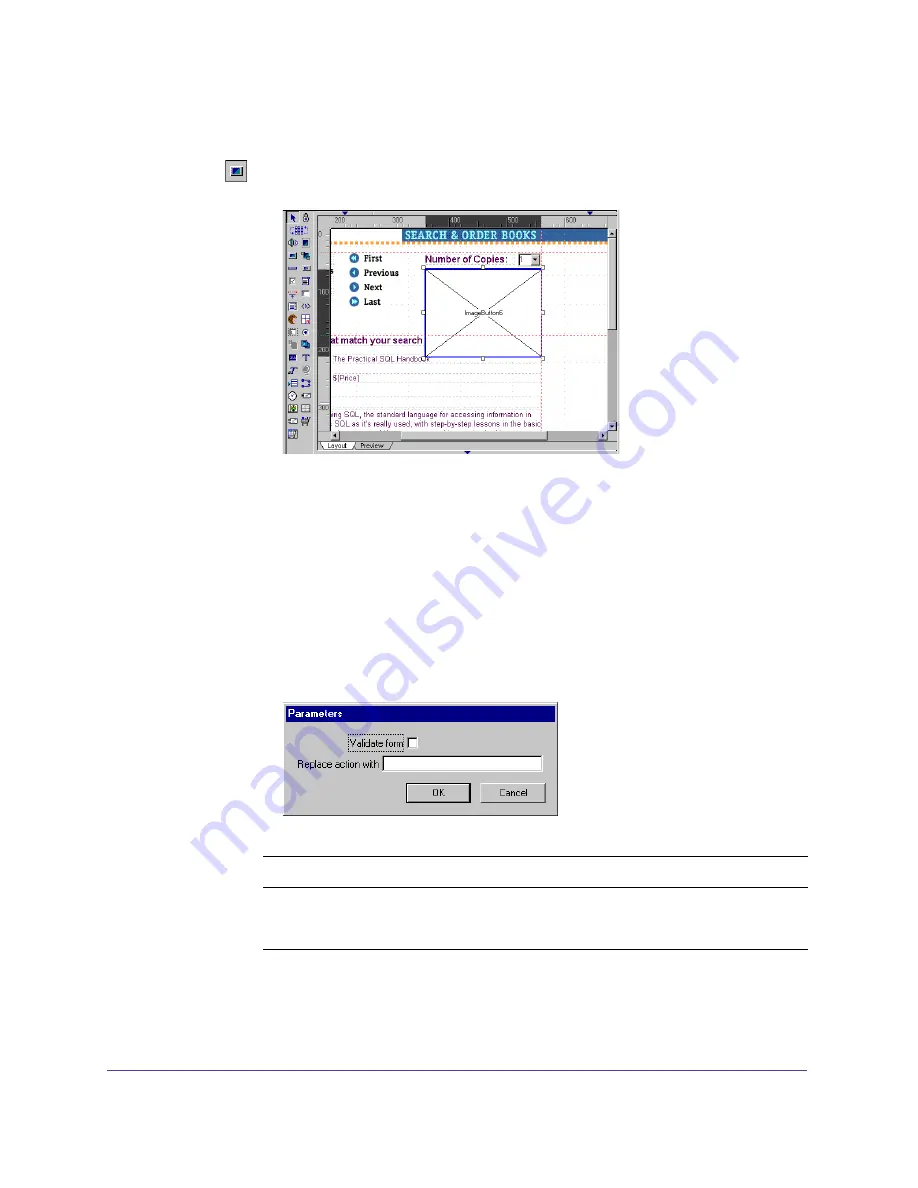
Chapter 1
28
To add a Shopping Cart button:
1
Drag an Image Button from the SmartElements Toolbar to the upper right side
of the layout (under the ‘Number of Copies’ text).
2
In the Attributes tab, name the button ShoppingCartButton.
3
From Asset Center query for images. Locate and drag the btn-AddToCart2 and
btn-AddToCart1
images to the Image Button element.
4
Right click the Image Button element and choose Possible Activations. From
the list of Activations, scroll down to the Forms Submit category and double
click the interaction that says: ShoppingCartButton: Submit the Form when
[ShoppingCartButton] is clicked.
5
In the Parameters dialog, uncheck Validate Form and leave the edit box blank,
as shown in the accompanying figure and table, and then click OK.
See DrumNote 28 for an explanation of using images as submit actions.
Parameter
Description
Set to:
Validate Form
Validates that every form field has data.
Unchecked
Replace Action With
Overrides the action of the form.
Leave blank
Summary of Contents for DRUMBEAT 2000 ECOMMERCE EDITION
Page 1: ...Users Guide macromedia DRUMBEAT 2000 eCOMMERCE EDITION ...
Page 6: ...Contents 6 ...
Page 12: ...Introduction 12 ...
Page 90: ...Chapter 2 90 ...
Page 110: ...Chapter 3 110 ...
Page 124: ...Chapter 5 124 ...
Page 142: ...Chapter 7 142 ...
Page 152: ...Chapter 8 152 ...
Page 236: ...Chapter 10 236 ...






























