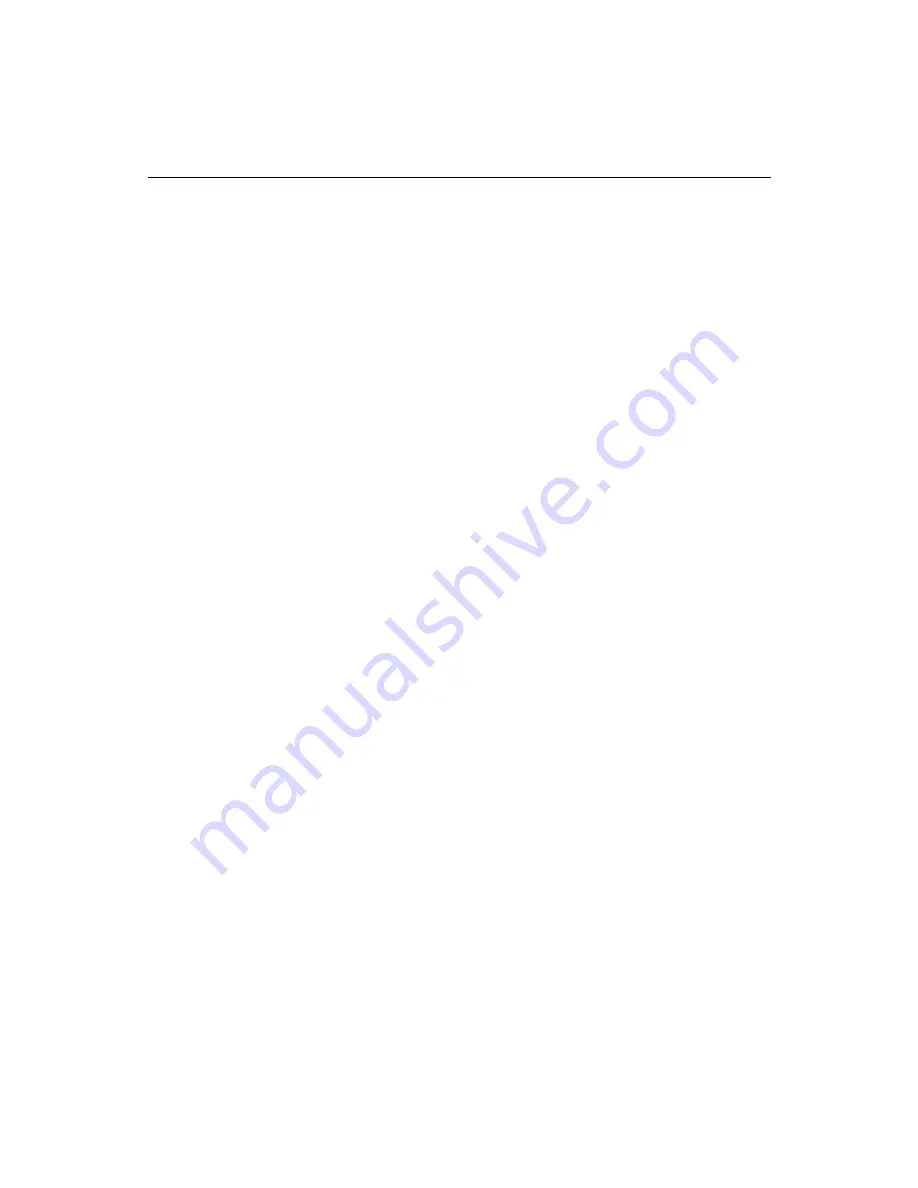
Chapter 10: Configuring Advanced Security
307
To add users and groups to a policy:
1.
Click the Edit Users button at the bottom of the Resource View page to open the
Users page for the current policy. Click the Add/Remove button. ColdFusion
opens the Add/Remove Users page for the current policy.
2.
Select from the available groups on the right side of the list control and click the
left arrow to add them to the current policy. To add individual users, you enter a
login name in the Enter User box and click Add.
Note
Only groups are displayed when you add users to a policy. To enter an
individual user, you must know the user login and enter it in the Enter
User box. Displaying a list of all possible individual users, which could
easily number in the thousands, would be a very impractical means of
adding individual users to a policy.
The users you have added to the security policy are now matched to the resources that
you have also defined and added to the policy.
Implementing ColdFusion RDS Security
ColdFusion RDS security provides security services to developers working in
ColdFusion Studio. See “Securing Resources with RDS Security” on page 295 to learn
about RDS security concepts.
In order to implement RDS security, you must use the ColdFusion Administrator to:
1.
Set up the security server. See “Setting Up a Security Server” on page 299 for more
information.
2.
Set up user directories to authenticate against an NT domain, an LDAP directory,
or an ODBC data source. See “Defining User Directories” on page 301 for more
information.
3.
Create a security context for the application. See “Defining a Security Context” on
page 304 for more information.
4.
Specify individual resources to protect and set up policies that match secured
resources with authorized users and groups.. See “Specifying Resources to
Protect” on page 305 for more information.
5.
Select the Use ColdFusion Studio Authentication check box in the ColdFusion
Administrator’s Advanced Server Security page and select the security context you
created in step 3 from the drop-down list.
Now developers working in ColdFusion Studio connect to the ColdFusion Server and
access resources such as files and data sources according to the rules and policies
associated with their logins.
For more information about configuring RDS in ColdFusion Studio, see Developing
Web Applications with ColdFusion.
Summary of Contents for COLDFUSION 4.5-ADMINISTRING COLDFUSION...
Page 1: ...Allaire Corporation Administering ColdFusion Server ColdFusion 4 5...
Page 10: ...x Administering ColdFusion Server...
Page 22: ...xxii AdministeringColdFusionServer...
Page 48: ...26 Administering ColdFusion Server...
Page 58: ...36 Administering ColdFusion Server...
Page 60: ...38 Administering ColdFusion Server Using ColdFusion in a Distributed Configuration 68...
Page 98: ...76 Administering ColdFusion Server...
Page 150: ...128 Administering ColdFusion Server...
Page 198: ...176 Administering ColdFusion Server...
Page 205: ...Chapter 6 Creating Scalable and Highly Available Web Sites 183 3 Click the DNS tab...






























