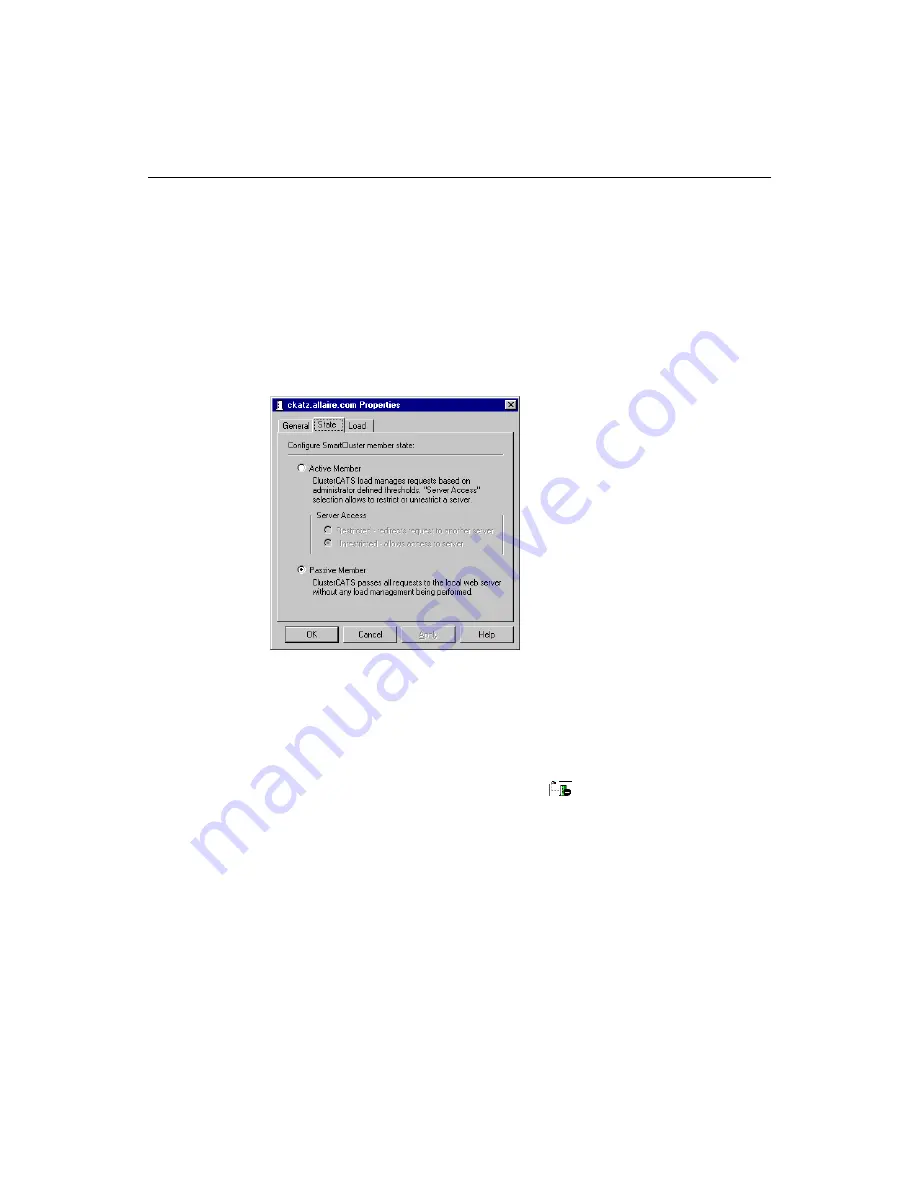
Chapter 6: Creating Scalable and Highly Available Web Sites
225
software updates, verifying load configurations, or as an alternative method to
managing load.
To restrict a cluster member from participating in a cluster:
1.
Open the ClusterCATS Explorer, select a cluster member, and choose State from
the Configure menu. Alternatively, you can right-click the cluster member and
choose Configure>State.
The Server Properties dialog box appears.
2.
Select the Active Member option if the server has been in passive state.
3.
Within the Server Access area of the dialog, select Restricted.
This option ensures that HTTP requests sent explicitly to the specific cluster
member are redirected to another server within the cluster.
4.
Click OK.
The cluster member icon now looks like this
in the ClusterCATS Explorer,
indicating that the cluster is active but restricted.
5.
Repeat steps 1 through 4 for each cluster member you want to restrict.
6.
To unrestrict a cluster member, select the Unrestricted option and click OK.
Putting a cluster member in maintenance mode
The ClusterCATS maintenance mode lets you:
•
stop and start the ClusterCATS service
•
add and remove the ClusterCATS filter from the Web server service to assist
troubleshooting efforts
Summary of Contents for COLDFUSION 4.5-ADMINISTRING COLDFUSION...
Page 1: ...Allaire Corporation Administering ColdFusion Server ColdFusion 4 5...
Page 10: ...x Administering ColdFusion Server...
Page 22: ...xxii AdministeringColdFusionServer...
Page 48: ...26 Administering ColdFusion Server...
Page 58: ...36 Administering ColdFusion Server...
Page 60: ...38 Administering ColdFusion Server Using ColdFusion in a Distributed Configuration 68...
Page 98: ...76 Administering ColdFusion Server...
Page 150: ...128 Administering ColdFusion Server...
Page 198: ...176 Administering ColdFusion Server...
Page 205: ...Chapter 6 Creating Scalable and Highly Available Web Sites 183 3 Click the DNS tab...






























