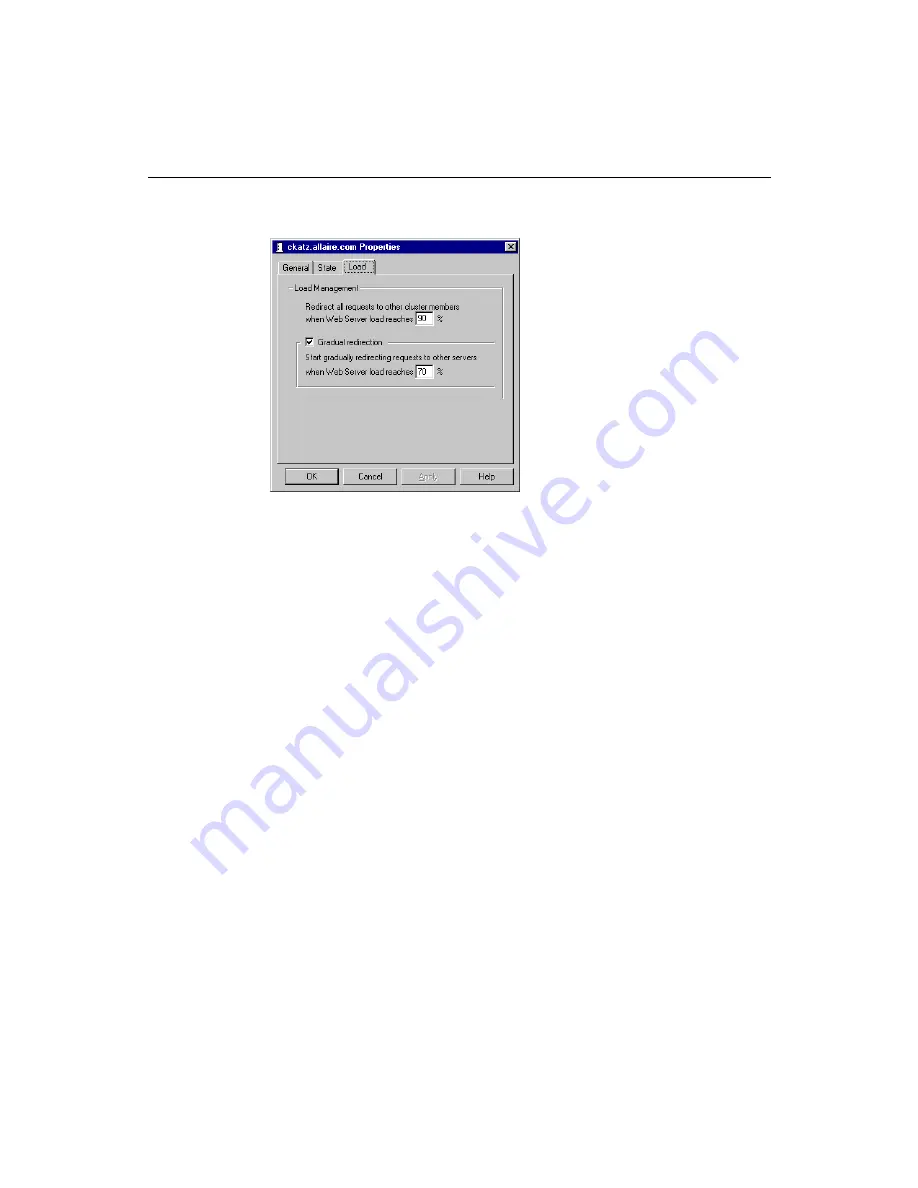
Chapter 6: Creating Scalable and Highly Available Web Sites
205
4.
Enter a new numeric value (less than 100%) in the Peak load field.
5.
Enable the Gradual Redirection checkbox and enter a new numeric value in the
Gradual Redirection field.
If you want the server to be able to handle as much load as possible, set both
threshold values close to one another. However, if you want redirection to occur
well in advance of the server nearing its Peak threshold, set the values farther
apart so that there is a differential of at least 10% between the two threshold
values.
6.
Click OK to apply your new threshold settings.
Viewing a cluster’s load status
ColdFusion reports its load data directly to ClusterCATS. Consequently, you can view
the load on the ColdFusion Server at any time using the Server Load Monitor.
To view your cluster’s current load levels:
1.
Select the cluster you want to monitor in the ClusterCATS Explorer.
2.
Choose Load from the Monitor menu. Alternatively, you can right mouse click the
cluster you’ve selected and select Monitor>Load.
The Server Load dialog box appears and displays the current load status for the
cluster you selected.
Summary of Contents for COLDFUSION 4.5-ADMINISTRING COLDFUSION...
Page 1: ...Allaire Corporation Administering ColdFusion Server ColdFusion 4 5...
Page 10: ...x Administering ColdFusion Server...
Page 22: ...xxii AdministeringColdFusionServer...
Page 48: ...26 Administering ColdFusion Server...
Page 58: ...36 Administering ColdFusion Server...
Page 60: ...38 Administering ColdFusion Server Using ColdFusion in a Distributed Configuration 68...
Page 98: ...76 Administering ColdFusion Server...
Page 150: ...128 Administering ColdFusion Server...
Page 198: ...176 Administering ColdFusion Server...
Page 205: ...Chapter 6 Creating Scalable and Highly Available Web Sites 183 3 Click the DNS tab...






























