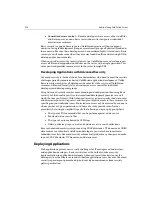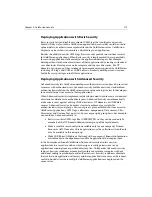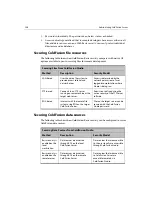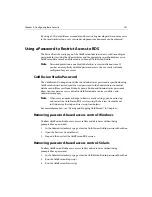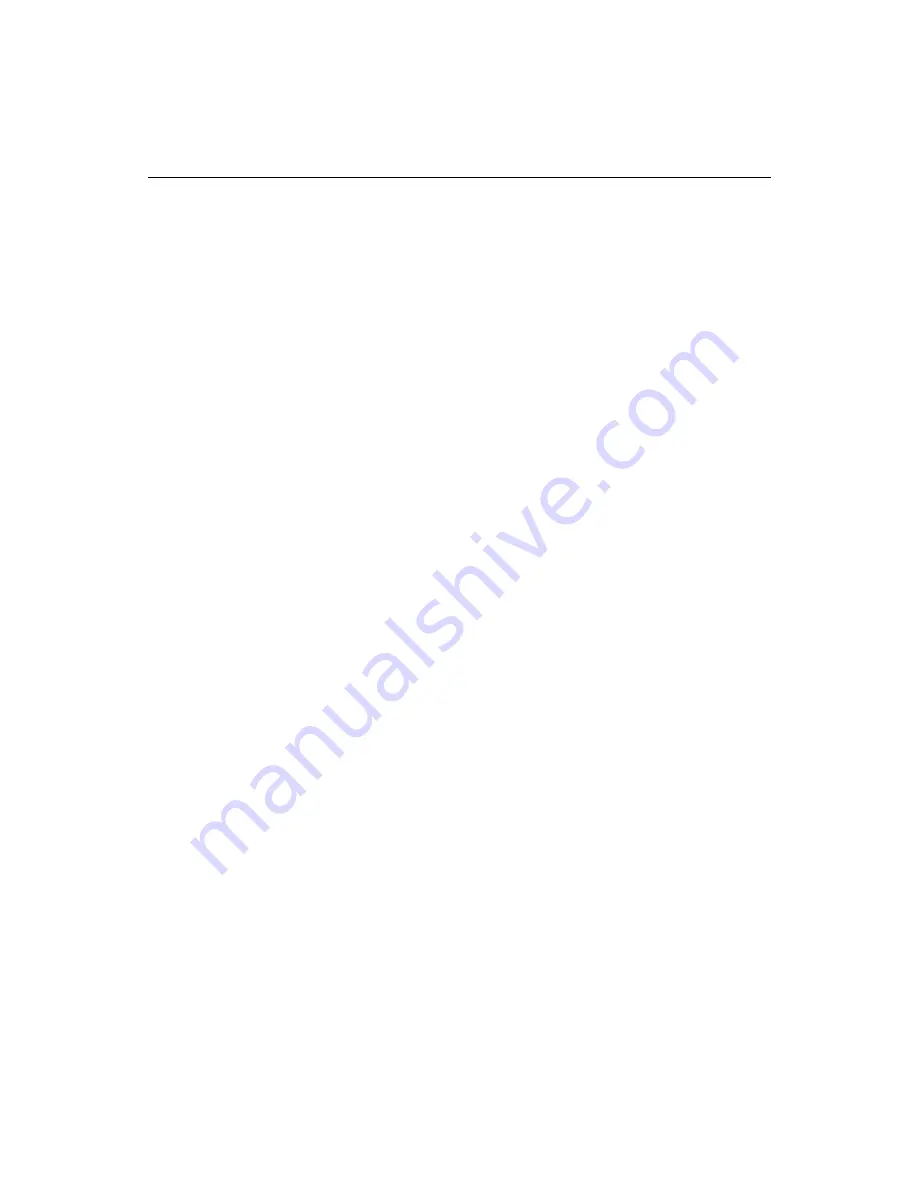
Chapter 9: Configuring Basic Security
287
By using a LAN based file access model and by restricting developer data source access
to the local workstation, a very secure development environment can be achieved.
Using a Password to Restrict Access to RDS
The Server, Basic Security page of the ColdFusion Administrator is used to configure
passwords for securing the Administrator and for preventing unauthorized access to
ColdFusion data source and file resources through ColdFusion Studio.
Note
Password protection is enabled by default at server installation time. If
you have not explicitly disabled password access, then security is already
configured for your server.
ColdFusion Studio Password
The ColdFusion Studio password, like the Administrator password is specified during
ColdFusion setup. You can specify a new password in the Administrator to control
database and file access from Studio. Separate Studio and Administrator passwords
allow you to separate access control to ColdFusion data sources and files, and
Administrator pages.
Note
Whenever you make a change to Basic security settings, you need to stop
and restart the ColdFusion RDS service using the Services Control Panel
in Windows or the stop and start scripts on Solaris.
For more information, see “Starting and Stopping ColdFusion,” in Chapter 3.
Removing password-based access control: Windows
To allow ColdFusion Studio users access to files and databases without being
prompted for a password:
1.
In the Administrator Server page, clear the ColdFusion Studio password checkbox.
2.
Open the Services Control Panel.
3.
Stop and then restart the ColdFusion RDS service.
Removing password-based access control: Solaris
To allow ColdFusion Studio users access to files and databases without being
prompted for a password:
1.
In the Administrator Server page, clear the ColdFusion Studio password checkbox.
2.
Run the ColdFusion Stop script.
3.
Run the ColdFusion Start script.
Summary of Contents for COLDFUSION 4.5-ADMINISTRING COLDFUSION...
Page 1: ...Allaire Corporation Administering ColdFusion Server ColdFusion 4 5...
Page 10: ...x Administering ColdFusion Server...
Page 22: ...xxii AdministeringColdFusionServer...
Page 48: ...26 Administering ColdFusion Server...
Page 58: ...36 Administering ColdFusion Server...
Page 60: ...38 Administering ColdFusion Server Using ColdFusion in a Distributed Configuration 68...
Page 98: ...76 Administering ColdFusion Server...
Page 150: ...128 Administering ColdFusion Server...
Page 198: ...176 Administering ColdFusion Server...
Page 205: ...Chapter 6 Creating Scalable and Highly Available Web Sites 183 3 Click the DNS tab...