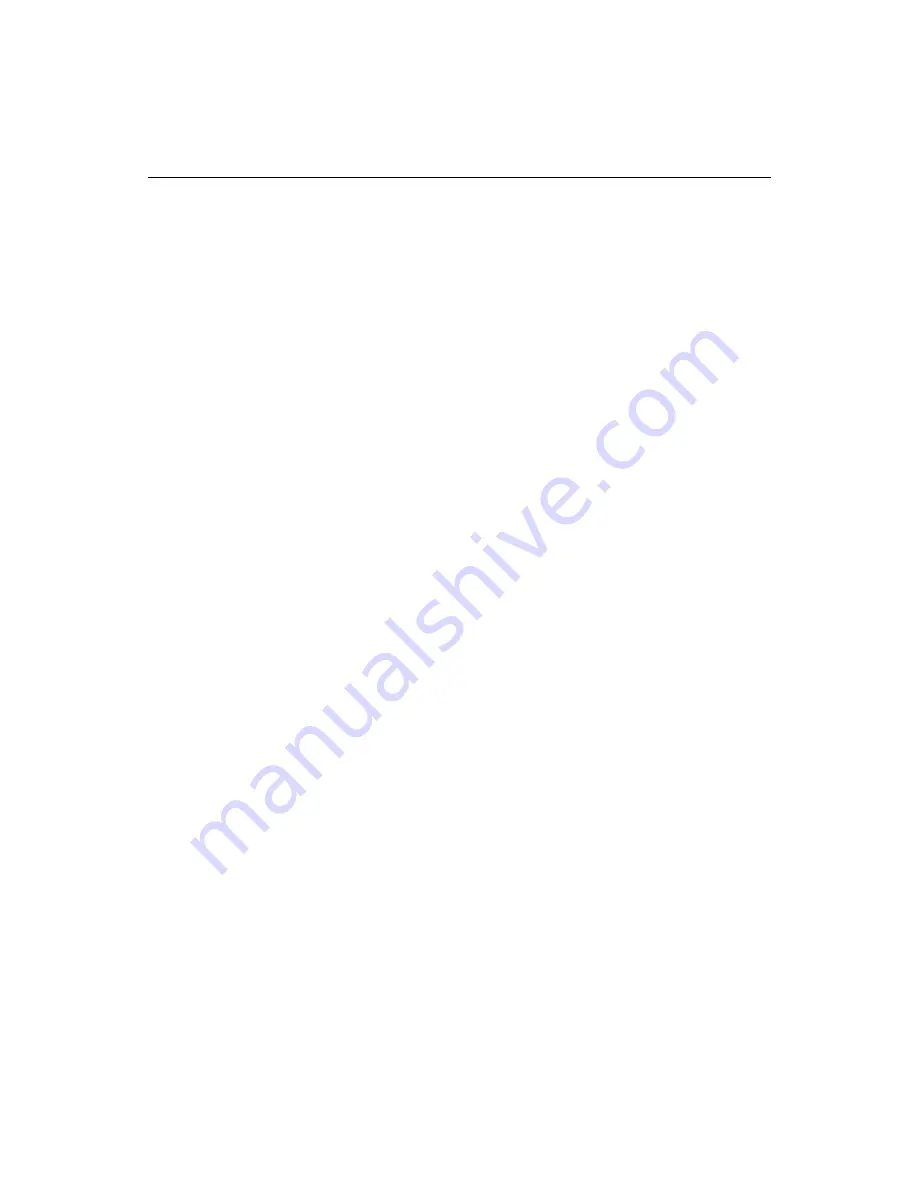
126
Administering ColdFusion Server
Specifying the Page to Execute
When you schedule a ColdFusion page to execute, the page can be local or remote.
With the proper access rights, you can schedule a page on a remote server by
specifying the server name in the URL field.
Specify the application page to execute:
1.
Enter the URL for the page you want to execute in the URL text entry box. This is
not limited to local pages. You can execute pages on a remote ColdFusion server as
well, assuming you have the proper access rights to do so.
2.
Specify a username and password as necessary if the page you want to execute is
secured in a directory that requires a username and password for access.
3.
Enter a request timeout setting. The timeout setting helps avoid requests that stall
because of an overloaded web server, network problem, or a page that takes too
long to execute for whatever reason.
4.
If requests need to be routed through a proxy server, enter the URL for that server.
Saving Scheduled Output to a File
You can use the Publish option to specify an output file for the scheduled task. For
example, you could schedule a page that generates an employee list every night and
make the page output available to end users. You do this by specifying an output
directory and page and then linking to that page from relevant places in your Web site.
If you elect to publish an output file but do not specify a directory name or file name,
ColdFusion ignores the request to publish the page. If you are having trouble
outputting a file, check that the path is correctly specified. ColdFusion will not create
directories referenced in the output path that do not exist.
To specify an output file:
1.
To specify an output file, enter both full path and file information. Path
information can be referenced in the following forms: using the UNC naming
convention in Windows, for example,
\\
hostname
\
path
or using an absolute path
reference.
2.
Enable the Resolve URL option to replace any relative URLs used in links returned
in the result page to absolute URLs.
Defining the Scheduler Refresh Interval
By default, ColdFusion checks the scheduled task list for newly scheduled tasks every
15 minutes. You can change this setting so that ColdFusion checks more or less
frequently, by entering a new value on the Scheduler Settings page in the ColdFusion
Administrator.
Summary of Contents for COLDFUSION 4.5-ADMINISTRING COLDFUSION...
Page 1: ...Allaire Corporation Administering ColdFusion Server ColdFusion 4 5...
Page 10: ...x Administering ColdFusion Server...
Page 22: ...xxii AdministeringColdFusionServer...
Page 48: ...26 Administering ColdFusion Server...
Page 58: ...36 Administering ColdFusion Server...
Page 60: ...38 Administering ColdFusion Server Using ColdFusion in a Distributed Configuration 68...
Page 98: ...76 Administering ColdFusion Server...
Page 150: ...128 Administering ColdFusion Server...
Page 198: ...176 Administering ColdFusion Server...
Page 205: ...Chapter 6 Creating Scalable and Highly Available Web Sites 183 3 Click the DNS tab...






























