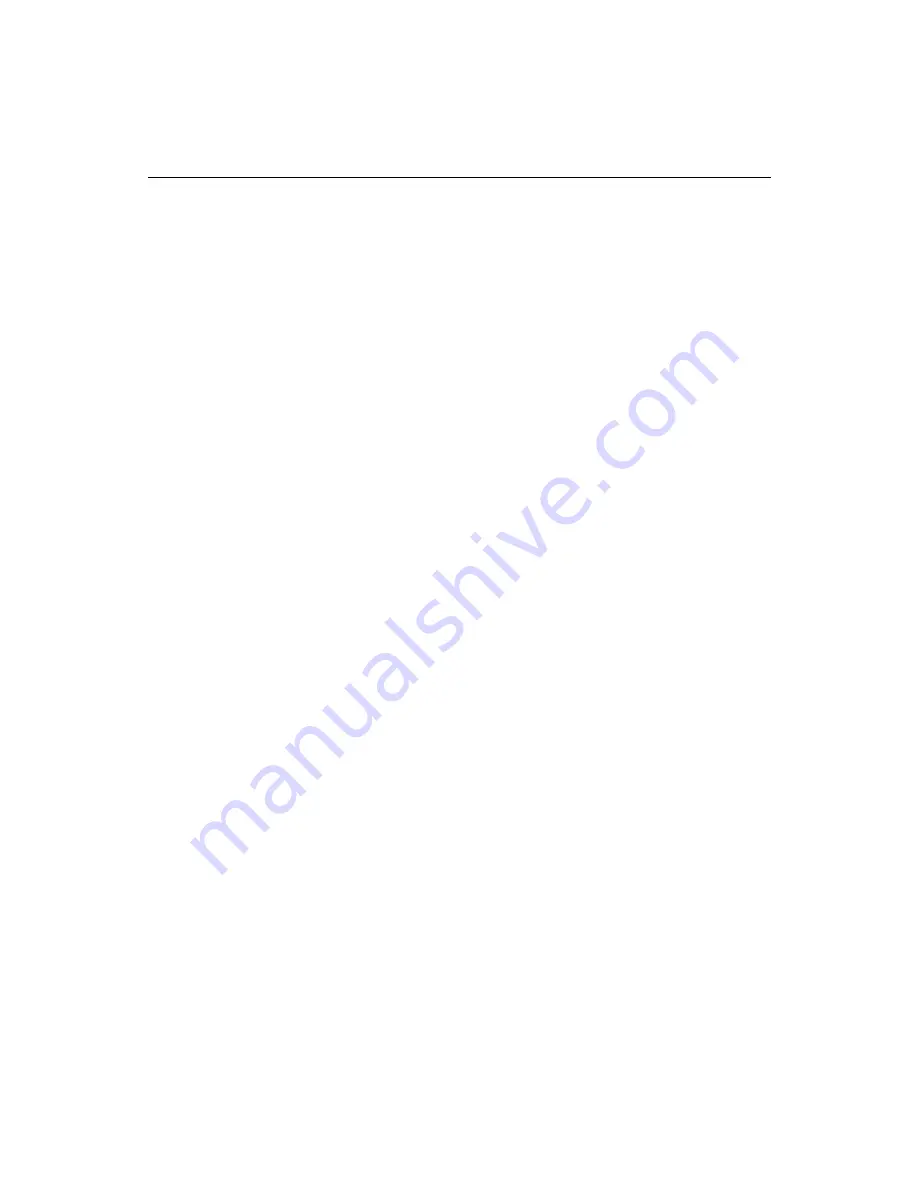
306
Administering ColdFusion Server
To protect resources:
1.
In the Advanced Server Security page, click Resources.
You see the Resource View page.
2.
Select a security context from the Current Security Context drop-down box.
In the Resource Browser, any resource type you selected when you created the
current security context appears next to an icon that depicts a closed lock. This
icon indicates that you can protect individual resources of this type. Resource
types you did not select when you created the current context appear next to an
icon that depicts an open lock.
3.
In the Resource Browser, select a resource type and then click the Add Resource
button at the bottom of the page.
You see the Add Resource dialog. The contents of this dialog are different for each
resource type. For example, if you select CFML Tags, you see a drop-down list that
contains all the ColdFusion tags; if you select Files and Directories, you see a text
box where you enter the name of the file or path to protect.
4.
Specify the resource to protect and click OK.
You see the Resource View page again. At the bottom of the page, you see the
Policy Editor for the resource you just specified.
5.
Click Add Policy.
6.
Enter a name for the new policy and click OK.
For example, you could create a top-level security policy, called
Platinum
, to grant
to certain users broad access to protected resources.
7.
Write a description of the policy and click OK.
You see the Resource View page again, showing the policy you just created. Other
available policies appear in a drop-down box at the botton of the page.
8.
Select the check boxes that correspond to the actions you want to protect.
Now you can add users to the policy.
Summary of Contents for COLDFUSION 4.5-ADMINISTRING COLDFUSION...
Page 1: ...Allaire Corporation Administering ColdFusion Server ColdFusion 4 5...
Page 10: ...x Administering ColdFusion Server...
Page 22: ...xxii AdministeringColdFusionServer...
Page 48: ...26 Administering ColdFusion Server...
Page 58: ...36 Administering ColdFusion Server...
Page 60: ...38 Administering ColdFusion Server Using ColdFusion in a Distributed Configuration 68...
Page 98: ...76 Administering ColdFusion Server...
Page 150: ...128 Administering ColdFusion Server...
Page 198: ...176 Administering ColdFusion Server...
Page 205: ...Chapter 6 Creating Scalable and Highly Available Web Sites 183 3 Click the DNS tab...






























