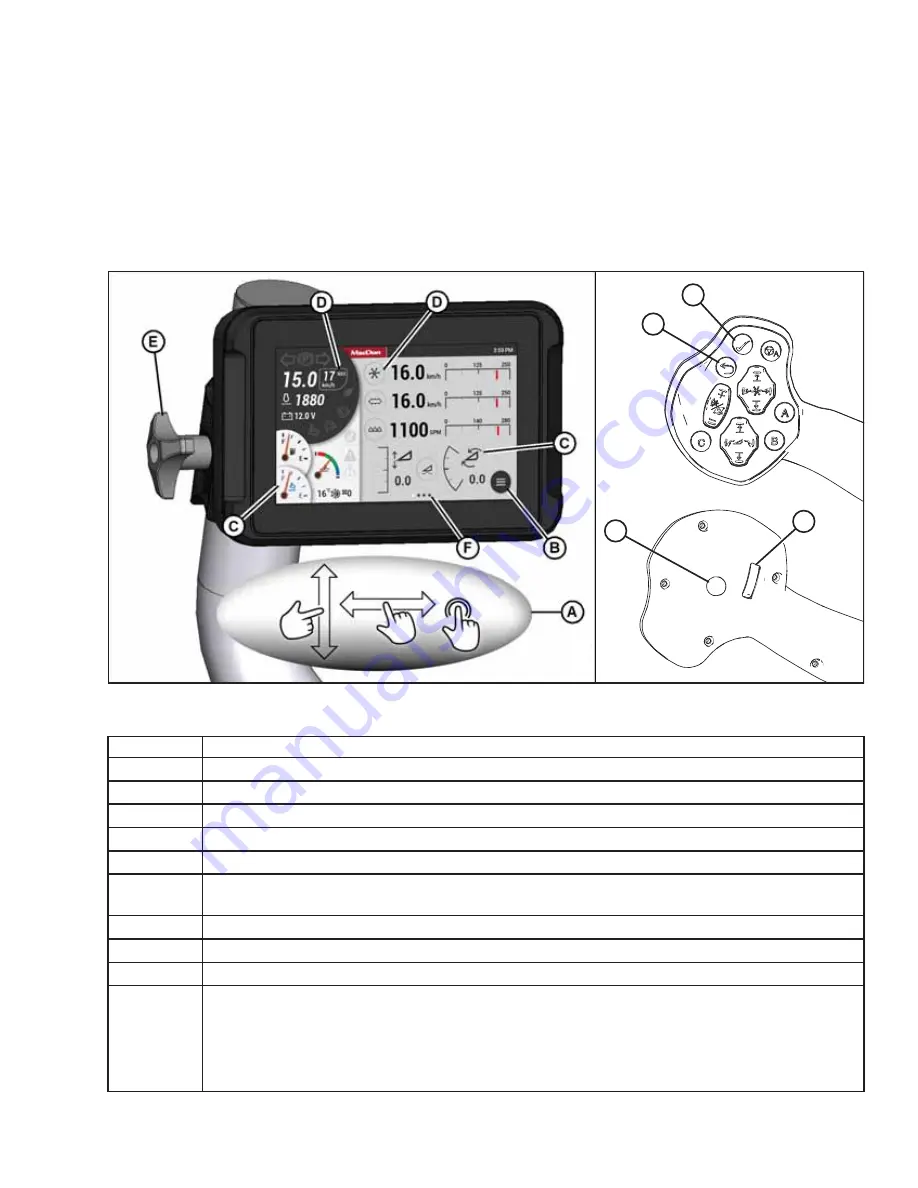
262175
239
Revision A
Chapter 6:
Reference
The topics provided in this chapter can be consulted as needed.
6.1
Navigating HarvestTouch
™
Display
The Operator can navigate the HarvestTouch
™
Display by pressing or swiping the screen directly, or by using ground speed
lever (GSL) controls.
A
B
D
C
E
D
C
F
G
H
K
ϭϬϰϭϵϬϱ
J
Figure 6.1: HarvestTouch
™
Display and Ground Speed Lever (GSL)
Table 6.1 HarvestTouch
™
Display Navigation
Callout
Function
A
Touchscreen gestures: press icons and swipe pages to access features.
B
Main menu icon: press to access windrower and header settings.
C
Icons with no border highlight information but have no press functions.
D
Bordered icons can be pressed for additional information or functions.
E
Display mount knob: loosen the knob to adjust the position of the display.
F
Multi-page dots (F) and scroll bars (not shown) indicate that you can swipe the touchscreen to access
additional pages or information.
G
Ground speed lever (GSL) back switch
–
controls display functions
H
GSL select switch
–
controls display functions
J
GSL scroll wheel
–
controls display functions
K
GSL shift switch. When the shift switch is used with a another button it performs the following functions:
•
SHIFT (K) + BACK (G)
–
Home page
•
SHIFT (K) + SELECT (H)
–
Main menu access
•
SHIFT (K) + SCROLL (J)
–
Adjust maximum ground speed
















































