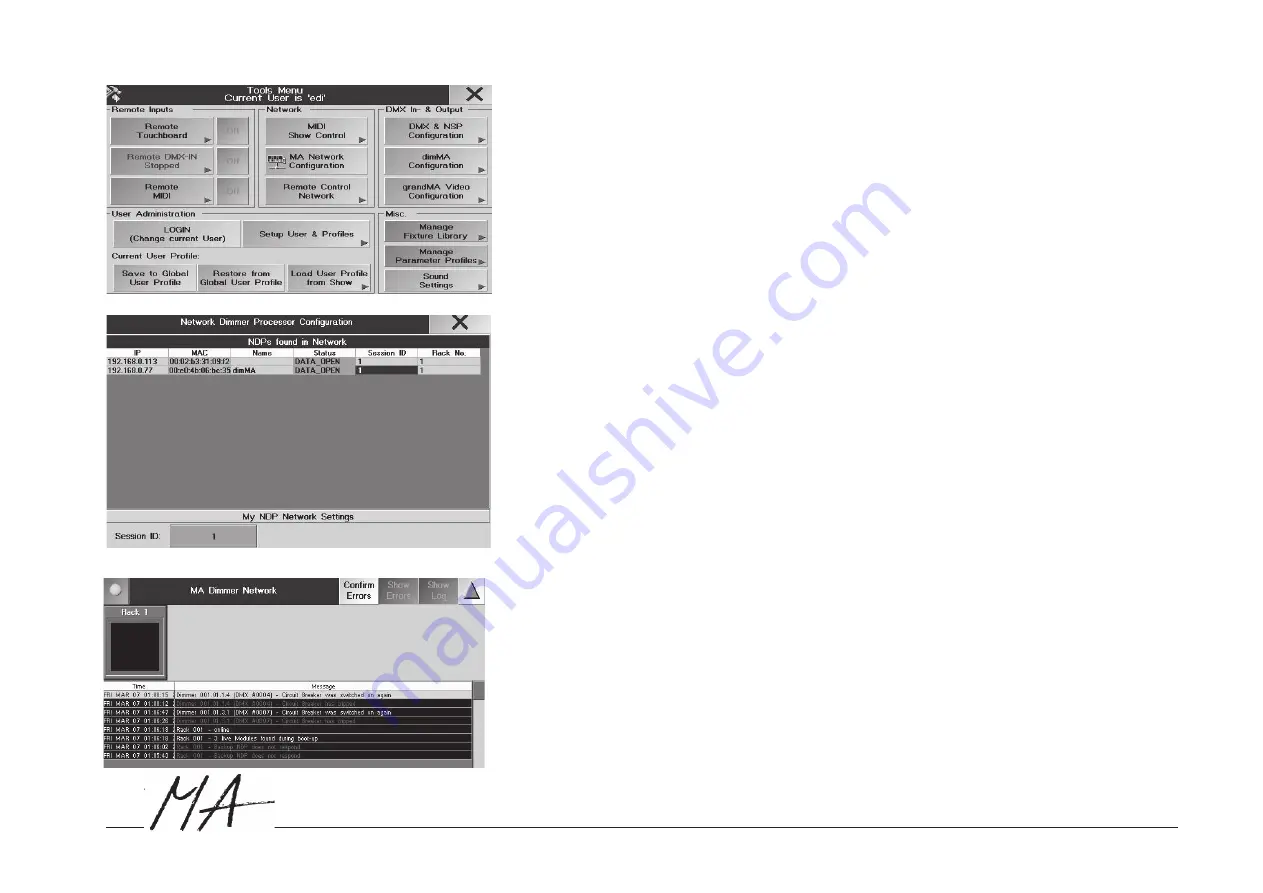
Hotline: +49 5251 688865-99
. User's Manual
Network D
immer Processor
35
dim
dimMA Configuration and MA dimmer Network- Menu
Configuration of modules and dimmers can be made on a grandMA console(grandMA, grandMA Light, grandMA
Ultralight and micro). Error messages of the dimmers are displayed there.
The dimMA Config menue displayes automatically all NDPs in the same network. Opening the MA Dimmer Network
menue displays all connected racks.
If the rack is not shown, please check:
- the first 3 groups of the IP-number must be in accordance with the IP number of the network
- same software versions?
- failures in the network?
- try the functin „scan“
dimMA Configuration:
●
open TOOLS menu
●
press button dimMA Configuration
Configuration menue opens
- enter or change IP number
- enter name or change names (Name of NDP, change the names of the dimmers in the NETWORK DIMMER menu)
- enter session ID-Nummer
- enter or change Rack-number
NETWORK DIMMER Menu:
In the Network Dimmer menu adjustments of the dimmers are displayed and can be edited. This is more comfortable
than direkt from the NDP -you dont need an external keyboard and an external monitor.
.
●
Create an empty screen
●
press the button NETWORK DIMMER in the CREATE A WINDOW - menu
A overview with all racks with the same ID-number is displayed in the dimMA Configuration
●
With every touch on the symbole the next level is displayed (Rack - Crate - Modul - Dimmer). The
▲
button
shows the levels in reverse order.






























