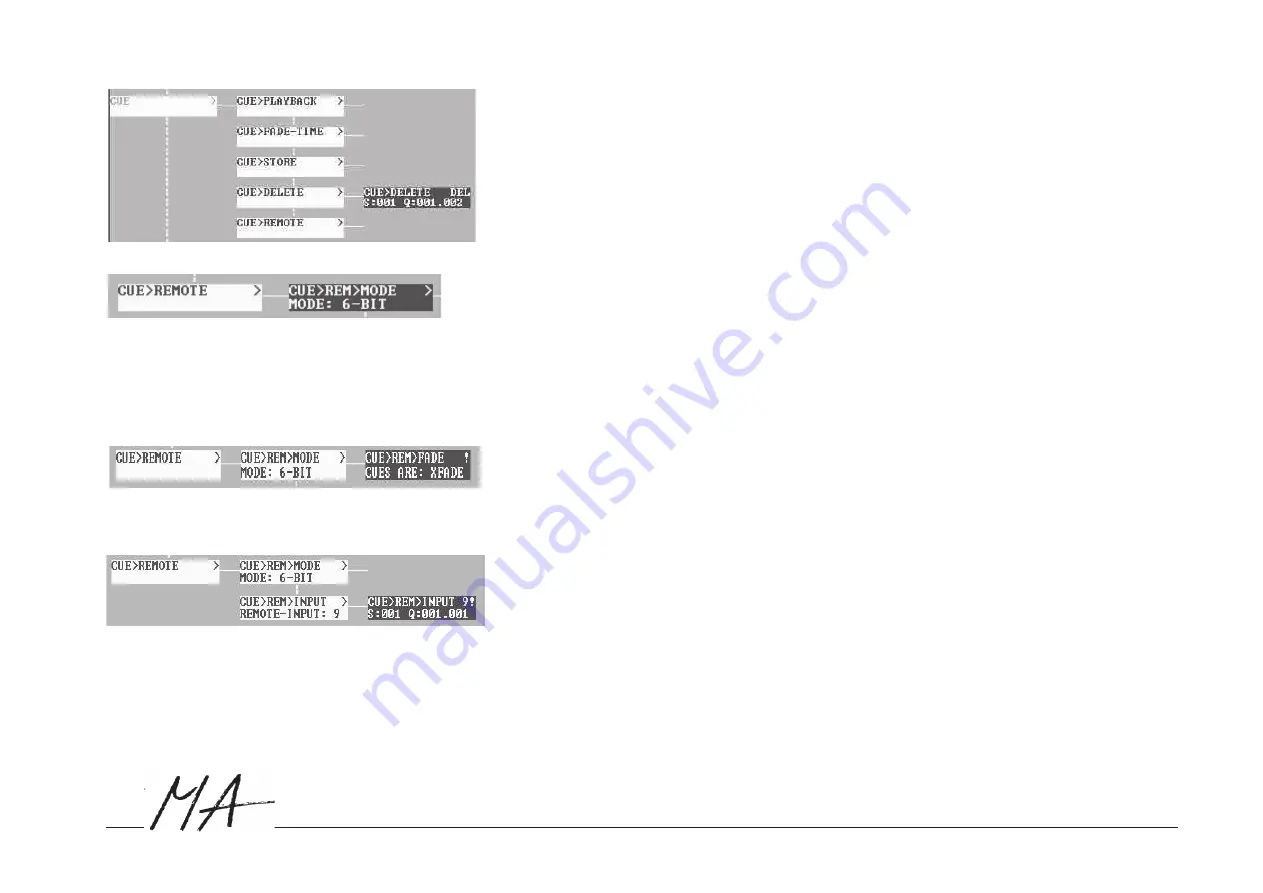
Hotline: +49 5251 688865-99
. User's Manual
Network D
immer Processor
19
dim
CUE DELETE:
To delete Cues. Caution: this procedure cannot be undone.
●
Enter the Cue address and confirm with ENTER or the upper NDP key.
WARNING: After deleting a Cue, the next one will be set into the cell - another ENTER will also delete this Cue.
CUE REMOTE:
Here, you can assign stored Cues to keys of the remote keyboard, and set the size of the keyboard and its key
assignment.
REMOTE MODE:
RECALL always works in the X-Fade mode, regardless of which setting is displayed in CUE>REM>FADE.
In this mode, the keys are assigned no Cues but functions> Key 1: GO+ = will fade to the next Cue when pressed
(beginning with the lowest numbered Cue. If a Cue had already been started using the PLAYBACK function, this will
start the following Cue); the CUE>PLAYBACK>GO menu will display the called-up Cues. Key 2: GO- = will fade back
to the last Cue Key 3: OFF = will switch off the current Cue Key 4: PAUSE = will interrupt the fade of a Cue;
Pressing again on this key will cancel the interruption Key 5: TOP = will always start the lowest numbered Cue
Key 6: STORE =
Will store the set Cue, see CUE>STORE
6 bit 64 key remote keyboard, freely assignable with stored Cues
DIRECTt 6 key remote keyboard, freely assignable with stored Cues
REMOTE FADE:
X-Fade The selected Cue will fade in with the set time and will fade out the previous Cue. To switch off the
Cue, press this key again or switch on the next Cue.
HTP Pressing once will switch on the Cue, pressing twice will switch it off again. It is possible, to switch on
multiple Cues simultaneously. The keyboard functions according to the HTP principle, i.e. if a fixture
is given in multiple Cues, and these were switched on, this fixture will receive
the highest value.
REMOTE INPUT: (for 6 bit and DIRECT only)
●
Select the REMOTE-INPUT number (the number of the key to be assigned)
●
Enter sequence and Cue number and confirm
●
Besides the sequence numbers, you can also enter EMPTY (below the figure 1 or 0), which will delete the
assignment ofthis key.
All Cues OFF: (for 6 bit and DIRECT only)
To stop all Cues that had been switched on using Remote keys,
●
press all 6 Remote keys (on 64 keys keyboards the first 6 keys) simultaneously.
This will switch all keys and all Cues OFF, regardless of how many Cues were started.






























