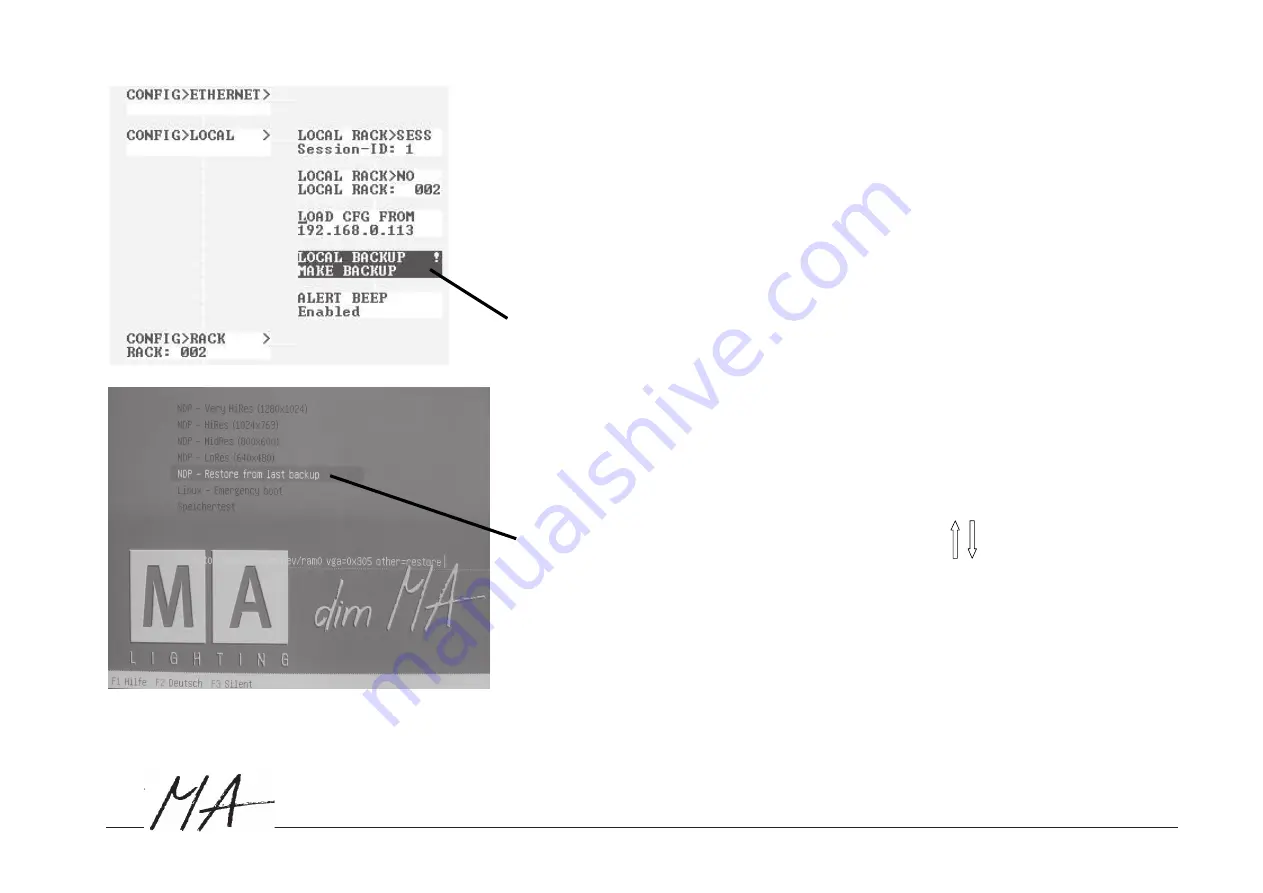
Hotline: +49 5251 688865-99
. User's Manual
Network D
immer Processor
41
dim
RESET
When you reset the device (by pressing the button on the front side of the device), the NDP will boot automatically.
A reset will keep all settings and the software.
●
press
RESET
●
wait, until the booting process of the NDP is complete.
BACKUP
Creating a BACKUP file:
●
In order to create a BACKUP, the user must be logged in with administrator rights.
●
choose the setting MAKE BACKUP in the CONFIG / LOCAL / BACKUP and confirm with ENTER
If updating the software fails and the NDP does not reboot, there is a way to restore the last software and the
settings last used
Loading a BACKUP:
For this, an external monitor plus keyboard are required.
●
Switch on the NDP and wait while the device is booting, until this menu appears (the menu will only be active
for a short time - can be set in the CONFIG / BOOT menu - and will disappear automatically, if you do not select
an action)
●
Choose the menu command RESTORE FROM LAST BACKUP (use the keys on the keyboard) and
execute by pressing ENTER
Then wait, until the NDP has rebooted.
SWITCH OFF
The NDP and the individual modules do not have a separate ON / OFF switch. The device can only be switched on or
off using the (optinal) main switch of the dimmer cabinet.






























