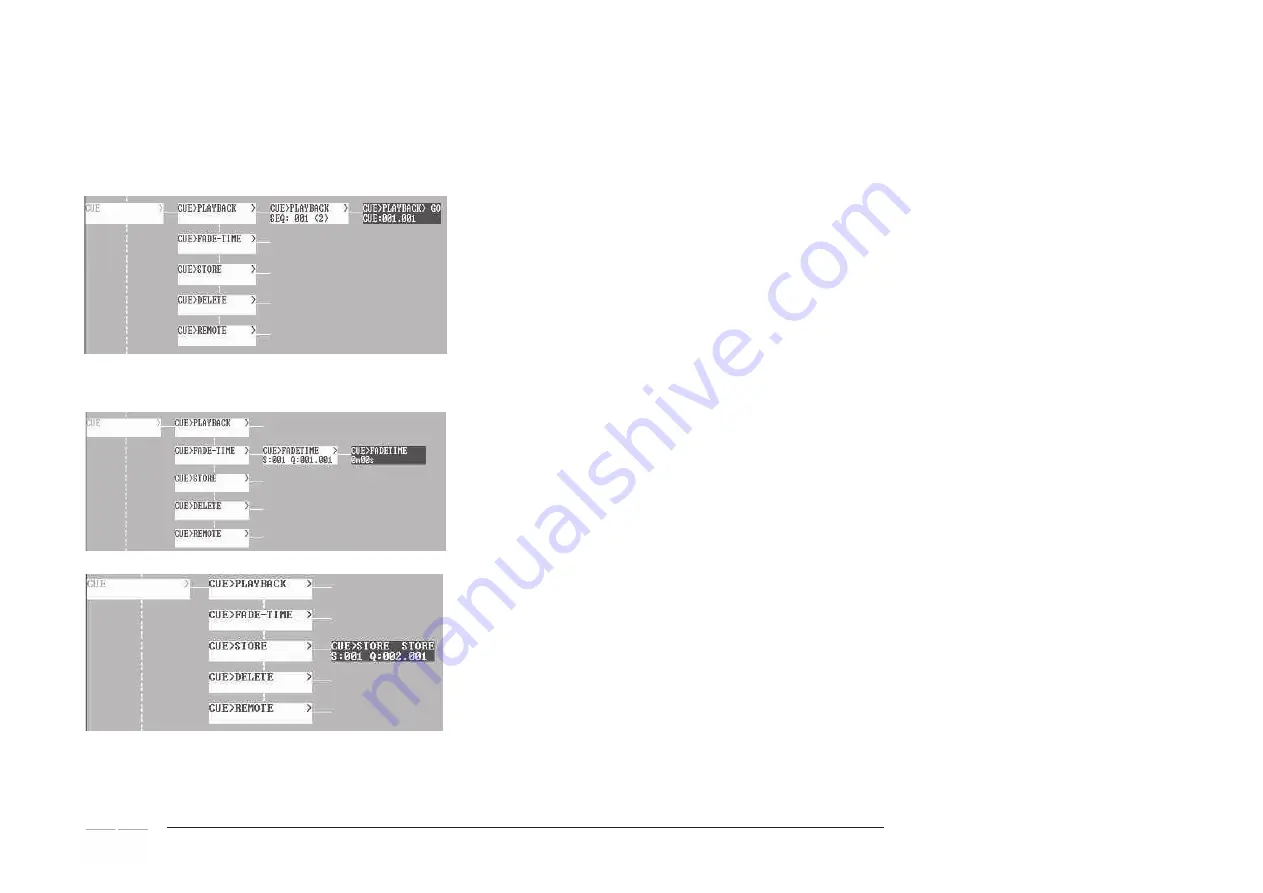
MA Lighting Technology GmbH . Dachdeckerstr. 16 . D-97297 Waldbüttelbrunn . www.malighting.com eMail: [email protected]
18
CUE menu
Cues are stage (light) images that can be saved and called up at a later time. You can save up to 1,000 Cues. For a
better overview, you can group Cues in 2 number blocks< this is helpful, e.g. to create coherent groups.
Additionally, you can save Cues into sequences (a kind of folder).
In order to identify a Cue, you have to enter the sequence number and the respective Cue number. Cues do not
have to have unique numbers, as long as they are saved to different sequences.
You can work with Cues directly from the NDP or via an external keyboard; you can also use a REMOTE keyboard with
up to 64 assignable Cue keys - the table in the annex of this manual contains the assignment of this REMOTE
keyboard.
CUE PLAYBACK:
Here, you can start or stop Cues.
●
Enter the sequence number and the Cue number, and confirm with OK or ENTER
●
Stop the Cue using the NDP’s RETURN key or the ESC key on the keyboard, or start the next Cue using OK or
ENTER (the last Cue will then be stopped automatically)
- If a Cue had been started with a REMOTE key, you can stop it from this menu.
- If a Cue had been started with a REMOTE key, and another Cue is then started from the PLAYBACK menu,
both
Cues will be output, i.e. the starting values will be overwritten
. If a Cue had been started with a REMOTE key, the same
Cue can be stopped from the menu< vice versa, a Cue started from the menu can be stopped using a REMOTE key, on
which the same Cue had been set.
CUE FADE TIME:
Here, you can set the fade time (fading in of the Cue) between 0 and 5 minutes. Each Cue can be assigned an
individual fade time.
●
Enter the Cue address and then set the desired fade time.
CUE STORE:
Here, you can store the dimmer setting as a Cue.
●
Set the desired dimmers
●
Set the desired sequence and Cue numbers. STORE will appear above the Cue number, if there is still a number
available. Confirm with ENTER or the OK key
Note: if OVWR (Overwrite) appears above the Cue number, this Cue number is already assigned; either choose an
unassigned Cue number or use ENTER to overwrite this Cue. This will delete the previous contents of this Cue.






























