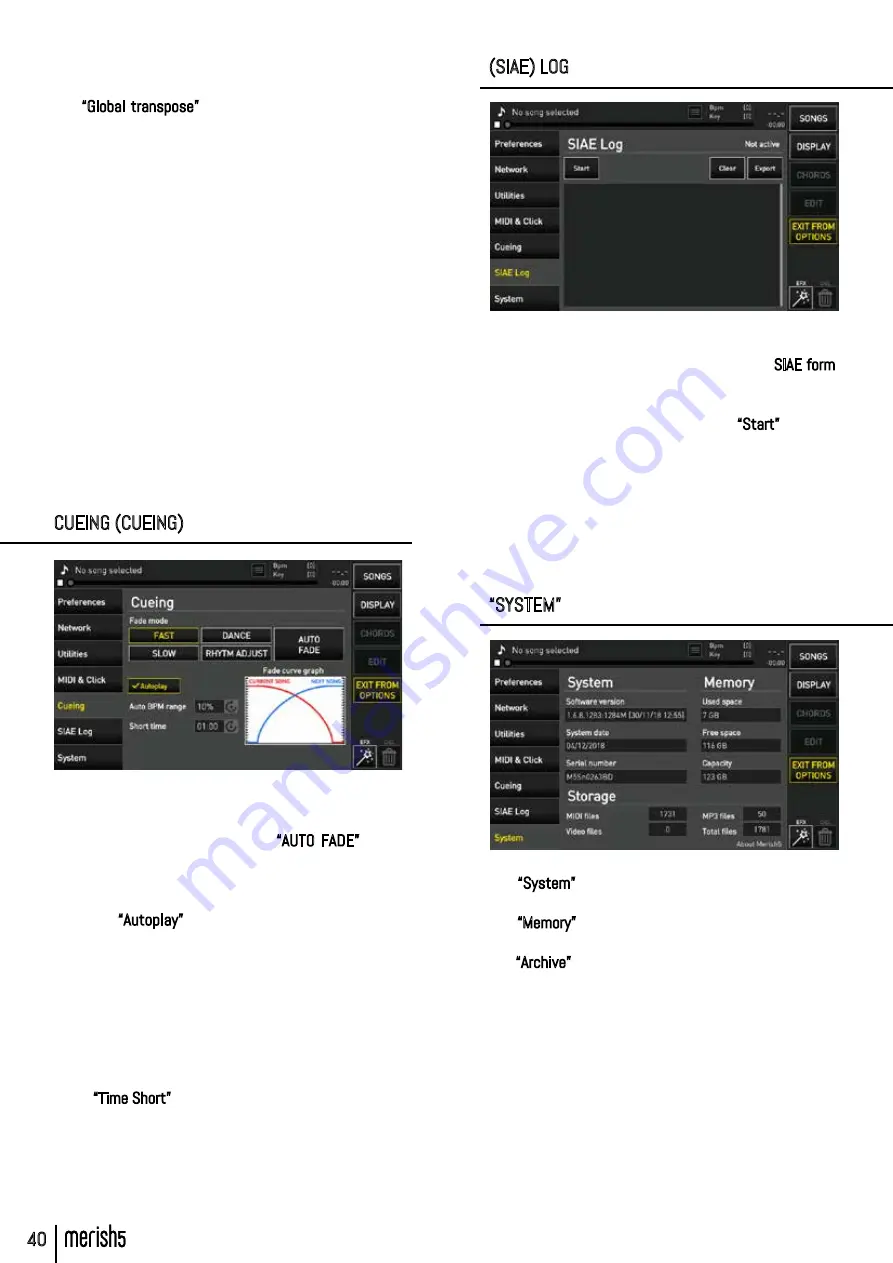
40
“OPTIONS” AREA
How to set up the sounds on a Master Keyboard or Midi
Accordion is explained in chapter 18.
The “Global transpose” lets you edit the key of all the
MIDI tracks that are going to be played. The transpose
range is between - 12 halftones and + 12 halftones.
The “clock output”, the MIDI signal to synchronise the
MIDI instruments, can be enabled.
CLICK: on Merish5 the Click is generated automatically
on the tracks in Midi File format. the Click is sent to the
specific audio output, and the volume can be adjusted
on the MIC AUDIO / ROUTING part. There can be a specific
Click for each Midi File, selecting sounds and metre fre-
quency. This is done in “EDIT”, in the Song editing main
page.
On this screen you can however decide on a general set-
up, to be applied to all Songs. You can choose the set-
up on some factory presets, or edit the notes used. The
click has two different events, the Bar and Beat, and you
may choose the favourite sound for each among several
available sounds.
CUEING (CUEING)
In this page you choose the fade curve to be used while
mixing two backing tracks.
By default Merish5 is set on the “AUTO FADE” mode,
in this way Merish5 chooses on its own the best way
to mix the backing track being played with the booked
one.
When the “Autoplay” box is enabled, the backing tracks
of a Playlist are played in automatic sequence with no
interruption.
AUTO BPM Range: this is the maximum range within
which Merish5 adjusts differences in BPM between the
two songs automatically connected. This means that
if the two Backing Tracks have BPM that differ by 5%
Merish5 adjusts the BPM of the next song so it has the
same BPM as the one fading out.
In the “Time Short” box you choose after how much time
a backing track should stop playing.
The “Short” mode can be enabled with the “DJ” button as
explained in Chapter 1: paragraph “DJ Area”.
(SIAE) LOG
Merish5 can keep a log of the backing tracks played dur-
ing the evening. This is to aid in filling in the SIAE form.
SIAE is the association that regulates Copyright for live
performances in Italy.
To start saving the tracks played press “Start”.
To copy the list of backing tracks played, touch the “Ex-
port” box.
Two lists of the backing tracks played will be copied in
the USB pen drive, one in CSV format and one in .txt for-
mat.
To delete the list of songs played click “Clear”.
“SYSTEM”
The “System” section indicates the software version,
the system date and the machine’s serial number.
The “Memory” section shows the used space and the
free space in the internal memory.
The “Archive” section shows the number of total music
files in the internal memory, how many MIDI, MP3 and
Video files.



























