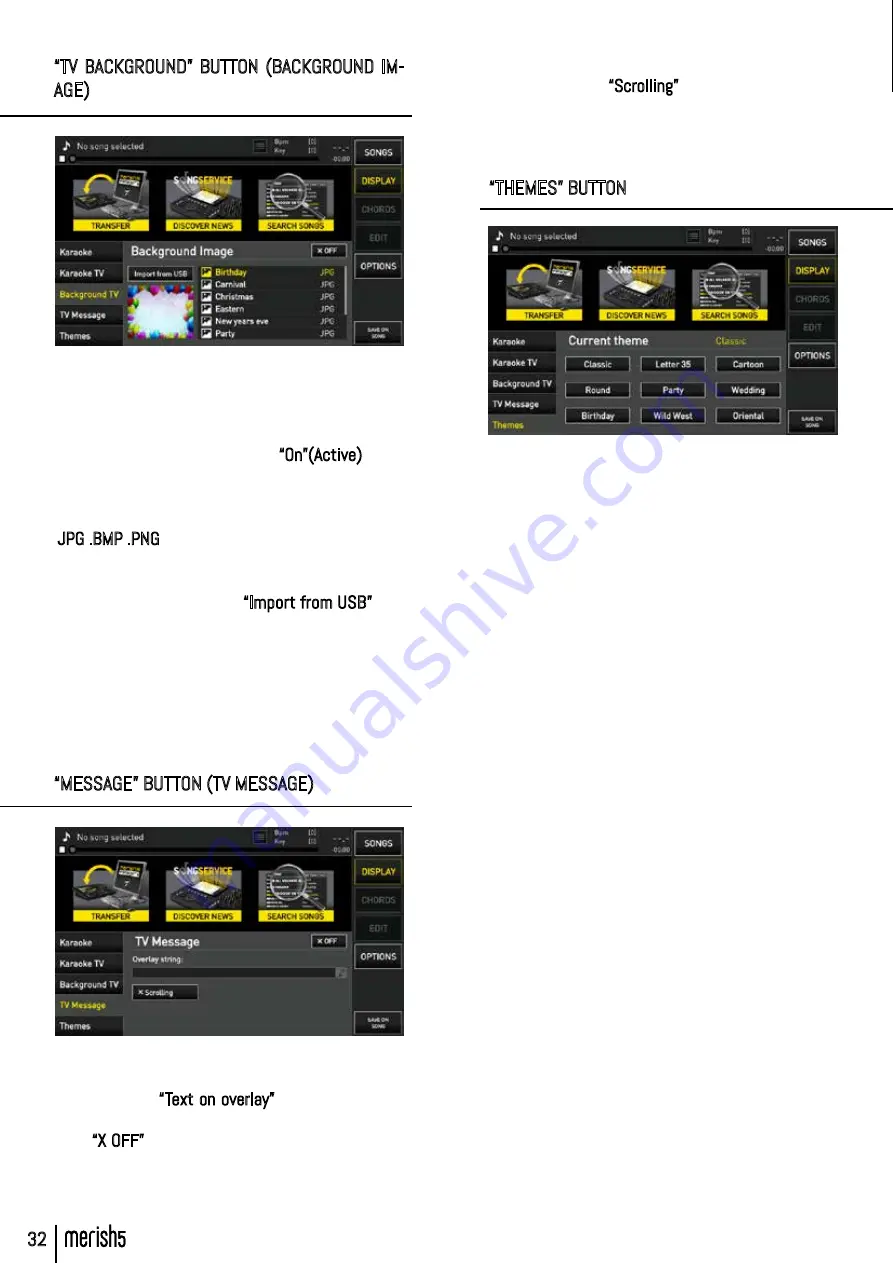
32
“TV BACKGROUND” BUTTON (BACKGROUND IM-
AGE)
An image can be set as background for the external Dis-
play in this page. You can chose from among the images
supplied on Merish5 or add new ones. To use a back-
ground image already supplied just point it with your
finger in the picture box then press
“On”(Active)
. If you
wish to use an image that is not among those supplied,
you can import it into Merish5 using a USB pen drive.
The following image formats are supported by Merish5:
.
JPG .BMP .PNG
The image must be saved in a USB pen drive, to be in-
serted in the specific USB slot on Merish5.
To import the image click on
“Import from USB”
and
select the image you wish to import with “ENTER”.
The “Import from USB” button is only active if a USB
pen drive or external Hard Disk are connected to Mer-
ish5.
PLEASE NOTE: Background images can only be set on
the external display.
“MESSAGE” BUTTON (TV MESSAGE)
This page lets you enter a text message on the external
display, even a scrolling one.
Click in the box
“Text on overlay”
and the virtual key-
board for typing the message is displayed.
If the
“X OFF”
button is active, the message you typed
is displayed on the external screen.
The message is displayed at the bottom of the external
screen.
It is possible to scroll the message from left to right by
clicking the virtual
“Scrolling”
button.
PLEASE NOTE: Scrolling messages are only visible on the
external Display.
“THEMES” BUTTON
This page includes various themes with a variety of
combinations of text font and background, text and high-
lighting colour. To activate a preset click on the desired
one. The chosen preset is active for both the Merish5
Display and the external Display.
“DISPLAY” BUTTON (DISPLAY)






























