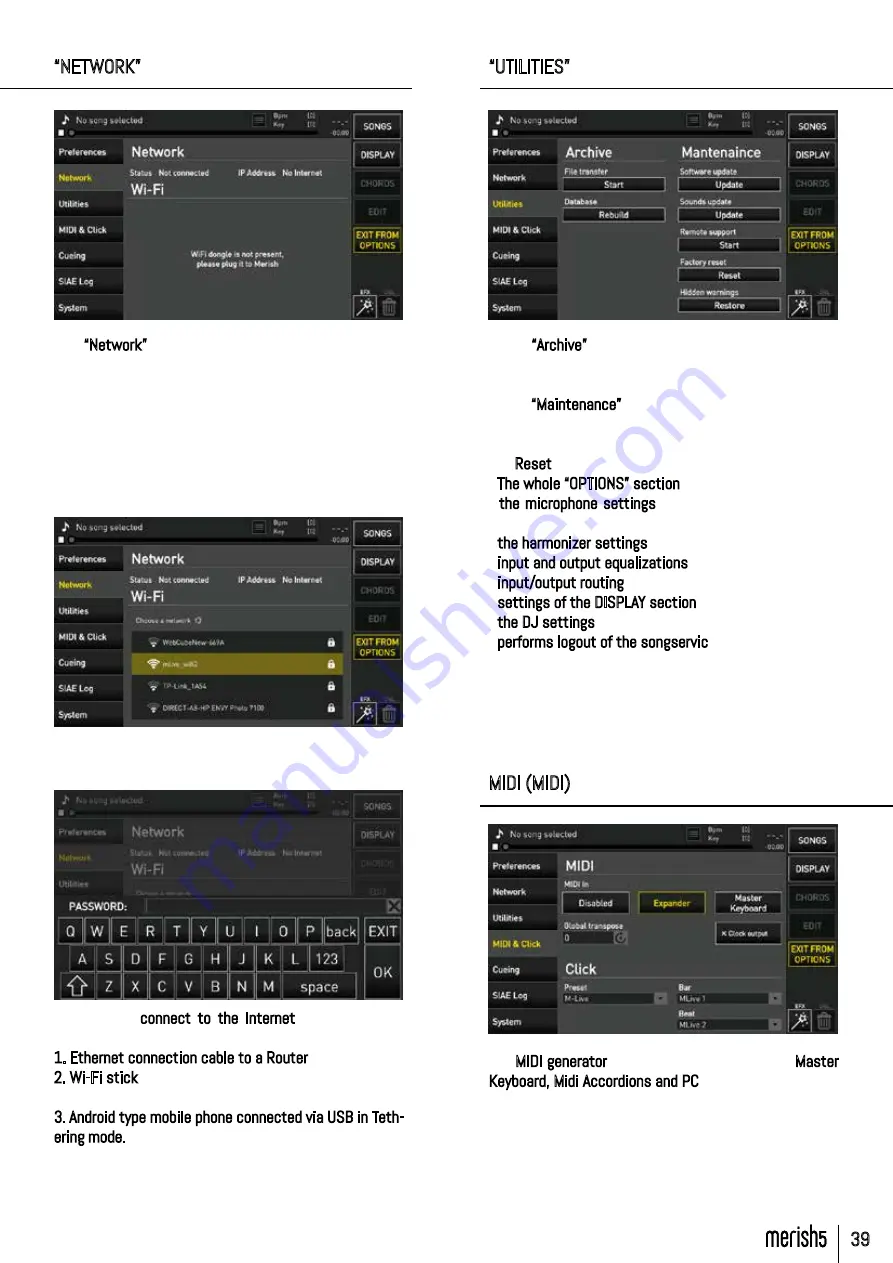
39
“OPTIONS” AREA
“NETWORK”
The “Network” section indicates whether Merish5 is
connected to a network (Wi-Fi or Ethernet) in which
case the IP address, network name and Internet connec-
tion status are shown.
No connection can be made in this window until Merish
5 has a connected Wi-Fi stick, or an Android SmartPhone
connected via USB. When a Wi-Fi stick is inserted: the
(Wi-Fi) section lists the Wi-Fi networks detected by
Merish5.
When you select a network to access it, the virtual key-
board to enter the Wi-Fi network Password is displayed.
Merish5 can connect to the Internet in the following
modes:
1. Ethernet connection cable to a Router
2. Wi-Fi stick to an access point or mobile phone in Hot
Spot mode.
3. Android type mobile phone connected via USB in Teth-
ering mode. To set the mobile up in Tethering mode, refer
to the Smartphone’s manual.
“UTILITIES”
In the “Archive” section you can start file transfer (for
details see the chapter “Get Started”) and reconstruct
the Database.
In the “Maintenance” section you can update the Soft-
ware and sounds, start remote support and reset the
factory settings.
The Reset clears the following settings:
- The whole “OPTIONS” section
- the microphone settings (equaliser, compressor and
noise gate)
- the harmonizer settings
- input and output equalizations
- input/output routing
- settings of the DISPLAY section
- the DJ settings
- performs logout of the songservice account
Song Editing operations remain unchanged.
(Hidden Warnings): restores the hidden messages, for
instance if we have decided “not to show any longer”
certain Software warnings.
MIDI (MIDI)
The MIDI generator of Merish5 can be used with Master
Keyboard, Midi Accordions and PC with Windows or MAC
OS.
To use Merish5 as Expander for PC select the MIDI mode
in “Expander”.
To use Merish5 as Expander for Master Keyboard or
Midi accordions select the MIDI mode in “Master Key-
board”.














































