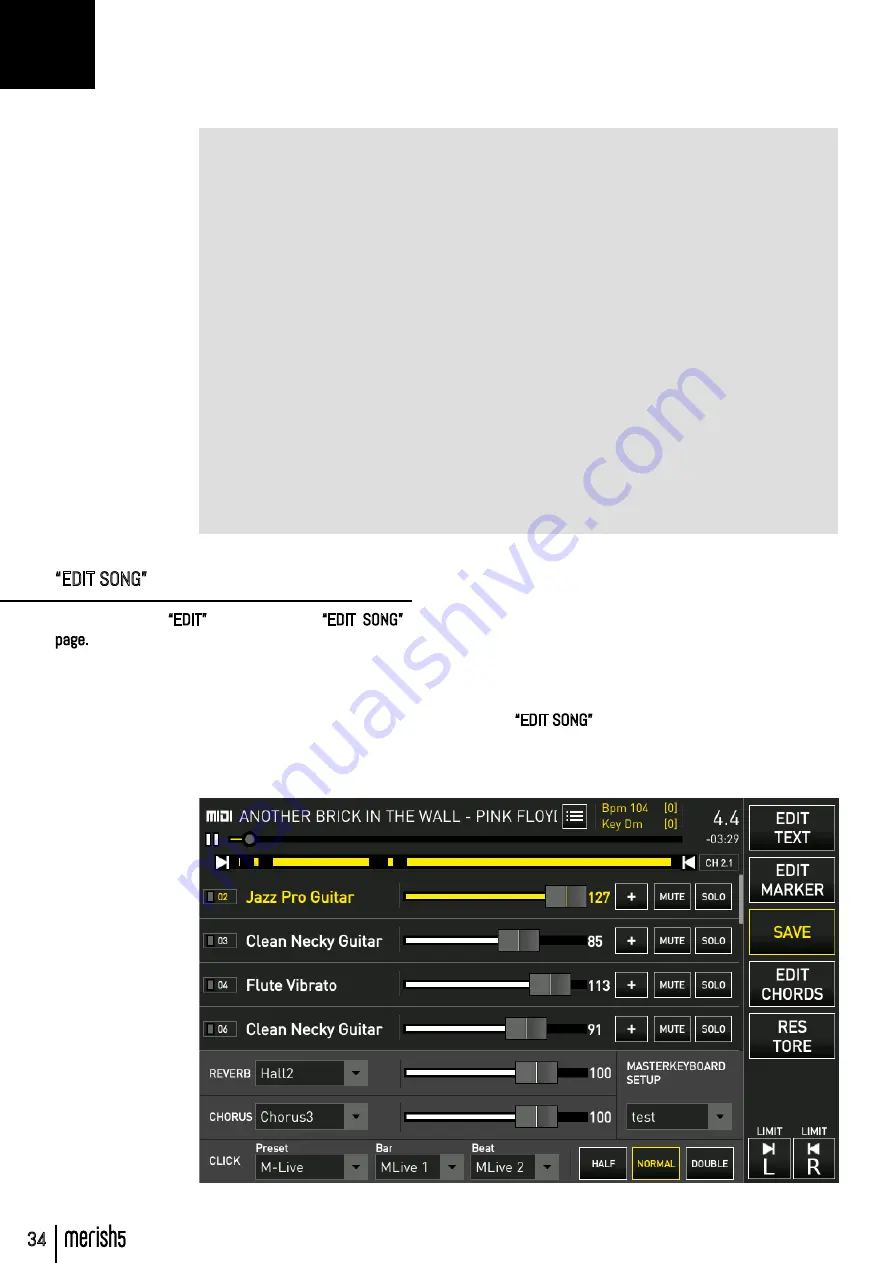
34
“EDIT SONG”
When you touch “EDIT” you access the “EDIT SONG”
page.
This page differs depending on whether you wish to edit
a MIDI file or an audio Mp3.
MIDI file: it is possible to act on each track to change
sounds, volumes and effects.
Audio Mp3: it is possible to change the general volume
“EDIT” button
Merish5 is able to make advanced edits on the backing tracks.
Specifically, the MIDI Files and Audio MP3s can be widely customised and adapted to your
musical taste and performance.
The edits are performed in the “EDIT” work environment and specifically, it is possible to edit
the sounds of the MIDI files, insert and edit the Markers in the Midi Files and insert, edit and
synchronise the lyrics and chords in the MIDI files and in the Audio Mp3s.
The “EDIT” button is only active while playing a song or when a song has been loaded and is
ready for playing.
Otherwise the “EDIT” button is not active.
When you touch the “EDIT” button you enter the relevant work environment.
The 4 virtual buttons “EDIT SONG”, “EDIT TEXT”, “EDIT MARKER”, “EDIT CHORDS” are used to
edit the music files. The “RESTORE” button is used to reset the backing track to the initial
settings if unwanted changes have been made.
The following paragraphs illustrate the functions of each individual editing environment.
PLEASE NOTE: On video files it is possible to change tempo and key with the relevant phys-
ical buttons but the “EDIT” work environment is not active.
and equalization. Mp3 files are usually recorded at
different mixing volumes, therefore from this page
you can perform a particularly precise calibration of
Equalisation and Mixing.
The “EDIT SONG” page of a Midi file:
“EDIT” BUTTON “EDIT”
















































