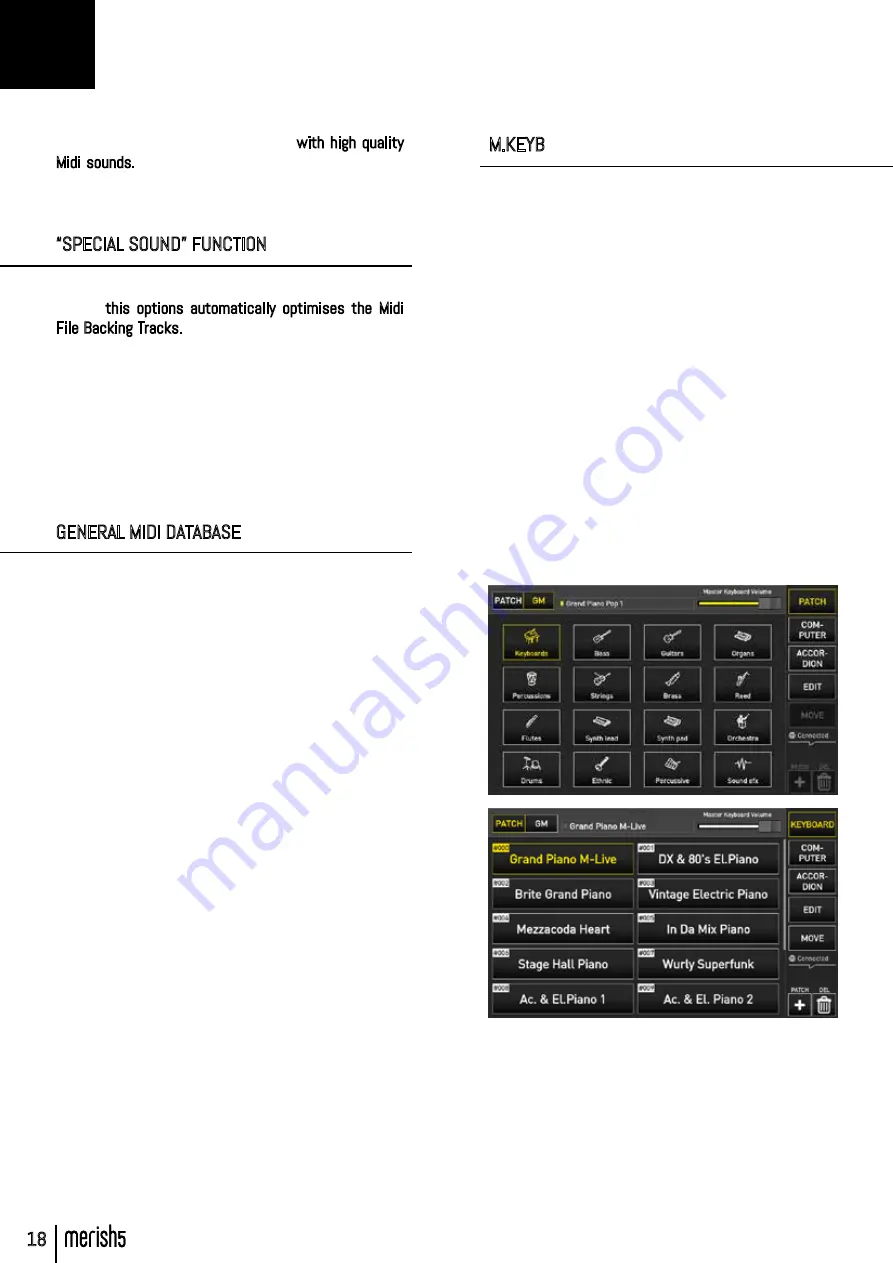
18
Merish5 is also a powerful Expander with high quality
Midi sounds. When playing the backing tracks you can
choose the best sounds and edit any setting via the
EDIT button
“SPECIAL SOUND” FUNCTION
The OPTIONS>MIDI menu includes the SPECIAL SOUND
option: this options automatically optimises the Midi
File Backing Tracks. It may be enabled or disabled, and
the option is free depending on how the Backing Tracks
are played. Should unsuitable sounds for the backing
track be played, the Special Sound function can be dis-
abled, then check whether the Midi File is programmed
correctly. At the time of publishing this Manual, the Spe-
cial SOUND function is not enabled. It will be implement-
ed in the first Firmware Updates.
GENERAL MIDI DATABASE
The Midi Sounds database includes:
• Over 500 Sounds
• Over 50 Drumkit Setups with hundreds of percussion
sounds
• 62 Live Patches to be used in combination with a Mas-
ter Keyboard
• 66 free Patches to be configured at will
Merish5 works perfectly in plug and play mode with
USB powered Master keyboards. All you need to do is
connect the USB keyboard and you will have a truly
wide and comprehensive range of setup sounds at your
fingertips.
The Master Keyboard connected to Merish5 acts on a
sound toolbox unconnected to the Midi File being played,
hence you have the utmost musical freedom, and you
can choose sounds in the freest way.
Merish5 includes a series of Patches designed for Live
performances, and fun to play. Use the Program Chang-
es sent from the Master Keyboard to apply the Patches
listed in a table at the end of the manual
By assigning the USER potentiometer to the Master
Keyboard Volume (See OPTION/PREFERENCES) you
have immediate control over the volume of the track in-
tended for the Master Keyboard and played live.
In Expander mode, Merish5 can be used in combination
with a PC to play the backing tracks from external se-
quencers.
Every Master keyboard setting can be saved, edited and
stored in a Song in Midi or Audio File.
EXPANDER AND SOUNDS
M.KEYB
Merish5 can also be used as expander with a USB type
Master Keyboard. The MIDI IN – MIDI OUT – USB connec-
tions are on the left side of Merish 5. To play Merish5
from an external instrument, you need to connect the
Midi Out output of the Master Keyboard (or other Midi pe-
ripheral) to the Midi in input of Merish5.
If you use a USB type Master Keyboard, you can connect
it to one of the 4 USB ports and it is powered by Mer-
ish5. What is more, Merish plays and is controlled by the
Keyboard with no need for further settings, therefore by
launching a program change or other Midi controls from
the Keyboard you have complete control over the Expand-
er contained in Merish5. By Default, the Program Chang-
es launched by the Master Keyboard select one of the
Patches.
There are 128 PATCHES, 62 of which are factory Pro-
grammed, with the most significant sounds for Live per-
formance. There are 66 free positions for the user.
To play the General Midi board, you need to set the GM
mode
To control the expander directly from Merish5, you need
to access the M.KEYB area by pressing the relevant key,
and opening the designated section. In the first screen
the PATCHES can be edited and saved at will. There are
62 preset patches with optimised sounds by default.
This section is particularly indicated for keyboard play-
ers who wish to make full use of the sounds of Merish5
and the live patches we have prepared. Other patches
may be prepared as well. A patch may contain up to 4
EXPANDER AND SOUNDS
















































