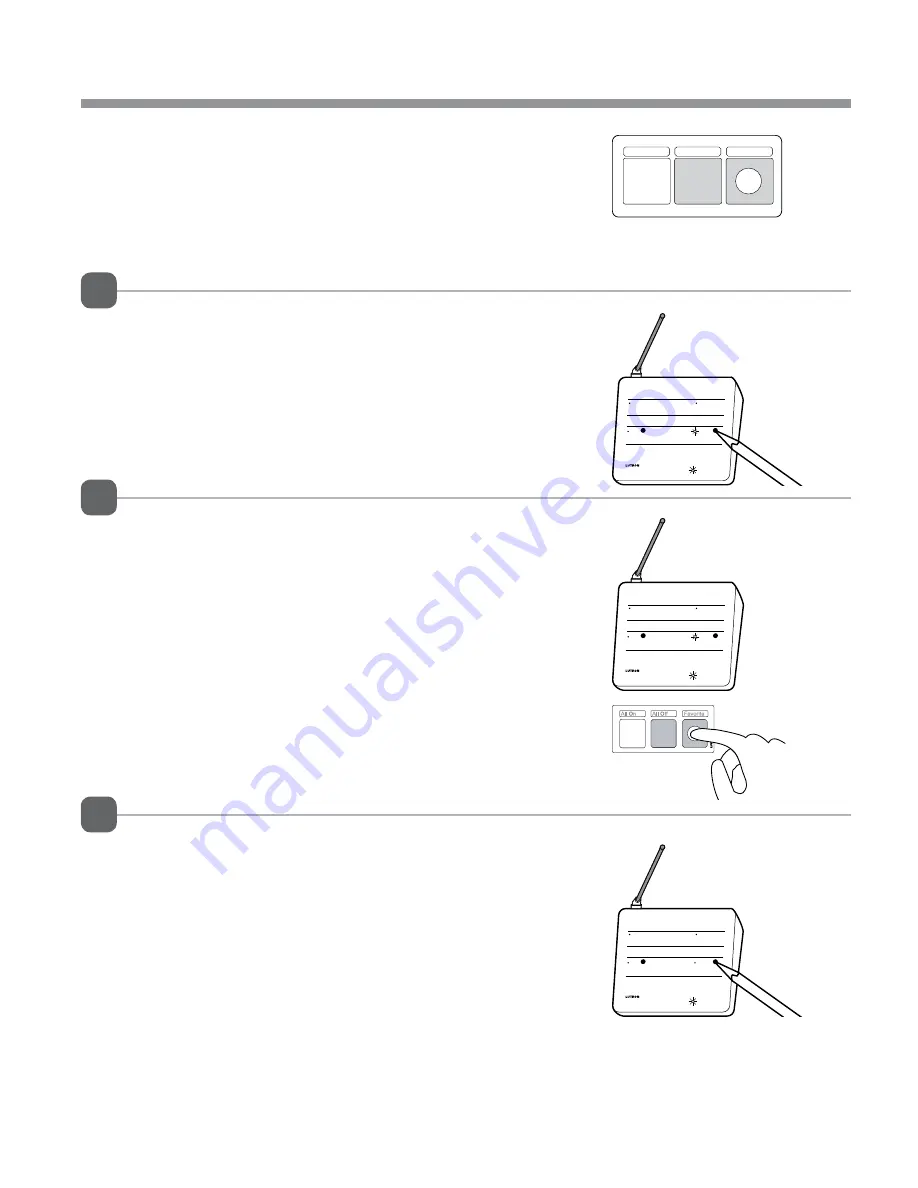
RF Communication
System
Visor
Advanced
Bridge
Add
Power
RF Communication
System
Visor
Advanced
Bridge
Add
Power
1
2
3
RF Communication
System
Visor
Advanced
Bridge
Add
Power
All On
All Off
Favorite
Lutron
|
19
Need help? Contact Lutron Technical Support 24/7: 800.523.9466
adding to the system
Before additional wireless controllers can be used to control lights
in the AuroRa
®
system, they must be activated.
Follow the steps below to activate a wireless controller.
Activating additional wireless controllers
(add up to nine additional, ten total)
Enter Advanced “Add” mode
Press and hold the “Add” button on the central antenna until the LED
light begins to flash (approximately 3 seconds).
Dimmers/switches that are in the system will flash the lights connected
to each. The master control will flash the LEDs corresponding to
dimmers/switches present in the system.
Activate wireless controller
Press and hold any button on the wireless controller until the “Visor”
LED light on the central antenna starts flashing (approximately three
seconds), indicating the wireless controller has been activated in the
system. The “Add” LED and the “Visor” LED will remain flashing until
the wireless controller button is released.
Exit Advanced “Add” mode
Press and hold the “Add” button until the “Add” LED light stops
flashing and remains off (approximately 3 seconds). The dimmers/
switches will stop flashing their lights.
The wireless controller has now been activated.
Wireless Controller
























