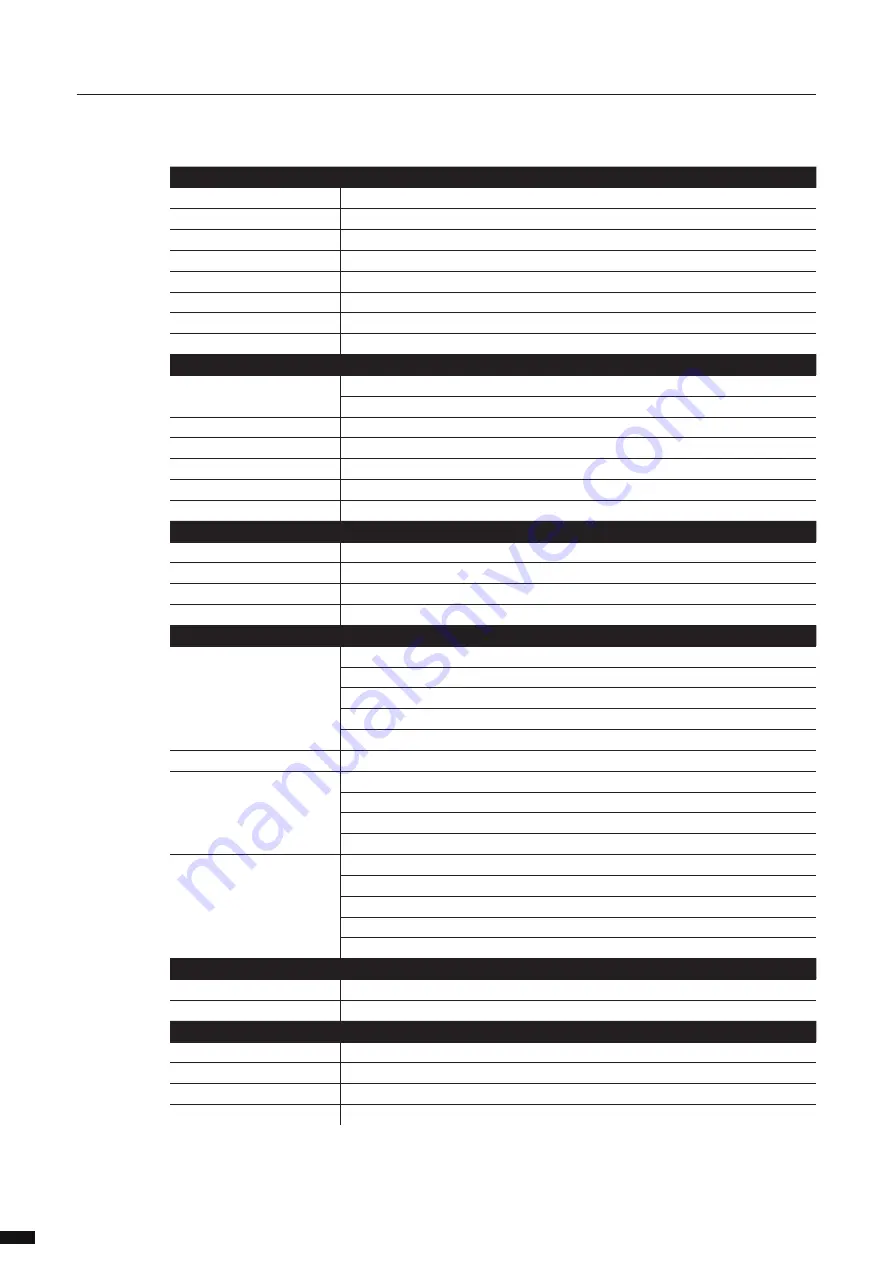
MECHANICAL
Enclosure
Robust all metal housing
Dimensions (W x D x H)
482 x 283.1 x 43.2 mm (482 x 308.8 x 43.2 mm with inserted PSU)
Material thickness
2 mm
Mounting type
Rack mount
Weight (no PSU inserted)
3.92 kg
Weight PSU
0.78 kg (550W) / 0.64 kg (100W)
Packaging dimensions
545 x 335 x 125 mm
Packaged weight
5.86 kg (1x 100W PSU), 6.5 kg (2x 100W PSU), 6.0 kg (1x 550W PSU), 6.78 kg (2x 550W PSU)
CONNECTIVITY
Network
6x 10 Gbps/1 Gbps SFP+ cages on front panel, independent from other ports
24x Gigabit (10/100/1000 BASE-T) copper RJ45 on front panel
Serial
1x USB-C
Extension
1x LED extension port
Power
IEC (C14) 1x for each inserted power supply (max 2)
Backup power
IEC (C14) 1x for each inserted power supply (max 2)
Backup PoE
IEC (C14) 1x for each inserted power supply (max 2)
TEMPERATURE MANAGEMENT
Intelligent control
Yes
Number of fans
3x + 1x for each inserted power supply (max 5 fans)
Position of fans
Rear panel
Airflow direction
Front to rear
USER INTERFACE
Device status
4x RGB LED
x
Device
x
Power
x
RLinkX
x
PoE
Dynamic labelling
E-ink display
Fiber port status
2x RGB LED
Port Speed/Activity
Port Status
x
Group indication
RJ45 port status
2x RGB LED
Port Speed/Activity
Port Status
x
Group indication
x
PoE
FIBER PORT SPECIFICATIONS
Port speed
10G BASE-X or 1000 BASE-X
Port sensing
Fixed speed
RJ45 PORT SPECIFICATIONS
Port speed
10/100/1000 BASE-T
Port sensing
Auto Negotiation
Auto crossover
MDI/MDIX (allows use of straight or cross wired cable)
Auto sensing
Full or Half Duplex (Gigabit is Full Duplex)
GIGACORE 30I - 10G
6 | tecHnIcal specIfIcatIons
34





































