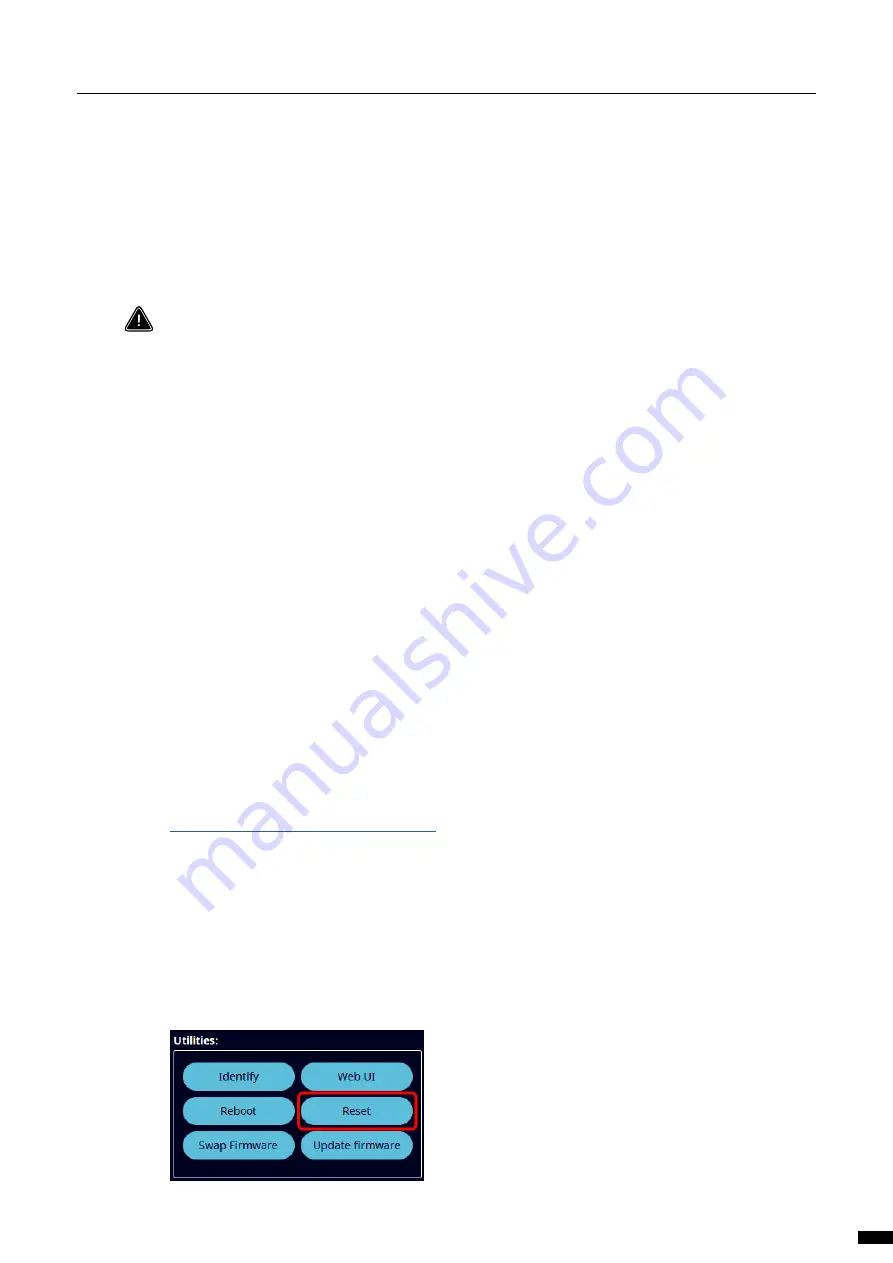
2.6 connection to the web interface
The GigaCore 30i IP address can be found at the rear of the unit or on the E-ink display.
Set your computer with a compliant IP address (do not use the same IP address!).
Connect your computer to the GigaCore with a network cable.
Launch your favourite web browser.
Type the IP address of the GigaCore in the address field followed by enter.
Use admin in the user field and leave the password field blank.
PLEASE KEEP IN MIND THE WEB INTERFACE OF A SWITCH CAN ONLY BE REACHED THROUGH A PORT
ASSIGNED IN THE MANAGEMENT GROUP (FROM THE SWITCH YOU’RE CONNECTED TO, OR FROM
ANOTHER SWITCH THROUGH AN ISL PORT). YOU NEED AT LEAST ONE PORT ASSIGNED TO THE
MANAGEMENT GROUP IN YOUR ENTIRE NETWORK TO REACH THE WEB INTERFACE OF ALL YOUR
GIGACORE SWITCHES.
FACTORY DEFAULT ALL PORTS ARE ASSIGNED TO THE MANAGEMENT GROUP.
2.7 Reset
Sometimes it can come in handy to reset the device. The following methods are available to reset the
GigaCore 30i:
RESET VIA THE FRONT PANEL
Press and hold the mode button for 5 seconds.
When the four status LEDs are blinking red, release the mode button.
The device will reset to factory default settings.
RESET VIA ARANEO
Araneo is available for Windows and MacOS and can be found in the download section of our website:
https://www.luminex.be/download-araneo/
How to reset your GigaCore 30i through Araneo:
With a computer connected to the device, open Araneo (version 1.5.0 or above).
Select the GigaCore you wish to reset.
The Reset option becomes available on the Utilities section of the system tray at the bottom of your
screen in Araneo:
Choose if you want to keep the IP settings.
Choose if you want to keep the profiles.
Click reset.
2 | InstallatIon
17






























