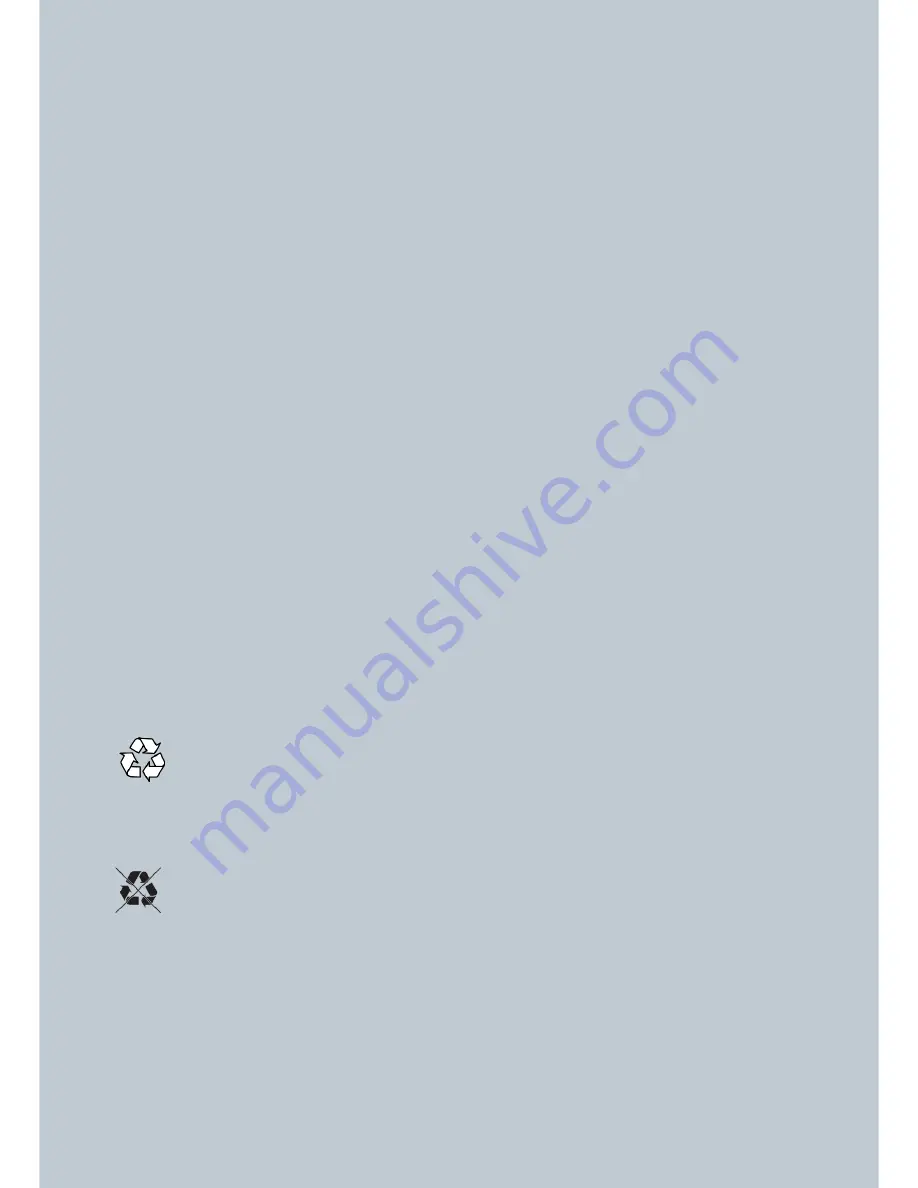
1.4
INSTRUCTION FOR USE
This appliance should be destined only to the use for which it has been expressly conceived.
Any other use should be considered improper and therefore dangerous. The manufacturer
cannot be held responsible for injury or damage resulting from improper, incorrect, and
unreasonable use. Failure to install, operate, and maintain the appliance in accordance with
this manual will adversely affect safety, performance, component life, and warranty
coverage.
Only people aged from 18 years old or above can use this appliance.
This appliance is not intended for use by persons with reduced physical, mental and sensory
capacity, unless a person responsible for their safety has given them supervision or
instruction concerning use of the appliance.
Do not execute any intervention on the appliance if not indicated in this manual.
Do not put hands or other things in proximity or inside moving parts.
Do not leave the appliance running unattended.
In case of long stops in the appliance use, disconnect from the power plug.
Never look direct UV sources, like the projector or other UV source.
The resins could be dangerous, read always the provided Material Safety Data Sheet.
Always wear nitrile protective gloves when using resins and glasses to protect eyes from resin
contact.
If there is contact with the eyes go to the hospital with the resin MSDS.
Do not smell resin or any kind of alcohol.
Use the printer in a ventilated space
1.5
DISPOSAL OF PACKAGING AND APPLIANCE
The packaging material may be disposed of in compliance with the recycling regulations in force
in the user’s country.
In case you decide not to use this machine anymore, we recommend to make it unusable taking
off the power supply from the plug.
This appliance contains many materials that may be revalorised or recycled.
To scrap off the appliance, contact the department in question of your local council, for the
disposal of recyclables and non-recyclables materials.
1.6
DISPOSAL OF RESIN
Keep product from waterways and watersheds. This substance is not readily
biodegradable.
Dispose of in accordance with all applicable federal, state and local regulations;
Contact a licensed professional waste disposal service to dispose of this mixture. As with all
foreign substances, do not allow to enter the storm or sewer drainage systems. Avoid release to
the Environment.
Contaminated Packaging: Dispose of as unused product. Expose the open emptied container to
light, and then dispose
Summary of Contents for LumiForge
Page 1: ...CRAFTER MANUAL...



















