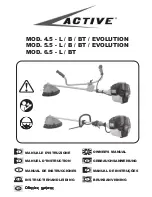Chapter 3 Operation
65
3.4 Print Driver Operation
Because i.LASER is controlled by a standard Windows printer driver, you can create
the drawing on your favorite graphics software based on Windows system. When you
want to send files to i.LASER, you can easy modify the driver settings just like using
a desktop printer. There are four tabs in i.LASER’s driver programming:
Laser
,
Job
,
Page
,
and
Power scale
.
3.4.1 Laser Tab
The
[Laser]
tab contains Power, Speed, and PPI for eight colors. Other functions
enable
user to save and load configuration files of driver settings, check driver
information, tu rn ma chi n e, and customize the language of
driver.
1.
Color
i.LASER system can cut or engrave with eight groups of power, speed and PPI
according to the color in drawing. If the color in drawing does not belong any one of
these eight colors, then driver will choose a similar one according to its RGB values.
Summary of Contents for i.LASER Series
Page 9: ...Chapter 1 Safety 8 3 4 5...
Page 14: ...Chapter 2 Installation 13 5 Remove the side cover and foam 6 Remove the protective bag...
Page 32: ...Chapter 2 Installation 31 14 Select No 15 Click Finish button...
Page 50: ...Chapter 2 Installation 49 6 Press Next key to go on...
Page 53: ...Chapter 2 Installation 52 4 Please choose Yes 5 Done...
Page 88: ...Chapter 4 Maintenance 87 Clean the mirror Assemble the cover and screws back...
Page 92: ...Appendices 91 i LASER 3000 series Unit mm 993 1064 1150 720 82...