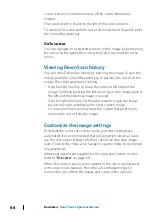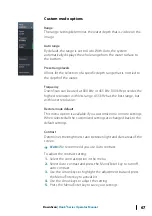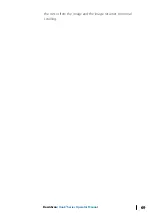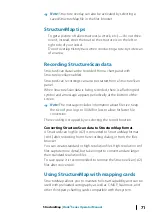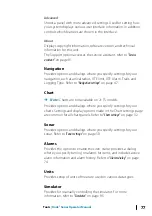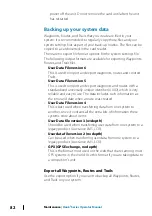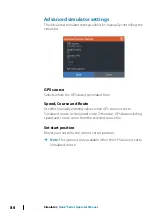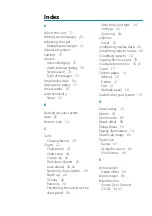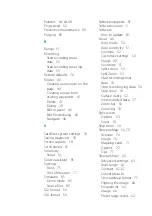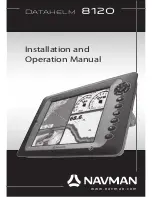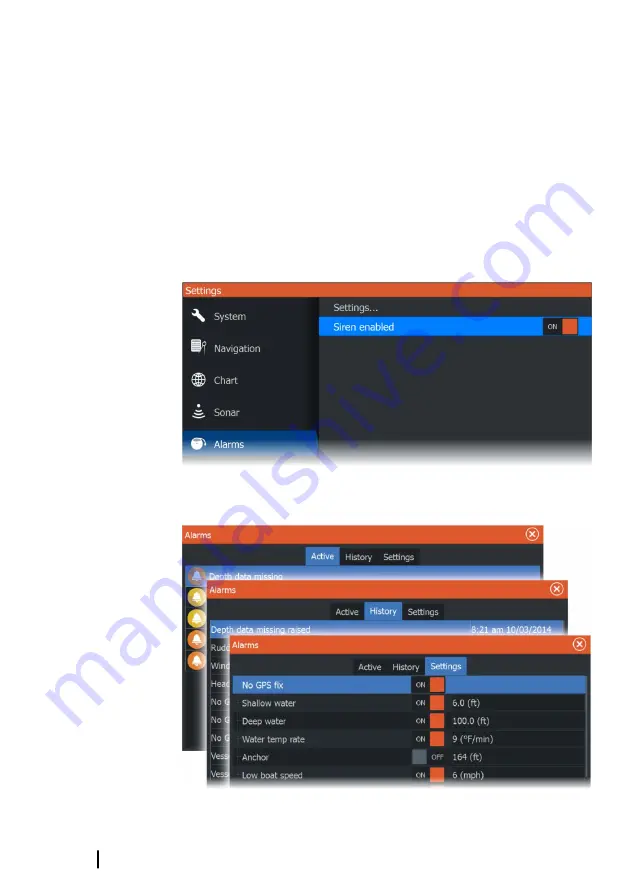
However, the alarm remains active in the alarm listing until the
reason for the alarm has been removed.
•
Disable
Disables the current alarm setting. The alarm does not show
again unless you turn it back on in the Alarms dialog.
There is no time-out on the alarm message or siren. They remain
until you acknowledge the alarm or until the reason for the alarm is
removed.
Alarms dialog
Enable the alarm siren from the Alarms dialog.
Select the settings option to open the Alarms Settings dialog. All
alarms are setup in the Alarms Settings dialog.
74
Alarms
| Hook² Series Operator Manual