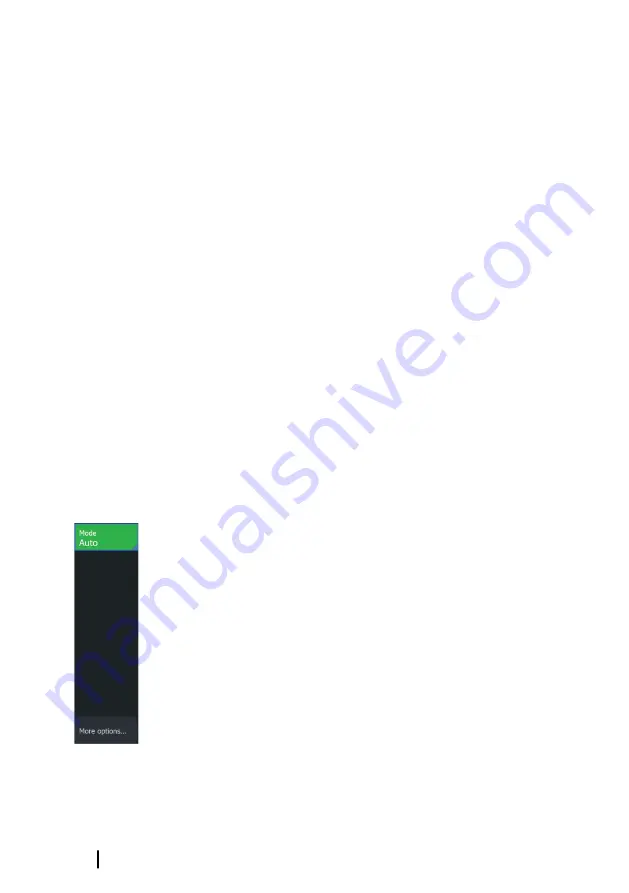
Zooming the image
You can zoom the image by using the Zoom keys.
The zoom level is shown on the bottom left side of the image.
When zooming with no active cursor, the sea floor is kept near the
bottom of the screen. If the cursor is active, the unit zooms where
the cursor is pointed.
You can also zoom the image as a split screen and display zoom
bars. Refer to split screen
Viewing history
You can view sonar history by panning the image. To pan the
image, position the cursor on the image. This stops automatic
scrolling.
•
Use the left Arrow key to move the cursor to left edge of the
image. Continue pressing the left Arrow key so the image pans to
the left and the historical image is viewed.
•
Use the right Arrow key in the same manner to pan the image
back to the right and display the most current image.
•
To resume normal scrolling, press the Cursor/Waypoint key to
remove the cursor from the image.
Customize the image settings
By default the unit is set to Auto mode, and most settings are
automated. It is recommended that only experienced sonar users
use the customize settings to further customize the image.
Select Auto in the menu and change to custom or ice fishing mode
to customize image settings.
Use More options in the menu, to set access additional options for
the image. Refer to
Custom and Ice Fishing mode options
Custom and Ice fishing modes allow access to controls for manually
tuning the sonar.
Ú
Note:
The options below are only visible in Custom or Ice
Fishing modes.
50
Sonar
| Hook² Series Operator Manual






























