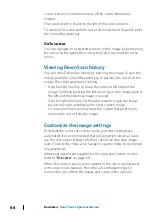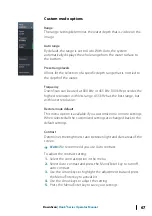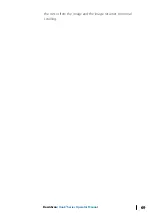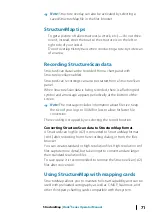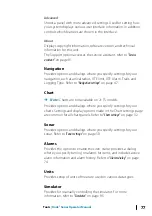cursor is shown in the bottom row of the cursor information
window.
The cursor depth is shown to the left of the cursor position.
To remove the cursor and the cursor elements from the panel, press
the Cursor/Waypoint key.
GoTo cursor
You can navigate to a selected position on the image by positioning
the cursor on the panel, then using the Goto Cursor option in the
menu.
Viewing DownScan history
You can view DownScan history by panning the image. To pan the
image, press the Cursor/Waypoint key to position the cursor on the
image. This stops automatic scrolling.
•
Use the left Arrow key to move the cursor to left edge of the
image. Continue pressing the left Arrow key so the image pans to
the left and the historical image is viewed.
•
Use the right Arrow key in the same manner to pan the image
back to the right and display the most current image.
•
To resume normal scrolling, press the Cursor/Waypoint key to
remove the cursor from the image.
Customize the image settings
By default the unit is set to Auto mode, and most settings are
automated. It is recommended that only experienced sonar users
use the customize settings to further customize the sonar image.
Select Auto in the menu and change to custom mode to customize
image settings.
Additional options are available for the Auto and Custom modes.
Refer to
When the cursor is active, some options in the menu are replaced
with cursor mode features. Press the Cursor/Waypoint key to
remove the cursor from the image and cursor menu options.
66
DownScan
| Hook² Series Operator Manual