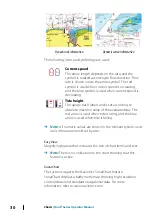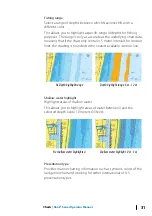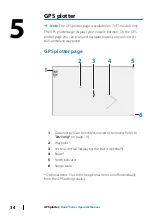Delete a waypoint
You can delete a waypoint from the Edit Waypoint dialog or by
selecting the Delete menu option when the waypoint is activated.
The Edit Waypoint dialog is activated by positioning the cursor over
the waypoint, selecting the waypoint in the menu, and then the
delete menu option.
The Edit Waypoint dialog can also be accessed by activating the
Waypoints, Routes, Trails dialog on the tools panel on the Home
page. Select the Waypoints tab, the waypoint you want to delete
and then the delete option.
You can delete MOB waypoints the same way.
Routes
A route consists of a series of routepoints entered in the order that
you want to navigate them.
When you select a route on the panel it turns green, and the route
name is displayed.
Creating a new route on the page
1.
Select the new route option from the menu
2.
Press the Cursor/Waypoint key to activate the cursor on the
panel
3.
Use the Arrow keys to position the cursor at the first routepoint
on the panel
4.
Press the Menu/Enter key to create the routepoint
5.
Repeat steps 3 and 4 to continue positioning new routepoints
on the panel until the route is completed
6.
Press the Exit (X) key when completed and save the route.
Edit a route from the panel
You can edit a route by placing the cursor over the route and then
selecting the route in the menu. Select the edit option in the menu.
This opens the Edit route dialog.
The dialog can also be accessed by activating the Waypoints,
Routes, Trails dialog on the tools panel on the Home page. Select
the Route tab and then the route you want to edit.
To edit the route from the panel:
40
Waypoints, Routes, and Trails
| Hook² Series Operator
Manual