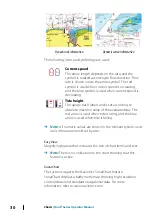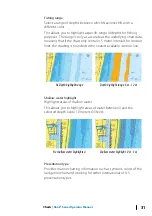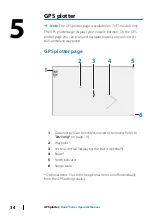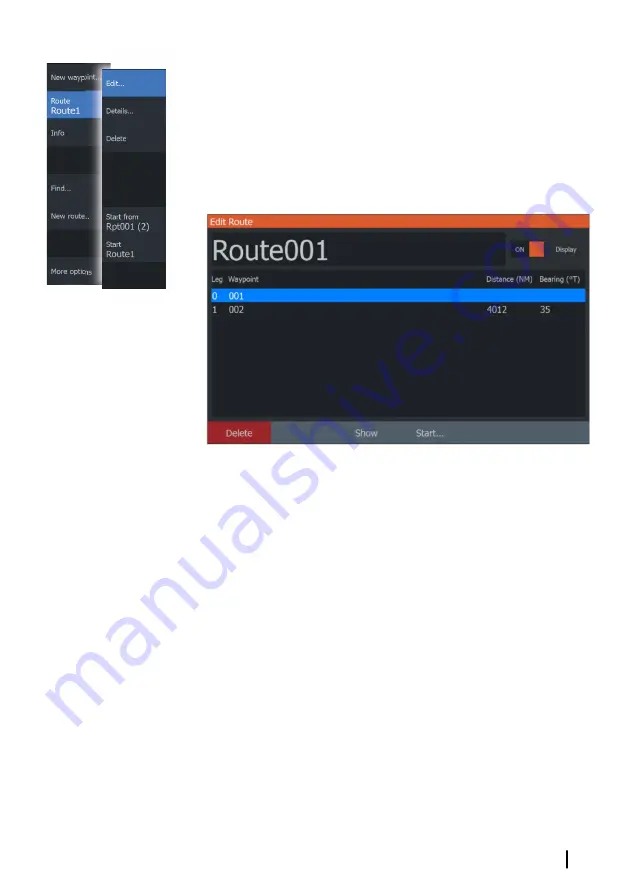
1.
Maneuver the cursor over the route in the panel. The route pop-
up is displayed.
2.
Press the Menu/Enter key and use the Arrow keys to select the
route in the menu. The menu expands with additional options.
- The edit option allows you to move and remove routepoints
on the panel.
- The details option opens the edit route dialog where you can
set route options, rename and manage details.
3.
Use the Arrow keys to select the option you want to use and
press the Menu/Enter key.
4.
Follow the prompts to make changes and save your changes.
Delete a route
You can delete a route by placing the cursor over the route and
then selecting the route in the menu and then select the delete
option in the expanded menu.
Creating routes using existing waypoints
You can create a new route by combining existing waypoints from
the New Routes dialog.
The dialog is activated by selecting the route tab in the dialog
displayed when you select the Waypoint, Routes, and Trails tool on
the Home page. Next, select the New route option.
Waypoints, Routes, and Trails
| Hook² Series Operator Manual
41