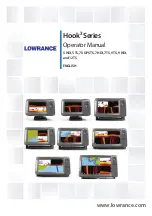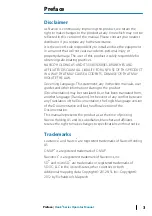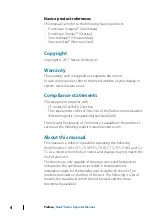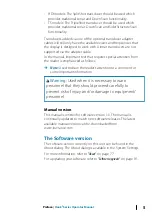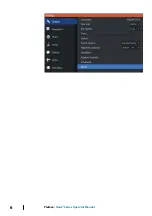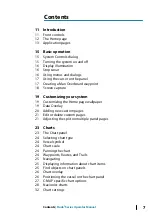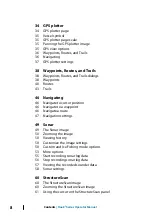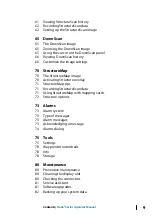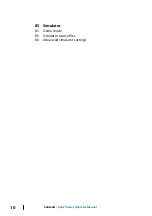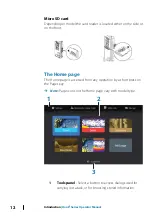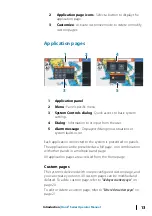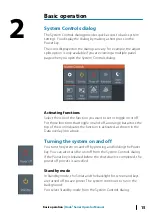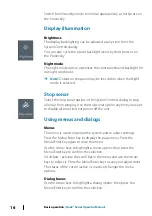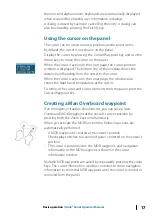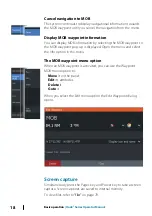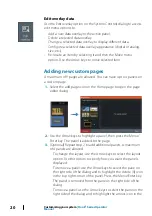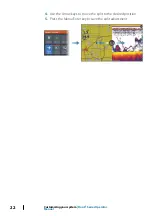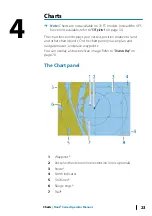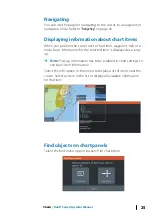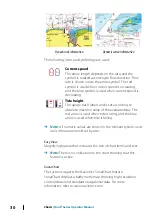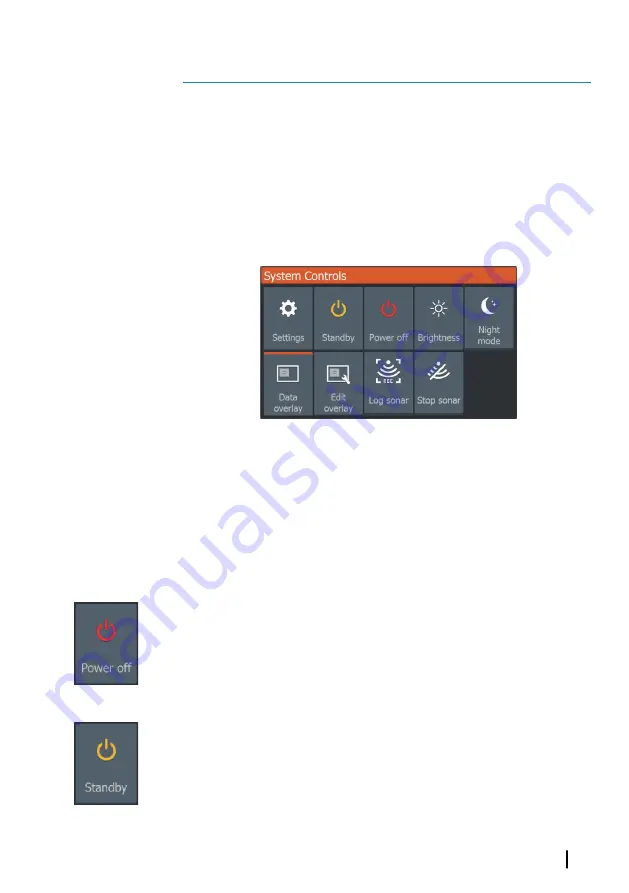
Basic operation
System Controls dialog
The System Controls dialog provides quick access to basic system
settings. You display the dialog by making a short press on the
Power key.
The icons displayed on the dialog can vary. For example, the adjust
splits option is only available if you are viewing a multiple panel
page when you open the System Controls dialog.
Activating functions
Select the icon of the function you want to set or toggle on or off.
For those functions that toggle on and off, an orange bar across the
top of the icon indicates the function is activated, as shown in the
Data overlay icon above.
Turning the system on and off
You turn the system on and off by pressing and holding the Power
key. You can also turn the unit off from the System Controls dialog.
If the Power key is released before the shut-down is completed, the
power off process is cancelled.
Standby mode
In Standby mode, the Sonar and the backlight for screen and keys
are turned off to save power. The system continues to run in the
background.
You select Standby mode from the System Controls dialog.
2
Basic operation
| Hook² Series Operator Manual
15