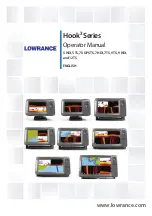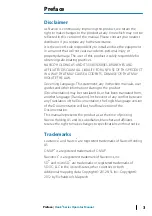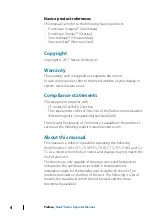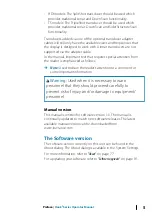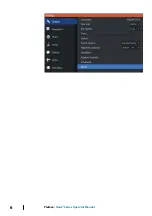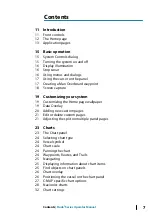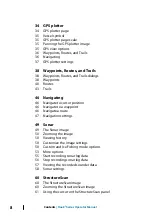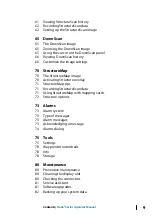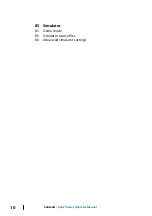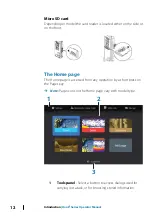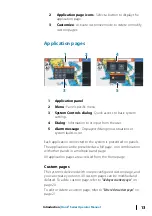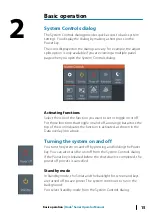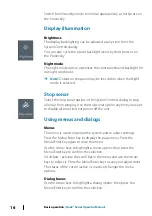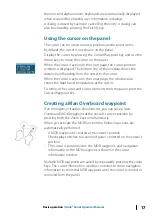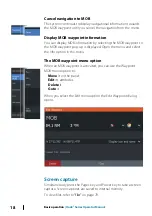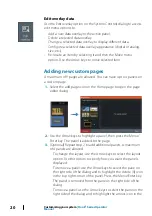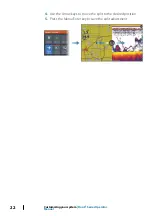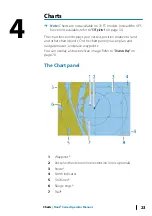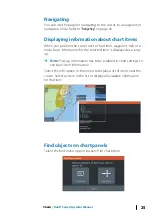Multiple panel custom pages
You can have up to 4 panels on a custom page. Refer to
2 panels page
3 panels page
4 panels page
Panel sizes in a multiple panel page can be adjusted from the
System Controls dialog. Refer to
"Adjusting the split on multiple panel pages"
•
With cursor not active on any panel, switch active panel by using
the Arrow keys. An active panel is indicated with an orange
border.
•
Maximize the active panel by pressing the Menu/Enter key. Press
the Exit (X) key to go back to the multiple panel page.
•
To display the panel menu, it must first be maximized. Once
maximized, press the Menu/Enter key (again) to display the
menu for the maximized pane. Press the Exit (X) key to close the
menu, press the Exit (X) key again to go back to the multiple
panel page.
•
Activate the cursor on the active or maximized panel by pressing
the Cursor/Waypoint key, then use the Arrow keys to position the
cursor. Press the Cursor/Waypoint key again to remove the
cursor.
14
Introduction
| Hook² Series Operator Manual