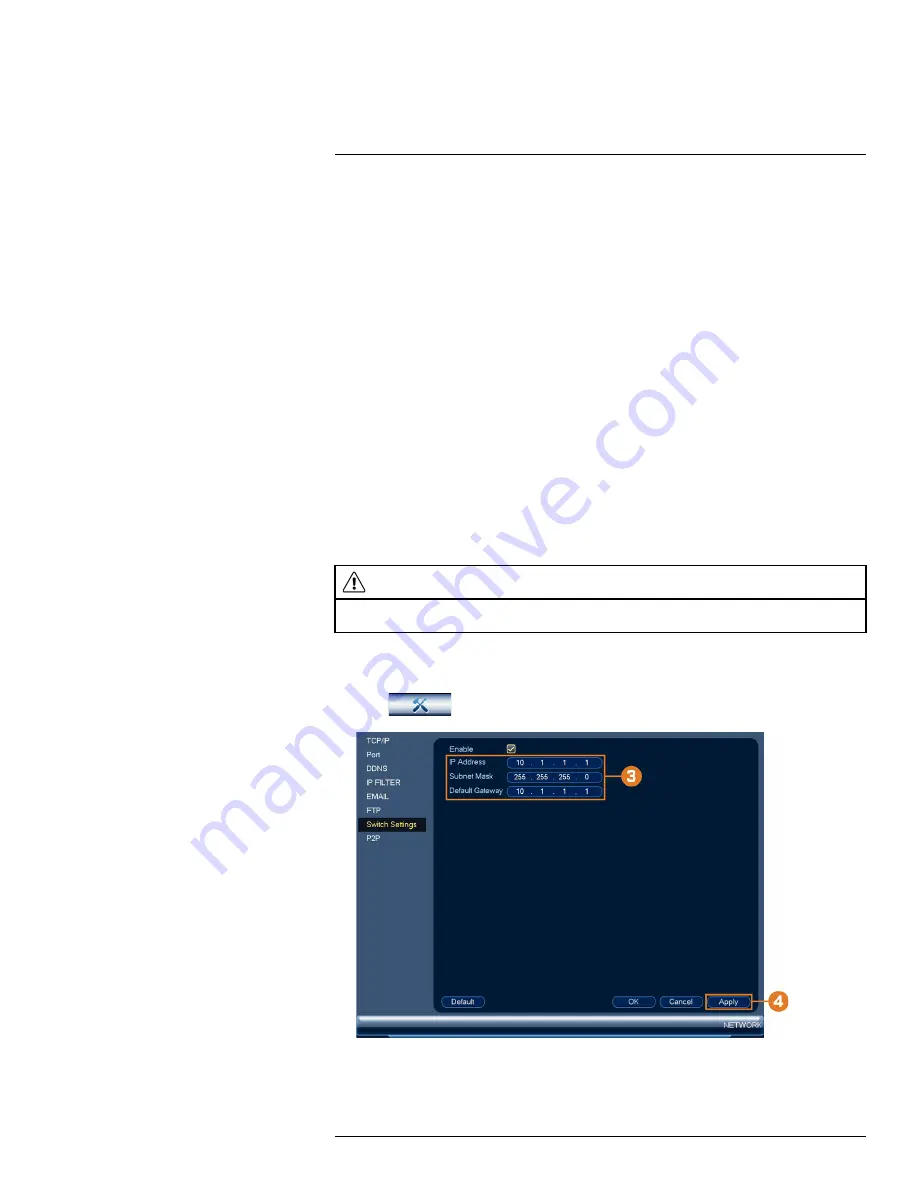
3. Check
Enable
to allow FTP connection, and select either
FTP
or
SFTP
depending on your
configuration.
4. Configure the following:
•
Host IP:
Enter the FTP server’s address.
•
Port:
Enter the FTP port.
•
Username:
Enter your FTP username.
•
Password:
Enter your FTP password.
•
Anonymous:
Enable if your FTP server supports anonymous login.
•
Remote Directory:
Enter the directory to save recordings and/or snapshots to.
•
File Length:
Enter the recording file length in minutes.
•
Image Upload Interval:
Enter the interval between snapshots in seconds.
•
Channel:
Select a channel to set FTP recording preferences for.
•
Weekday:
Select a day of the week to configure FTP recording settings for, or select
All
to
apply to all days of the week.
•
Period:
Select up to 2 periods of time where the system will save recordings to the FTP.
Check
Alarm
,
Motion
, or
Continuous
beside each period to determine which recording
type will be uploaded to the FTP.
5. Click
Apply
.
16.4.6
Configuring Switch Settings (Advanced)
Configure the networking settings for the internal PoE switch.
CAUTION
It is recommended to leave this menu on the default settings. Changing the information in this menu may disrupt
the connection to the cameras.
To configure switch settings:
1. From the Live View display, right-click to open the Quick Menu, then click
Main Menu
.
2. Click
, then click
NETWORK
. Click the
Switch Settings
tab on the side panel.
3. Configure the
IP Address
,
Subnet Mask
, and
Default Gateway
for the internal PoE switch.
4. Click
OK
. Click
Save
to save changes. The system will restart.
#LX400113; r. 3.0/56326/56332; en-US
81






























