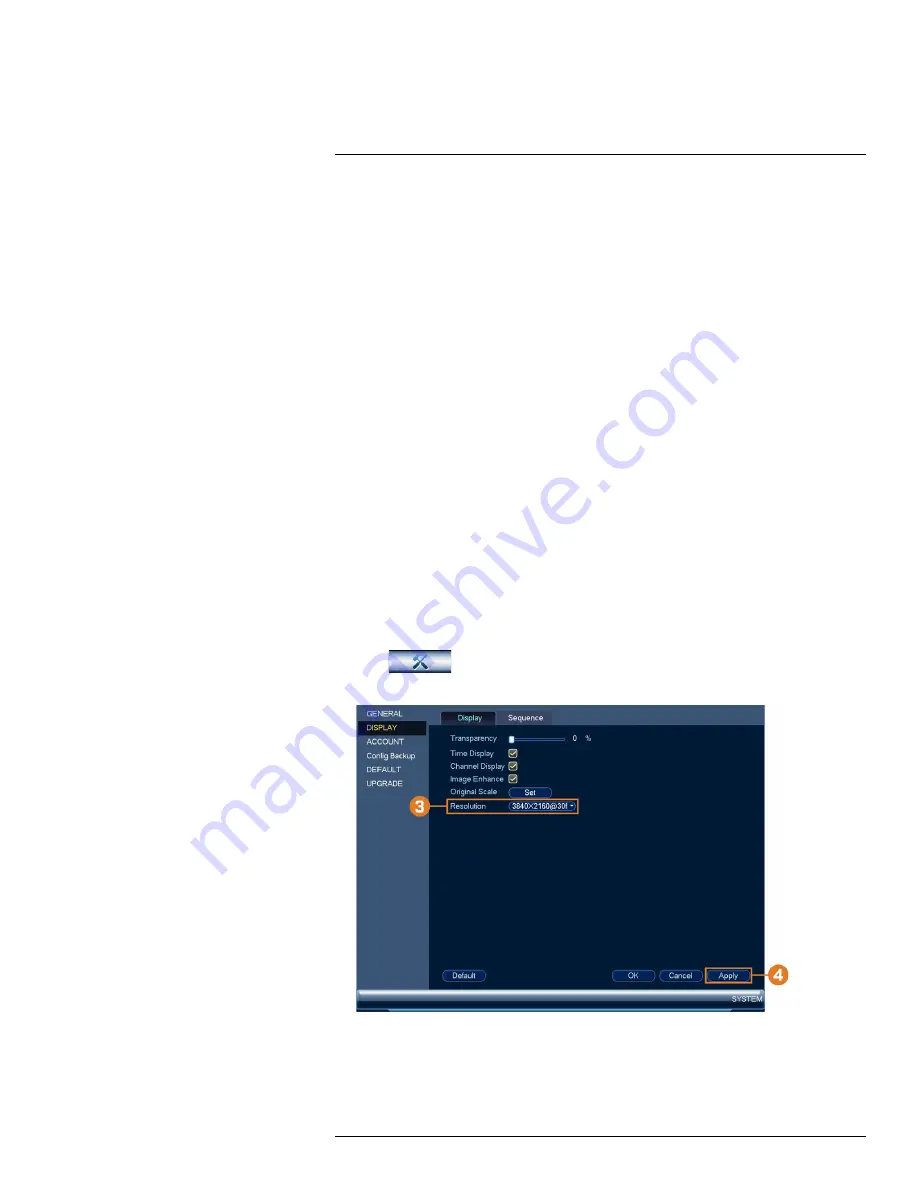
3. Configure the following:
•
Device No.:
Not supported.
•
Language:
Set the system languages. Available options are English, French, and Spanish.
•
Video Standard:
Select
NTSC
(North America) or
PAL
(Europe).
•
HDD Full:
Select
Overwrite
for the system to overwrite the oldest recordings when the
hard drive is full or select
Stop Record
for the system to stop recording when the hard
drive is full.
•
Pack Duration:
Set the length of time (in minutes) for video files saved to the hard drive.
For example, if set to 30 minutes, the system will create a new video file for every 30 mi-
nutes of continuous recording.
•
Instant Playback:
Select the amount of time (in minutes) the system will go back when in-
stant playback is activated in live view.
•
Auto Logout:
Select the idle time (in minutes) before the system will logout the current
user.
•
IPC Time Sync:
Select how often (in hours) the NVR will update the time on the IP
cameras.
•
Navigation Bar:
Check to enable the Navigation Bar that comes up when you left click in
live view.
•
Mouse Sensitivity:
Use the slider to adjust the mouse speed.
4. Click
Apply
to save changes.
16.4.21
Setting the Monitor Resolution (Display)
Configure the system’s monitor resolution and other display settings.
To set the monitor resolution:
1. From the Live View display, right-click to open the Quick Menu, then click
Main Menu
.
2. Click
, then click
SYSTEM
. Click the
DISPLAY
tab on the side panel, then click
the
Display
tab on the top panel.
3. Under
Resolution
, select the correct resolution for your monitor.
4. Click
Apply
to save changes. Click
OK
again to restart the system using the new resolution.
#LX400113; r. 3.0/56326/56332; en-US
99






























